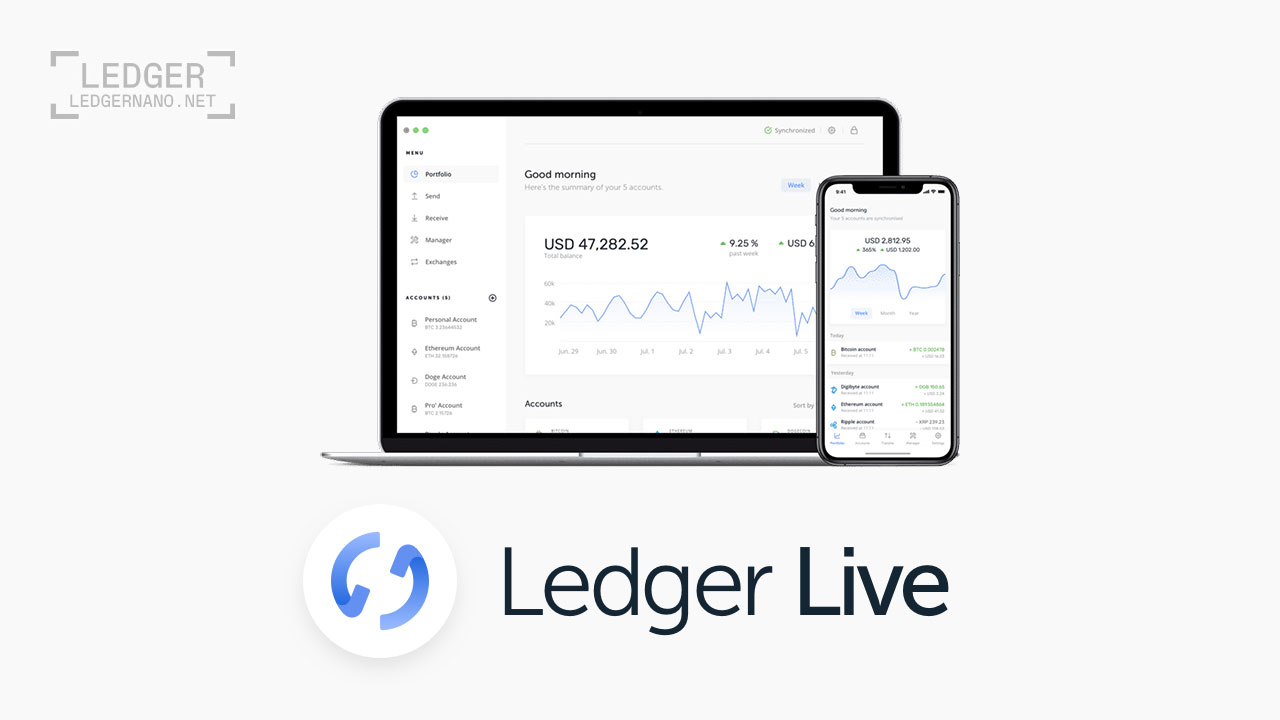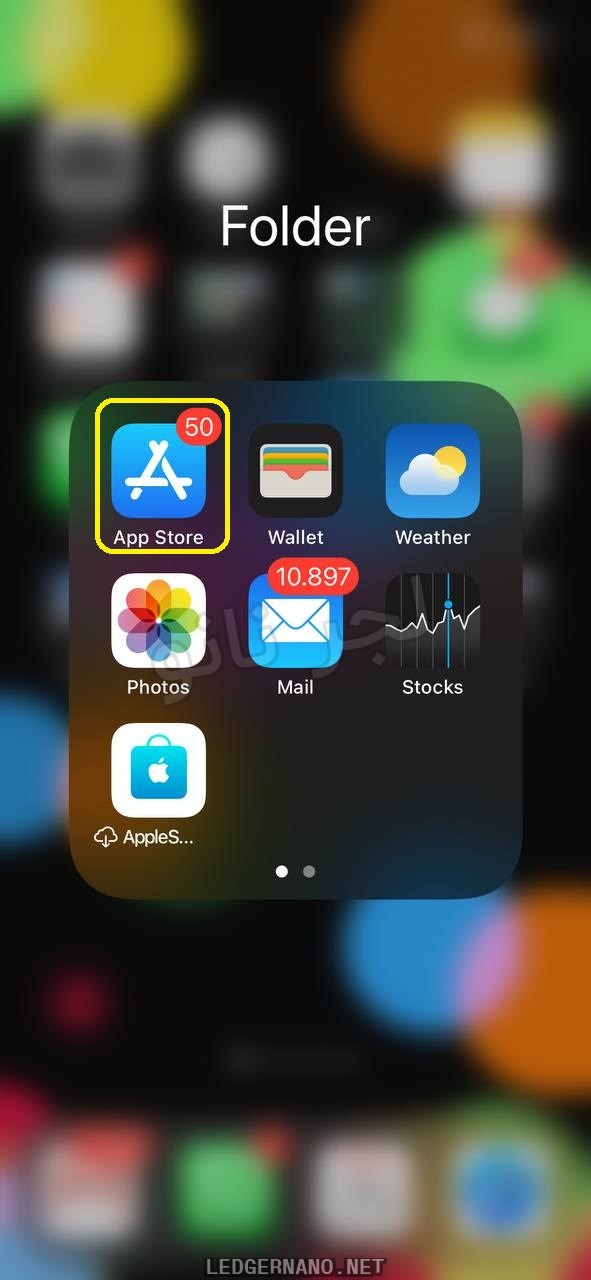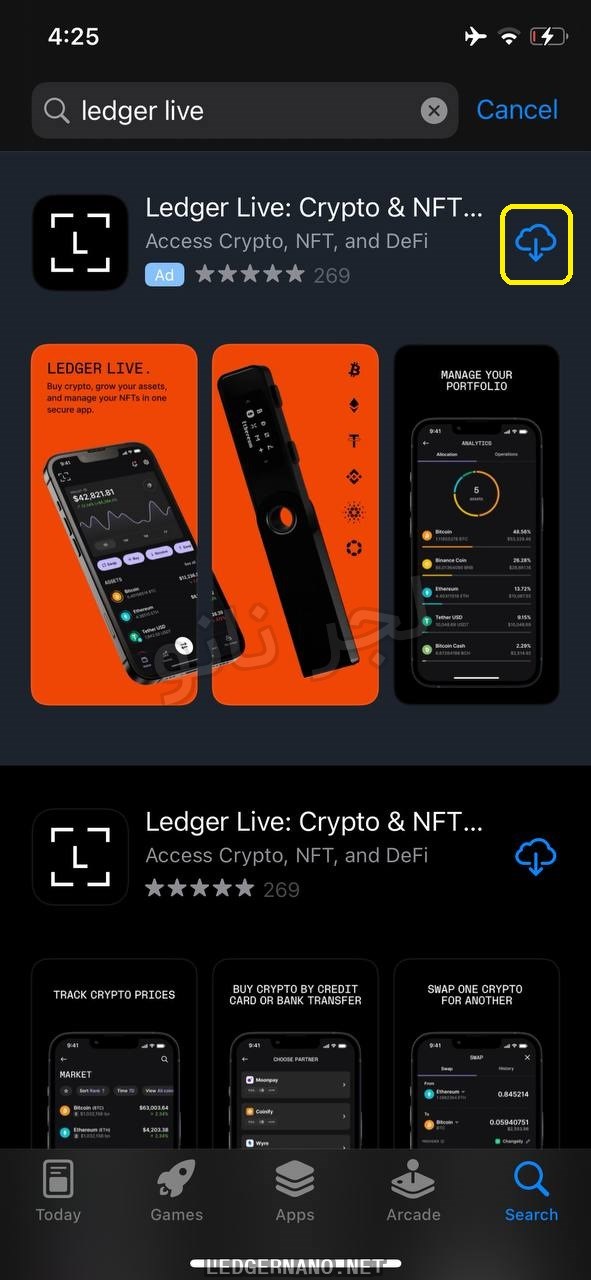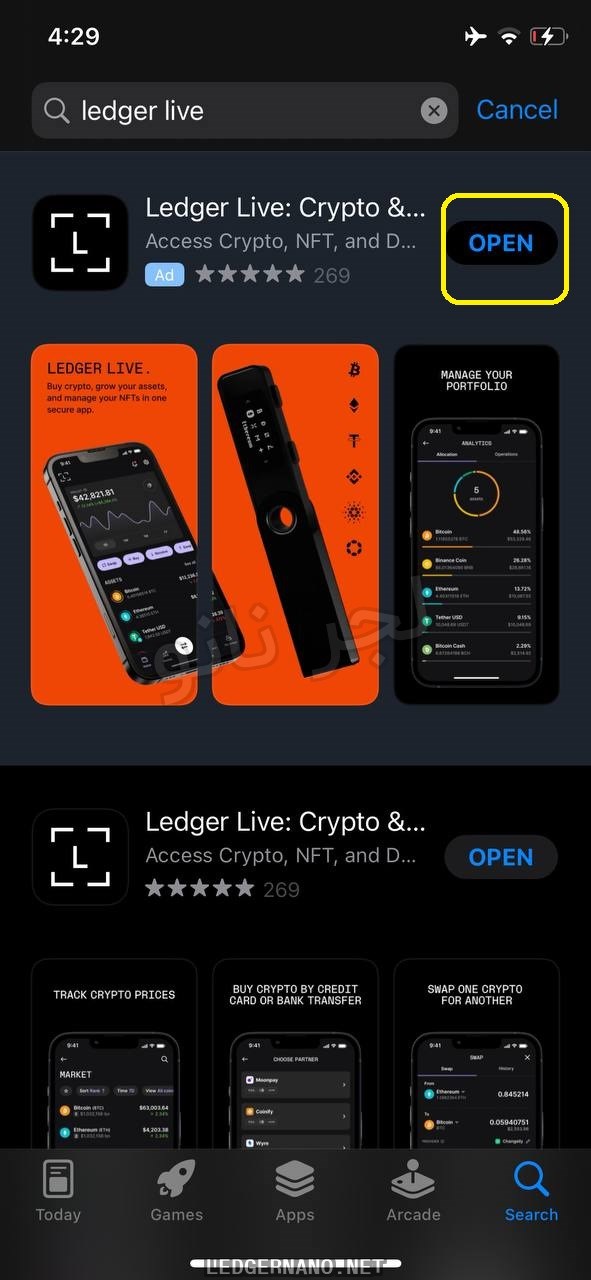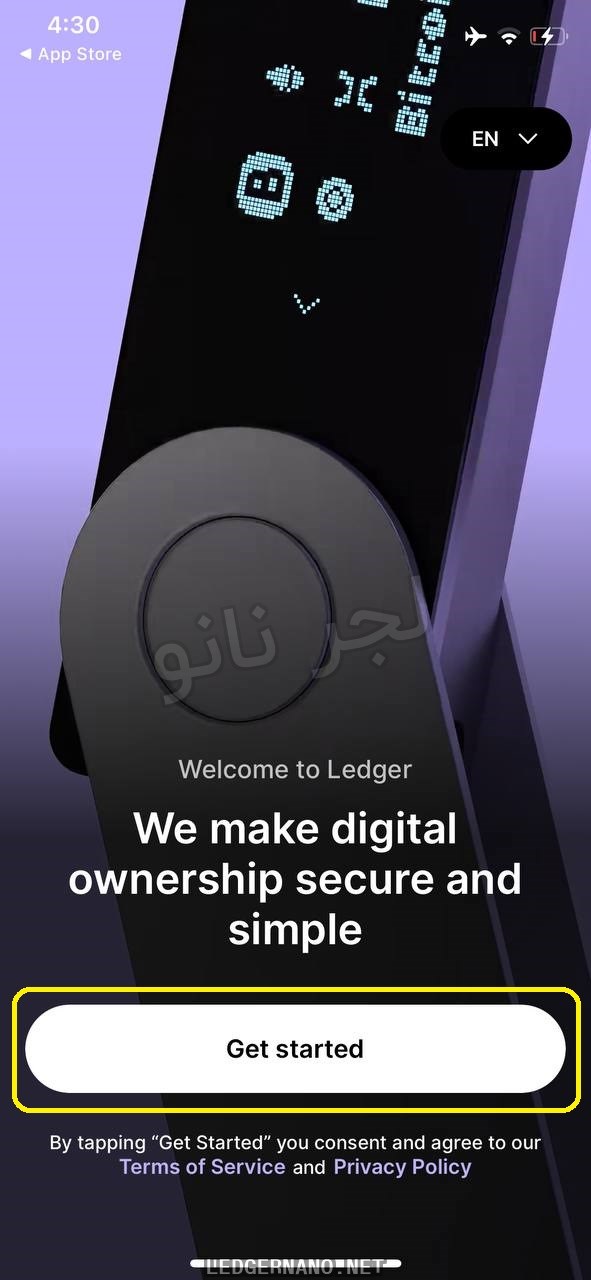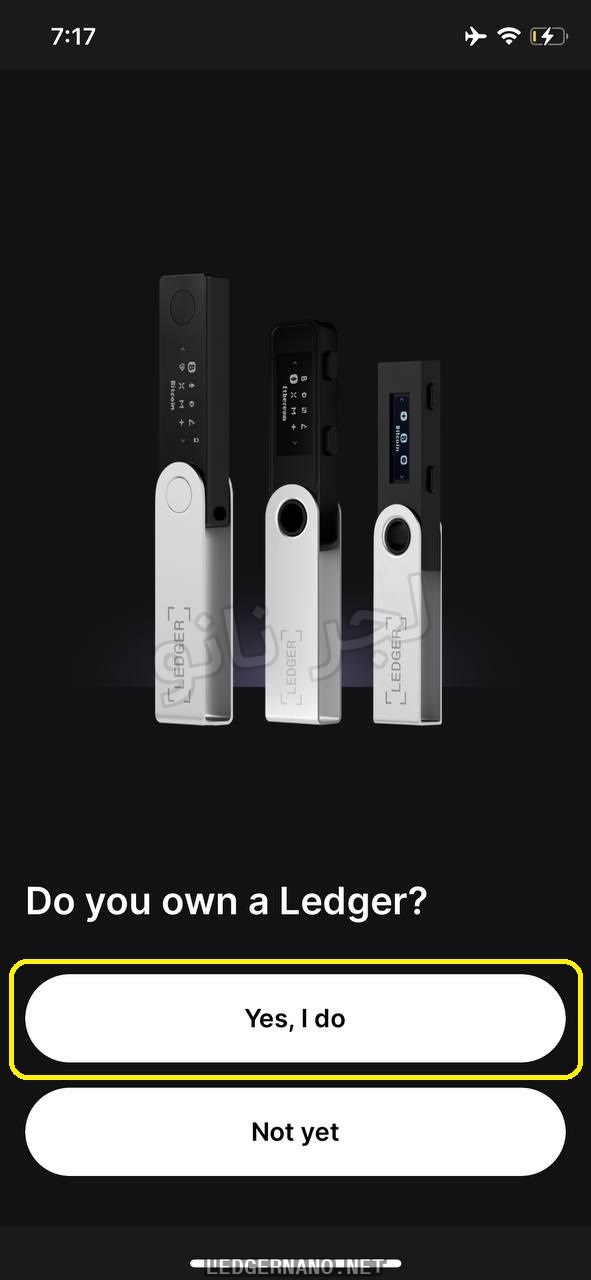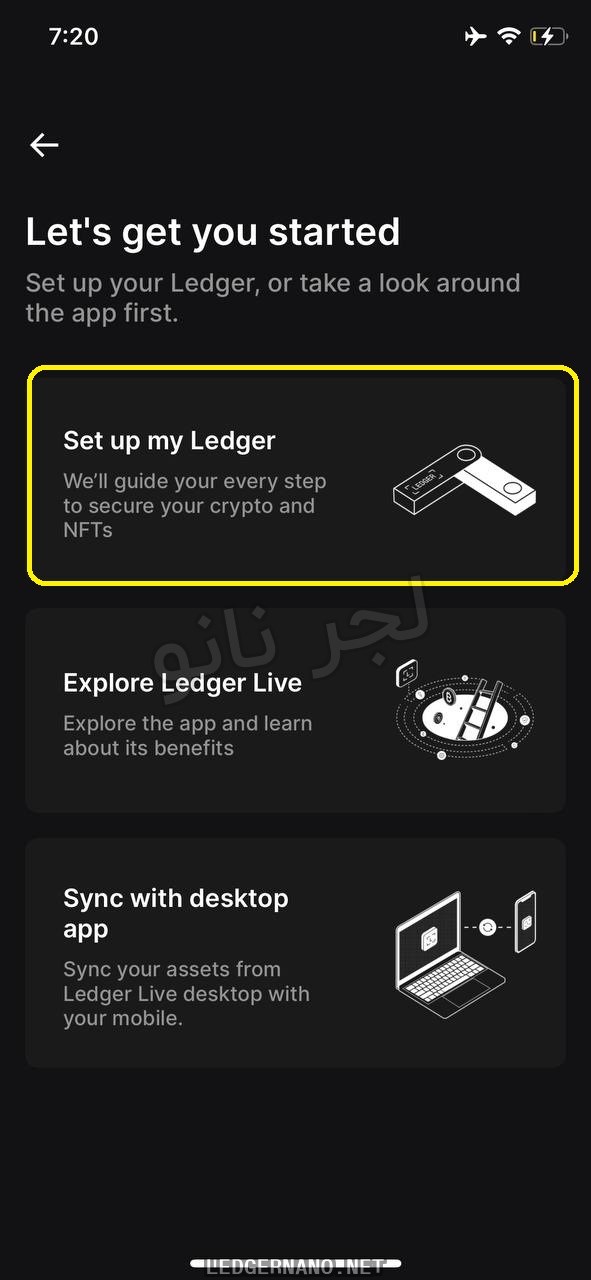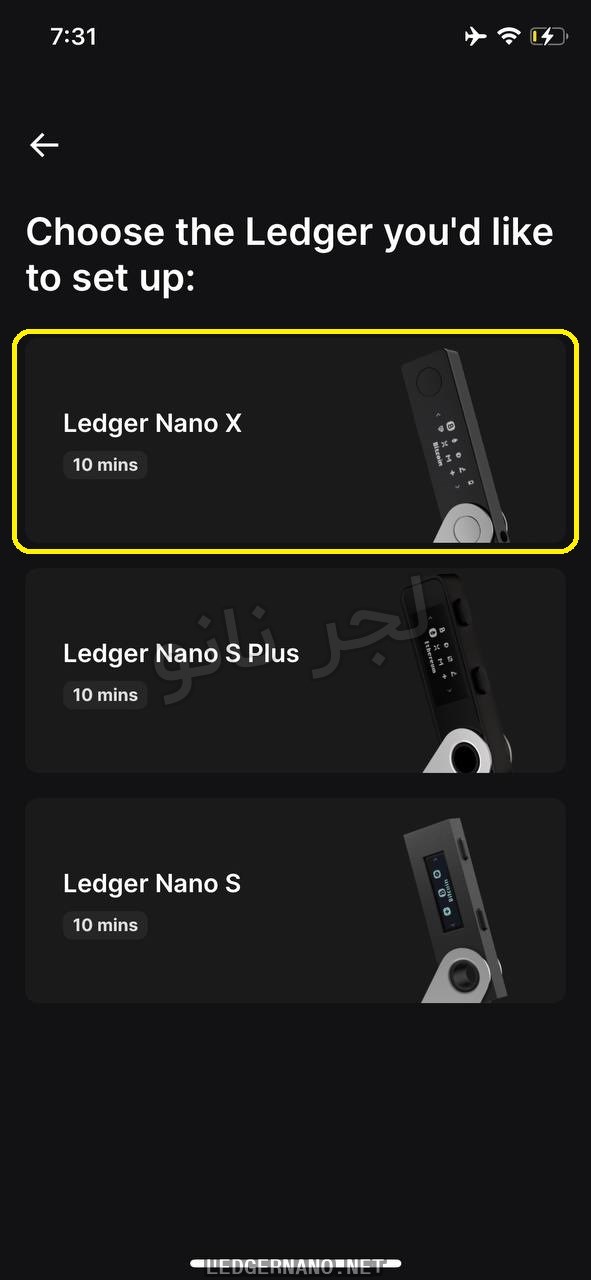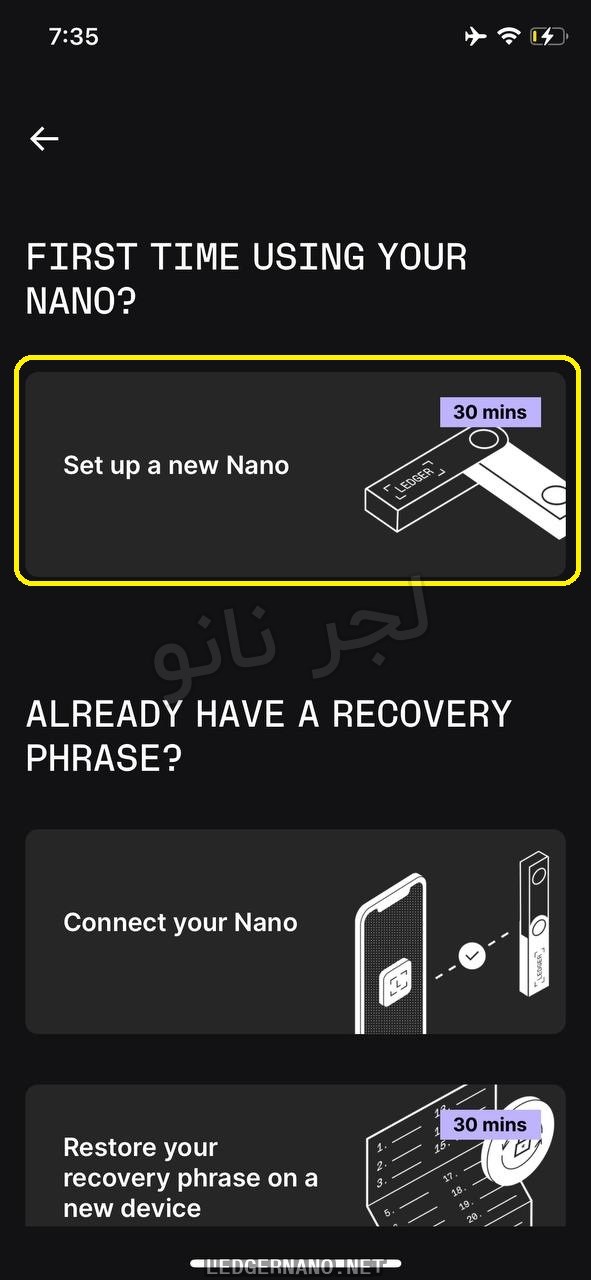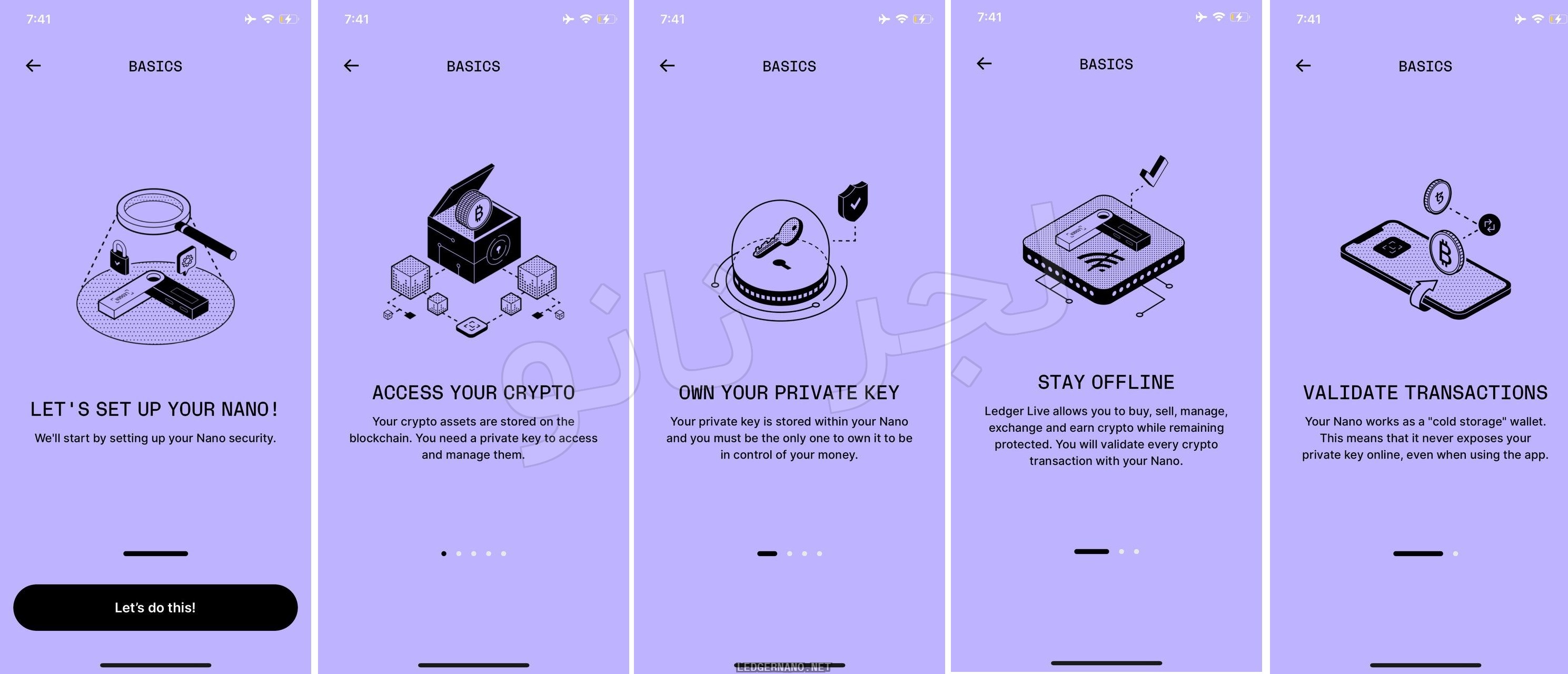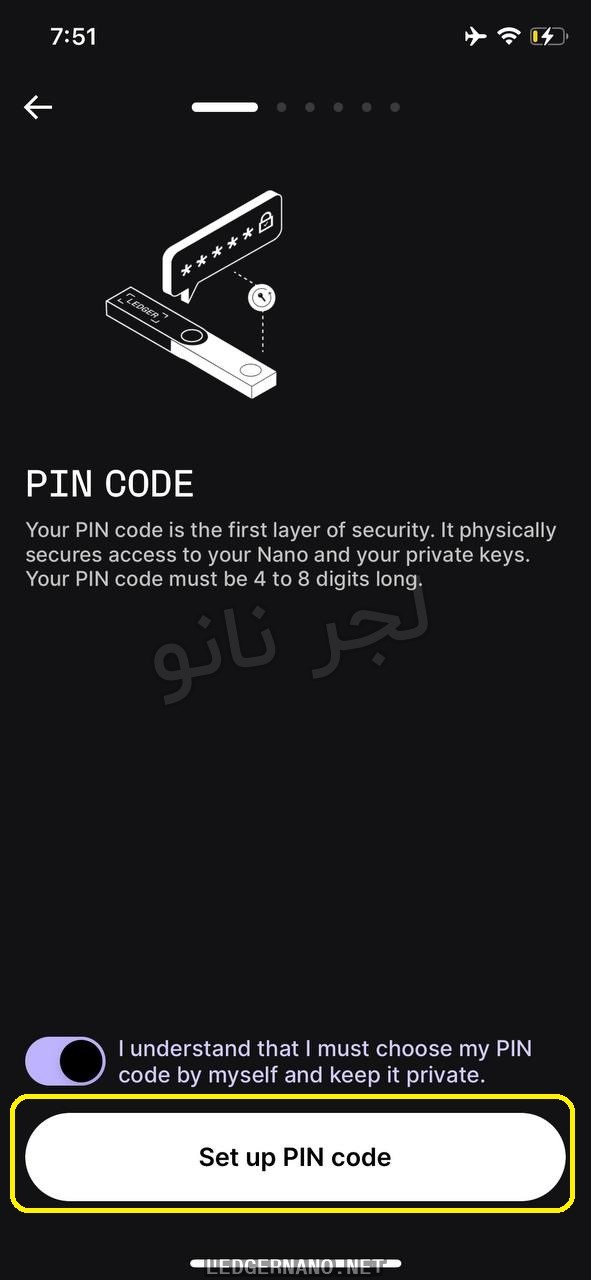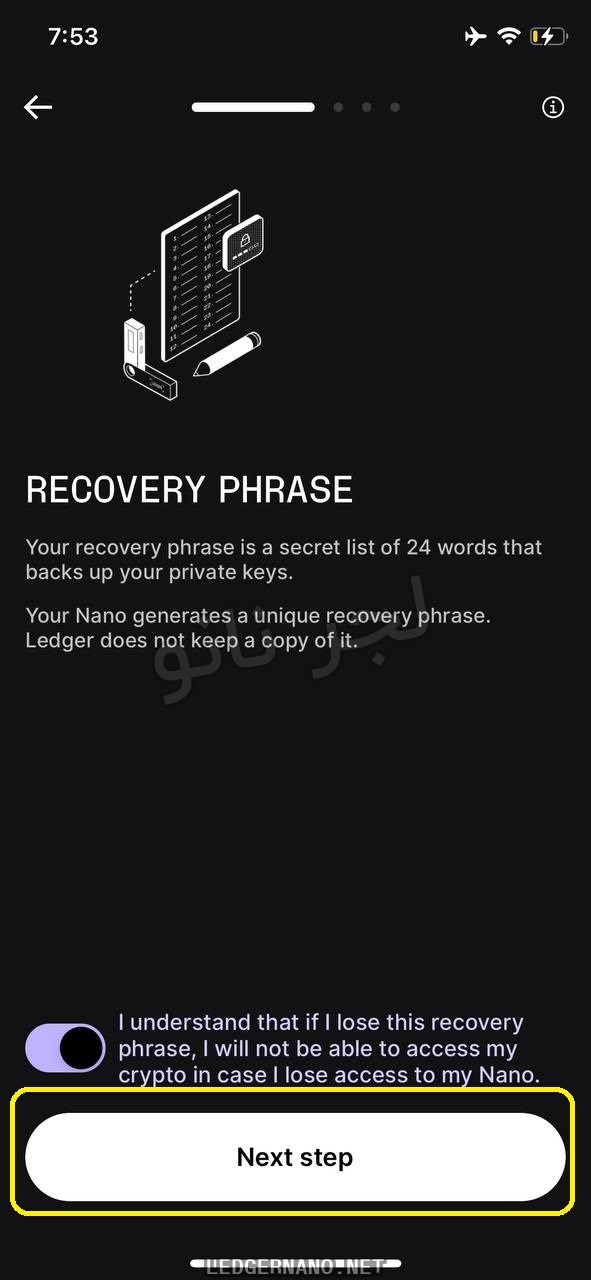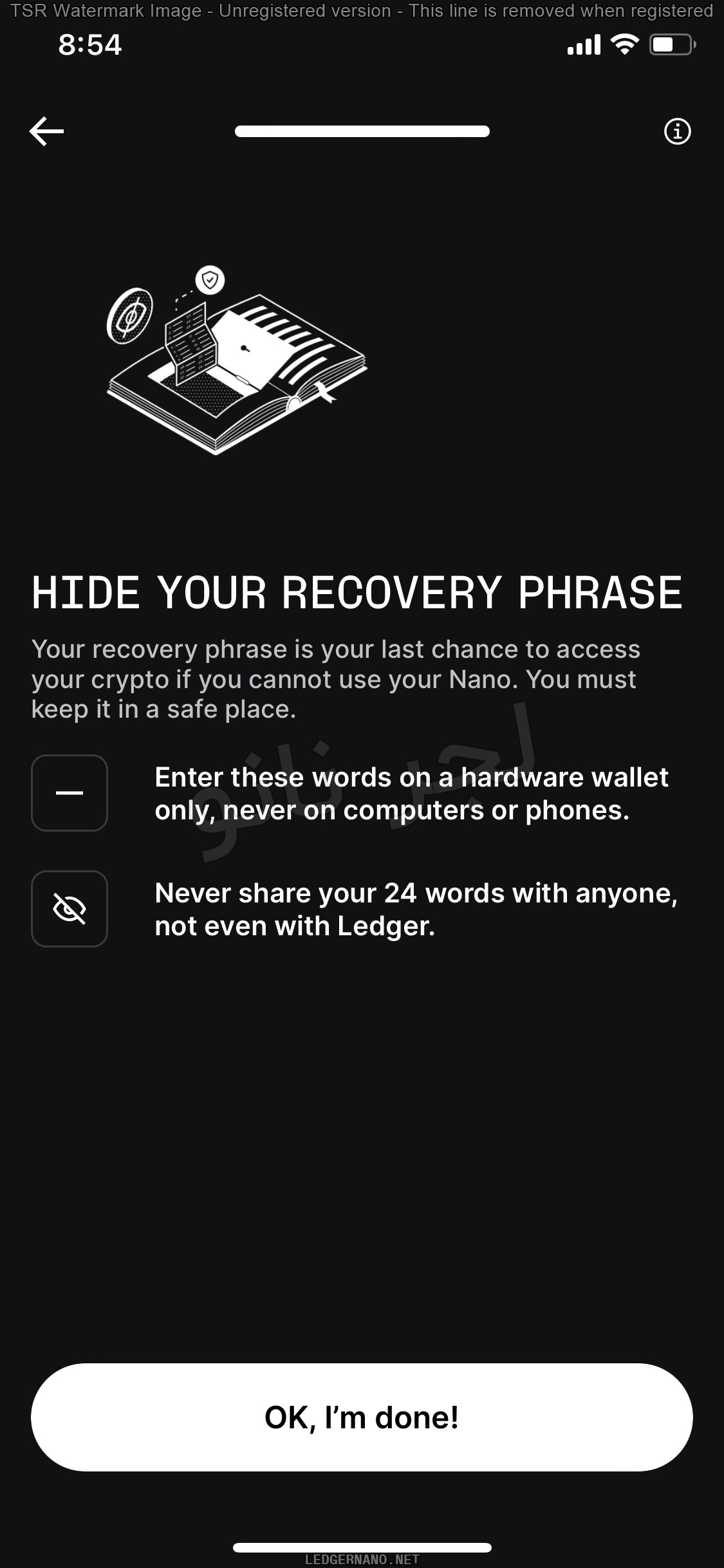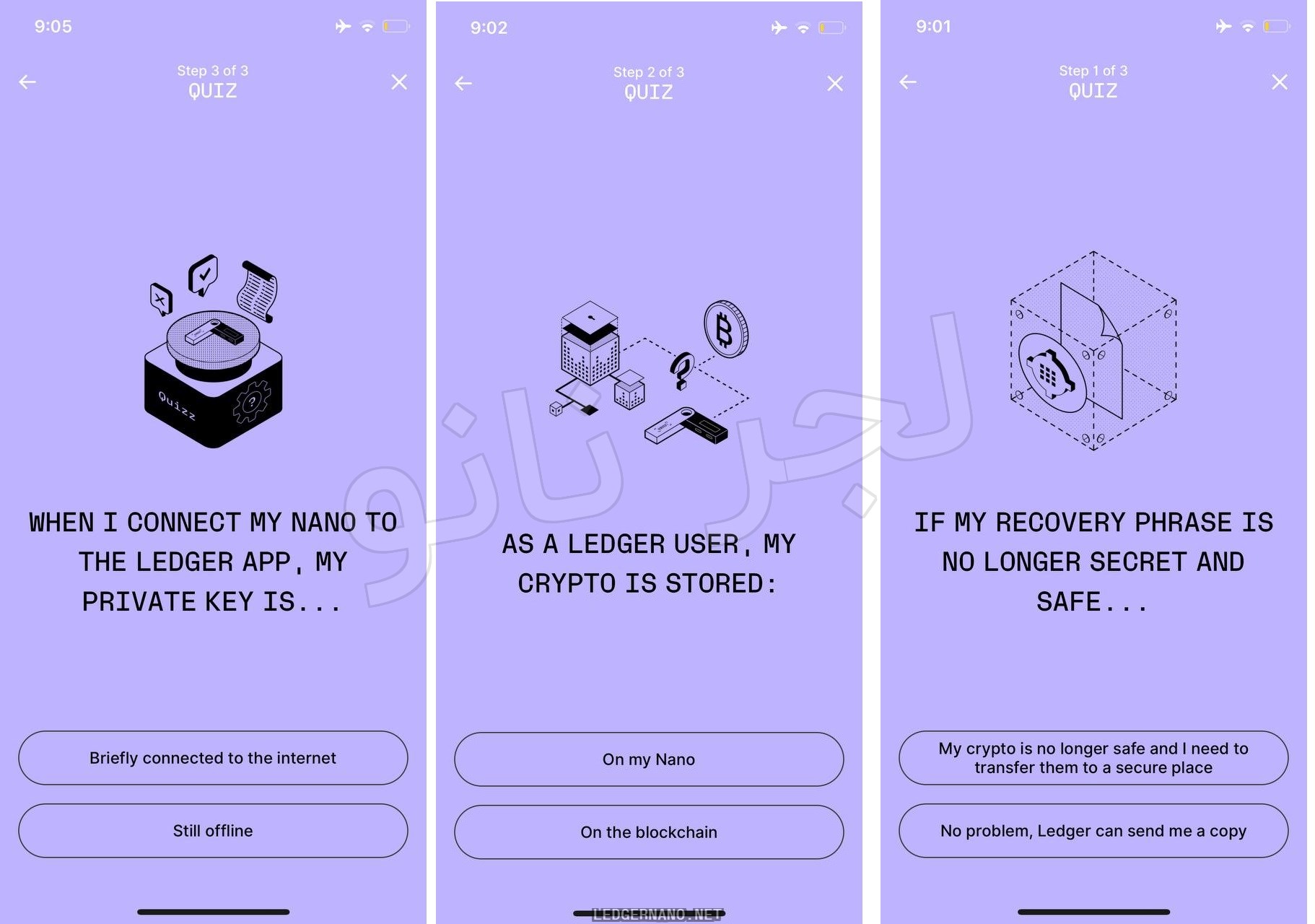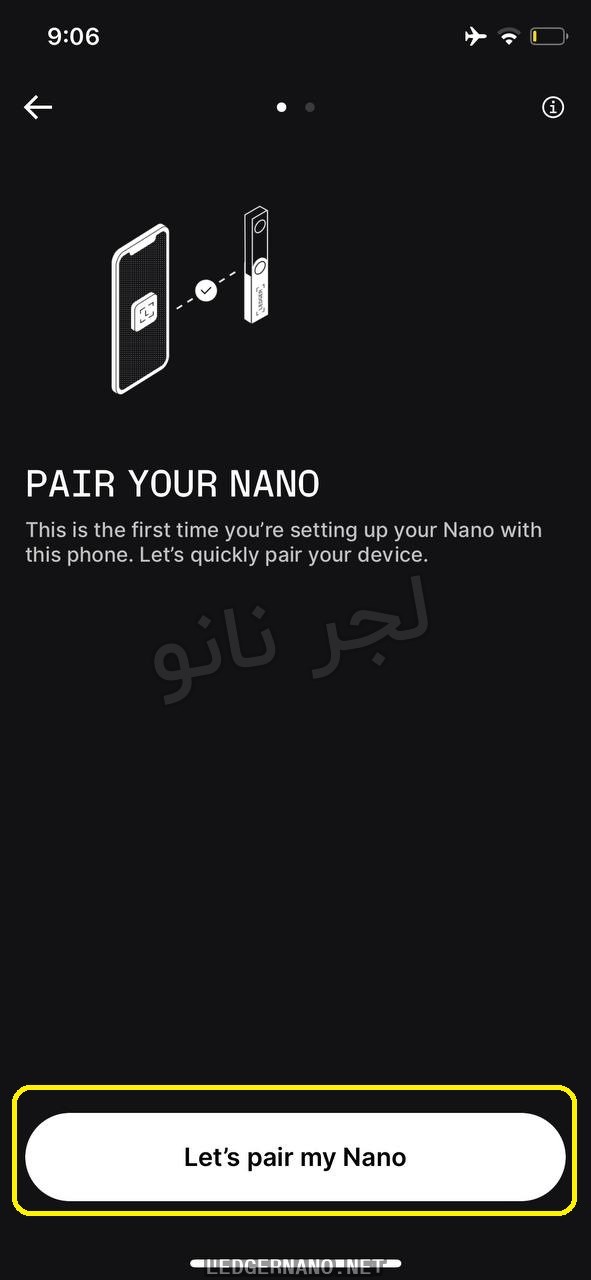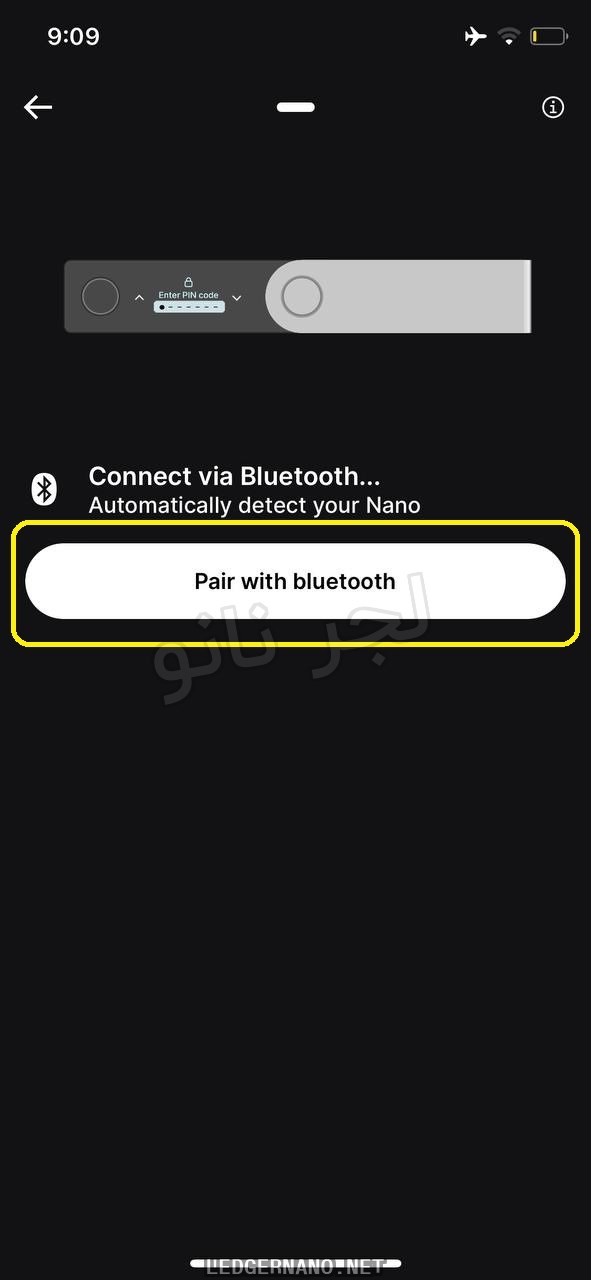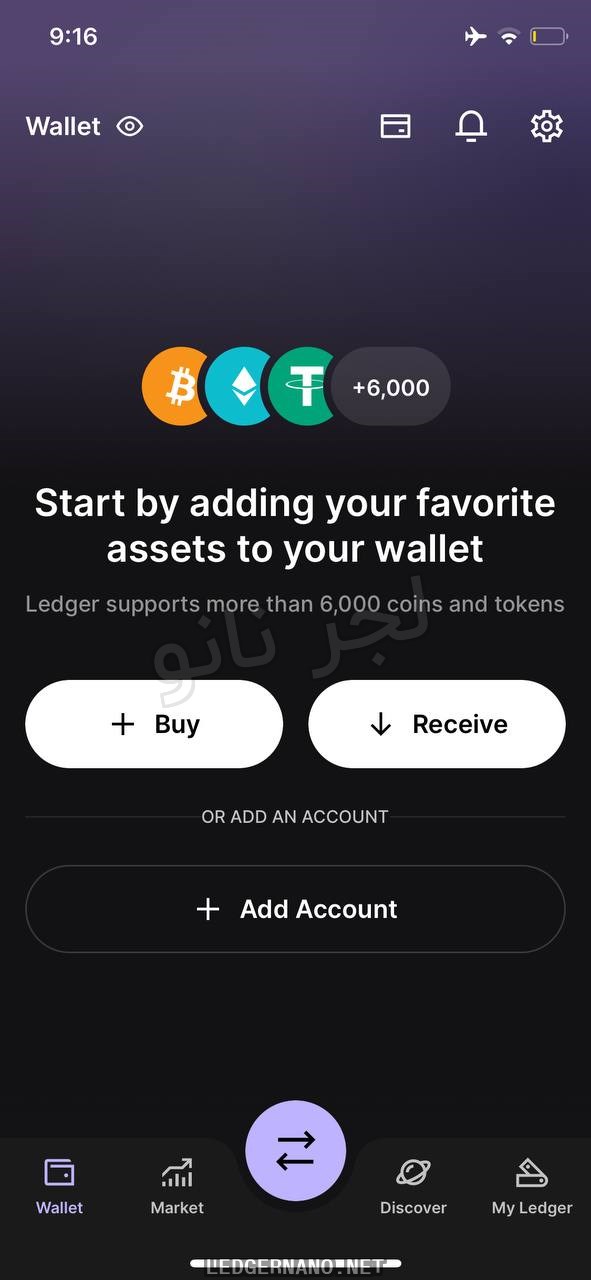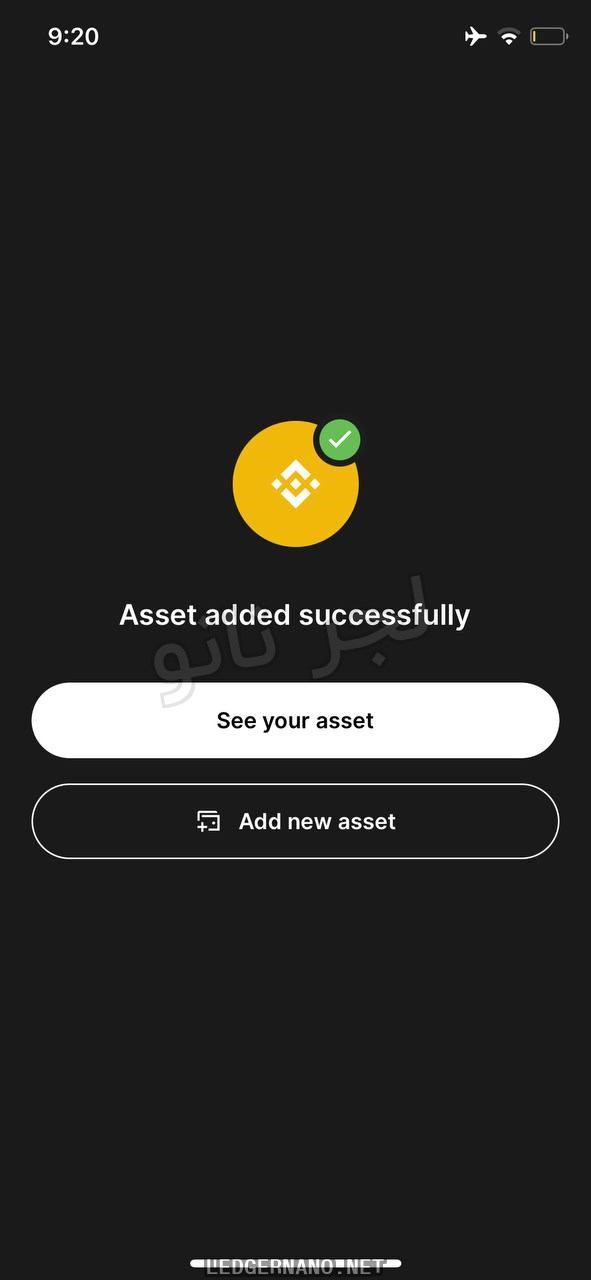To set up Ledger and manage your cryptocurrencies in Ledger wallets, you must first install the Ledger Live software on your mobile phone (e.g. iPhone or Android).
In this article, we will guide you through the steps of installing Ledger Live on an iPhone. In this section, you can find all the steps in detail, both in video and photo format, with precise explanations.
Please note that it is not possible to connect Ledger Nano S and Nano S Plus to an iPhone. You can only connect Ledger Nano X and Ledger Stax to an iPhone. It is possible to connect Ledger Nano S and Ledger Nano S Plus to Android using an OTG cable.
The steps of installing the application and setting up the iPhone mobile ledger
Video tutorial on how to install Ledger Live on iPhone:
Video tutorial for installing and setting up Ledger Live on iPhone:
To install the Ledger Live program, first enter the Apple Store. You may need to turn on your VPN to enter the Apple Store.
In the search section of the Apple Store, you should look for the Ledger Live program. Click the download button and wait for the program to download.
After the installation is finished, open the program and do the following steps in order.
Note that in the updates, we sometimes encounter changes in appearance or changes in the order of steps during software installation – but in general, the installation is the same.
Touch the Get Started option to start the installation process.
In the next step, Ledger wants to make sure that you have a Ledger Nano or Ledger Stax device. So it asks you to go to the next step by selecting Yes, I do. If you select the Not yet option, you will be taken to the Ledger purchase website.
In the next step, you have 3 options. The first option is to set up your Ledger. The second option is to work with Ledger Live to get familiar with it. The third option is to sync the Ledger Live version on your computer with your phone. You can choose the option you need. Since this tutorial is for setting up Ledger, we will choose the first option.
In the next step, you need to select your Ledger device type. Since Ledger Nano X and Ledger Stax only connect to Ledger Live via Bluetooth, we will proceed to the next step by selecting Nano X.
In this step, you have two choices. Are you setting up Ledger for the first time? If yes, select the first option or Set up a new Nano. The number 30 minutes indicates that you should have enough time to install and set up for the first time.
If you have already set up Ledger and want to recover it using the 24 words, you must select the third option.
The purpose of this tutorial is to set up for the first time. Therefore, we will choose the first option
Over a few slides, Ledger reminds you of the importance of using a hardware wallet. Then, you proceed to the device setup stage by selecting the Let’s do this option.
At this stage, Ledger reminds you to have 30 minutes of uninterrupted time. Have a pen and paper ready, and do this in a quiet and private place. If you are ready, tap the Continue button.
Ledger asks you to turn on your Ledger Nano device and select the Set up as a new device option on your Ledger Nano. Continue the steps on your Ledger device. Tap the Next Step option.
In this step, we will set up the PIN code. The PIN code is your first layer of security and consists of a 4 to 8-digit number. After choosing your PIN code, tap the Next step option.
Carefully write down your 24 words in order from the screen of your Ledger Nano or Ledger Stax. Then tap the Next step option. Before that, you must confirm that you understand the critical importance of these 24 words.
You must reiterate that you have written down the words carefully and that you will keep them in a safe place. Now select the Ok, I’m done option.
Now it’s time for the test. Ledger takes great responsibility for your assets, and at this stage, it asks you 3 quiz questions and only allows you to use Ledger Live if you answer them correctly.
The questions are below. These questions are solely to ensure that Ledger is confident that you are familiar with the principles of hardware wallets.
Therefore, you should also read these questions carefully and complete the sentences by selecting the correct option.
Question 1: If I lose my 24 recovery words or am not sure if they are confidential…
- My funds are no longer secure and I should quickly send them to another wallet.
- No problem, Ledger will send me a copy.
As you know, the first option is correct. If you lose your 24 recovery words, you must act quickly and transfer your funds to another wallet
Question 2: You are using Ledger. How are your funds stored?
- They are stored on the Ledger Nano and are secure.
- They are stored on the blockchain.
The answer to the second question is the second option.
Question 3: When we connect Ledger to Ledger Live, the private keys…
- Are connected to the internet for a short time.
- Remain offline.
The correct answer to the third question is also the second option
After the quizzes, you have to connect your ledger to your mobile via Bluetooth. Or so to speak, grow old. Select the Lets pair my nano button.
Turn on your iPhone’s Bluetooth and also tap the PIN CODE on your ledger to pair. You will see the name of your device and touch the Pair with Bluetooth button.
Congratulations, the process of installing Ledger on your iPhone is over. Now, to add different currencies, it is enough to touch +Add Account.
Then select the currency you want to install the relevant app and get ready to receive and send the currencies you want.
We hope this tutorial was useful for you.
Stay with us to stay up to date with the latest news and information about digital currencies and hardware wallets.