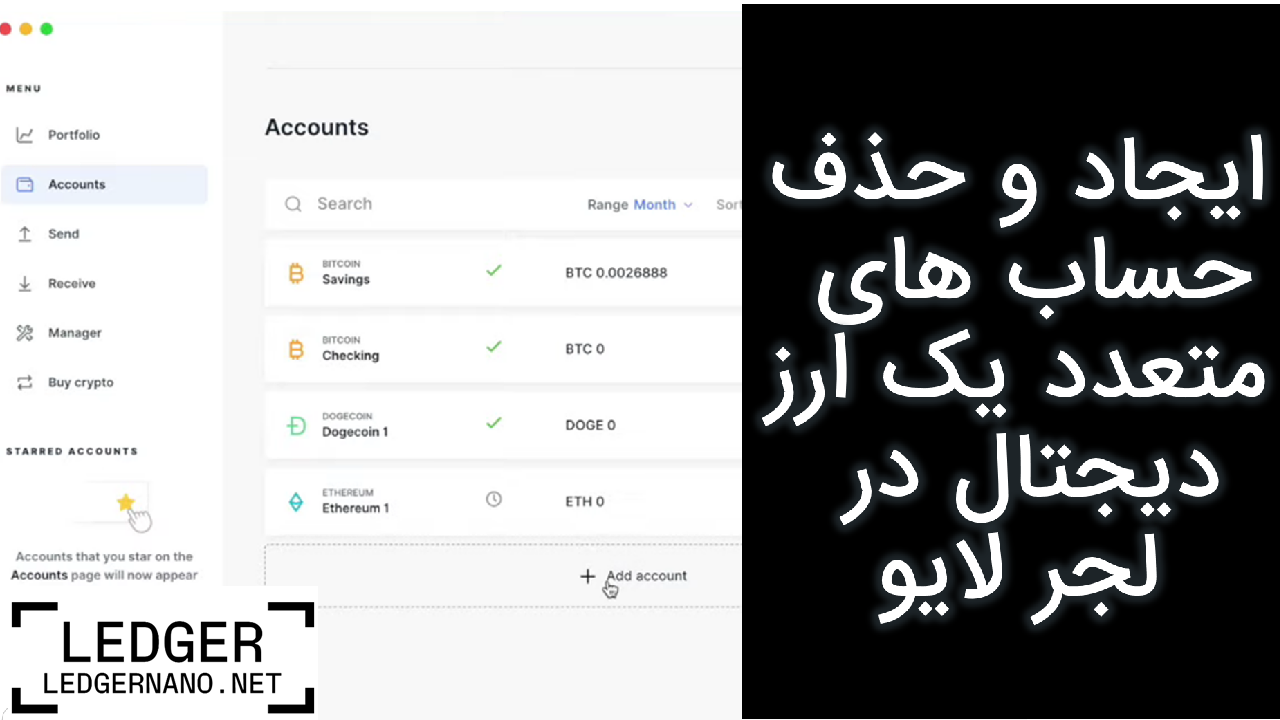This guide will help you configure your accounts with your Ledger device and Ledger Live software. You will also learn how to create multiple accounts for a single cryptocurrency in Ledger Live.
This guide is valid for all Ledger wallets, including Ledger Nano S, Ledger Nano X, Ledger Nano S Plus, and Ledger Stax.
By adding your accounts, your public addresses are stored on your computer or mobile phone, allowing you to check your balance without having to connect your Ledger device each time.
If you are using Ledger Live version 2.64.1 and are having problems adding accounts or sending/receiving/exchanging cryptocurrencies, this issue can be resolved by updating to the latest version of the software, which is version 2.64.2. To update, simply restart Ledger Live or download and install the latest version.
What you need to know before you start
-
You have installed it and connected it to your Ledger.
-
Check which cryptocurrencies are supported by Ledger Live. Some of them require an external wallet.Make sure that the application for the required cryptocurrency is installed on your device. For example, to add Bitcoin accounts, make sure that the Bitcoin application is installed. ERC20 tokens require the Ethereum application.
Add an account in Ledger Live Desktop
- In the left sidebar, select the “Accounts” option. If “Accounts” is grayed out, select “Portfolio” first.
- Click on “Add account”.
- From the drop-down list or by typing, select the desired cryptocurrency for the account you want to add. If you don’t see the currency you’re looking for, it’s probably not supported by Ledger Live.
- Connect your Ledger device and open it. Wait for Ledger Live to install the required app, then open the app on your Ledger device. After a short pause, Ledger Live will sync with the blockchain.
- In the “Add accounts” step, you may come across different sections:
- In the “Add existing account” section, accounts that have previous transactions on the blockchain are displayed. Check the boxes for the accounts you want to add and choose a name for them.
- In the “Add Account” section, you can start a new account. This option is disabled if the last account for this cryptocurrency has not received any transactions.
- Accounts in your portfolio” displays accounts that have already been added to your portfolio and therefore cannot be added again.
6. After selecting your accounts, click on “Add Account(s)”.
7. To add more accounts, select the “Add more” option. Click “Done” when you’re done.
Video tutorial of multiple accounts of a digital currency in Ledger Live Desktop
Add an account in Live Mobile Ledger
- Open the Wallet tab.
- Click on “See All” in the “Assets” section.
- Click on the icon in the upper right corner of the screen and choose between two options:
-
- Add new and existing accounts using your Ledger device: This option allows you to add new accounts as well as your existing accounts using your Ledger device.
- Import from PC: This option allows you to import accounts from the desktop version of Ledger Live.
- Select the cryptocurrency of the account to add: Select the desired cryptocurrency. If you don’t see a cryptocurrency, it’s probably not supported in Ledger Live. See this article to learn how to manage cryptocurrencies that are not supported in Ledger Live.
- Select the Ledger device to connect to: Select the Ledger device you want to connect to and make sure it is unlocked and has the correct application open on it. Meanwhile, the application is searching for accounts in the blockchain. Then these accounts are displayed one by one.
- Accounts step: In this step, select the accounts you want to add and drag to the right to rename them. There are 3 types of accounts here:
-
- Accounts you plan to import: Accounts that have already been traded will be displayed.
- Add New Account: In this section, you can choose to create a new account. This is not possible if the last account created for this cryptocurrency has not received any transactions.
- Existing Accounts: This section lists the accounts that have already been added to your portfolio.
- Click Continue: After completing the above steps, click “Continue”. Your accounts will be added to your portfolio.
Video training of multiple accounts of a digital currency in Ledger Live Mobile
Delete the account in Ledger Live Desktop
- Open Ledger Live: First, open the Ledger Live software on your computer and log in to your account.
- Go to the Accounts section and select the account to delete: Enter the “Accounts” section and select the account you want to delete.
- Click on the settings button (turning wheel icon): At the top or bottom of the screen, click the button with the turning wheel icon on the screen.
- Click on “Remove from portfolio”: In the displayed menu, select the “Remove from portfolio” option.
- Confirm the delete operation: A confirmation window will be displayed. Click on the “Confirm” or “Confirm” button to confirm the account deletion and remove it from your portfolio.
Deleting an account in Ledger Live Mobile
- Open the Ledger Live app: First, open the Ledger Live app on your device.
- From the dashboard, click on the desired cryptocurrency: In the dashboard, click on the name of your desired cryptocurrency.
- Scroll down to the “Your Accounts” section: Scroll down to the “Your Accounts” section and select the account you want to delete.
- Click on the Settings icon: Click on the Settings gear icon.
- Click on “Remove Account from Portfolio”: Select the “Remove Account from Portfolio” option.
- Click “Remove” to confirm: a confirmation screen will be displayed. Click “Delete” to confirm the account deletion operation.