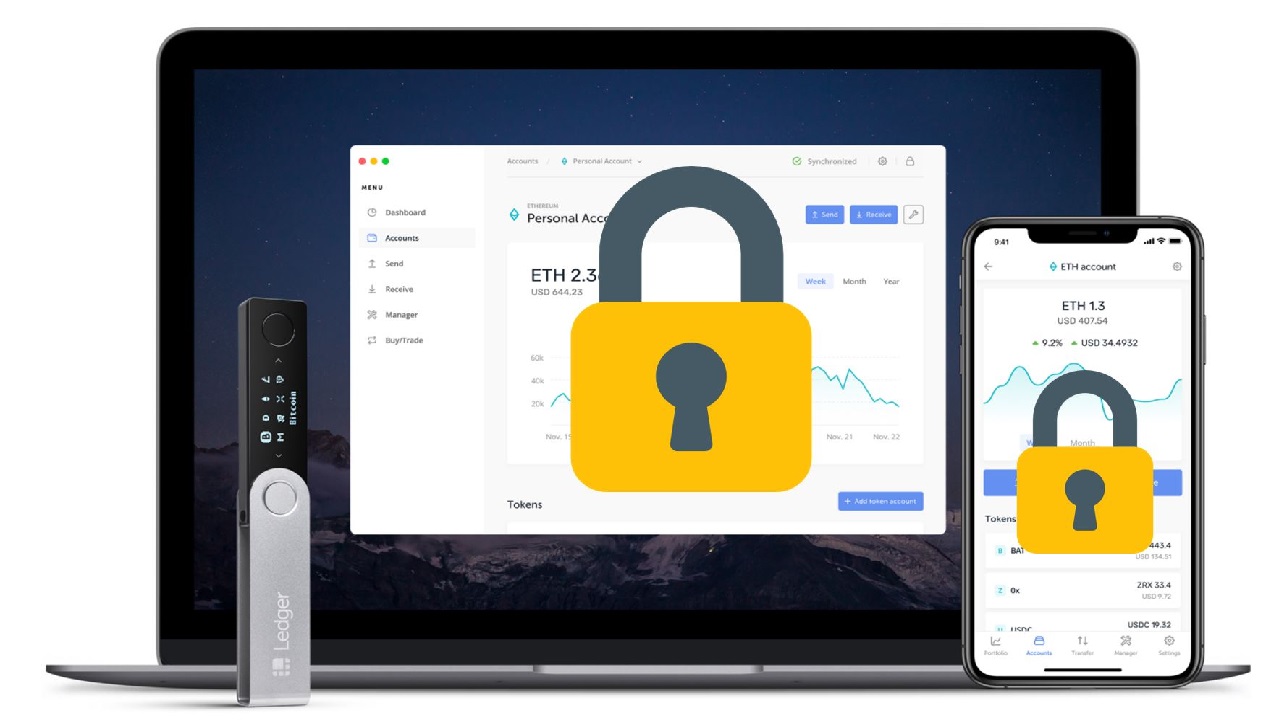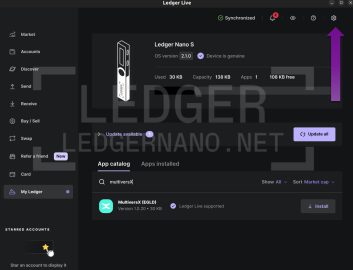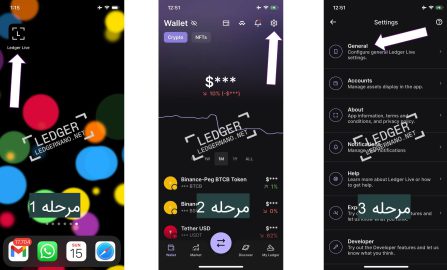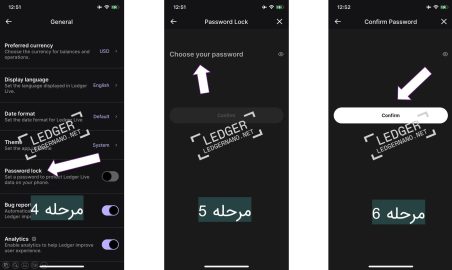In this article, we will teach you how to set up a password for your Ledger Live, how to change the password, and also provide instructions on what to do if you forget your password.
Ledger Live is a software provided by the company Ledger for managing cryptocurrencies stored in hardware wallets such as Ledger Nano S and Ledger Nano X. To use this software, you need to install it on your phone or computer.
To prevent unauthorized access to Ledger Live, it is recommended to enable the password lock. The password used here is used to encrypt sensitive user information, including account names, public addresses, and transactions.
Although the Ledger Live software needs to be open to perform transactions, even if someone has access to the program, without access to your Ledger Nano S, Nano S Plus, Nano X device, or Ledger STAX, they cannot transfer your assets. However, if you don’t want others to see information about your holdings, you can use the Password Lock feature. In other words, by enabling Ledger Live’s lock, you only prevent others from accessing your private information.
If you wish to set a password for Ledger Live or change your previous password, please pay careful attention to the continuation of this article.
Setup Password for Ledger Live in Computer
- Click on Settings. This section is represented by a gear icon. The location of this icon is indicated by an arrow in the image below.
- In the General section, click on the Password Lock option to enable it.
- At this stage, you need to enter your desired password in the New Password section. To confirm, you must re-enter the password to validate it.
- Finally, click on the Save button to save your settings.
Setup Ledger Live Password in Mobile (iPhone and Android)
- Open the Ledger Live application.
- Click on the gear icon located in the bottom right corner to access the settings.
- Click on General.
4. Password lock is currently off. Click on it to enable.
5. Enter your desired password and click the Confirm button. Press Confirm.
6. To finalize the password, re-enter it and click Confirm to save your password.
Congratulations to you for enhancing your security even further!