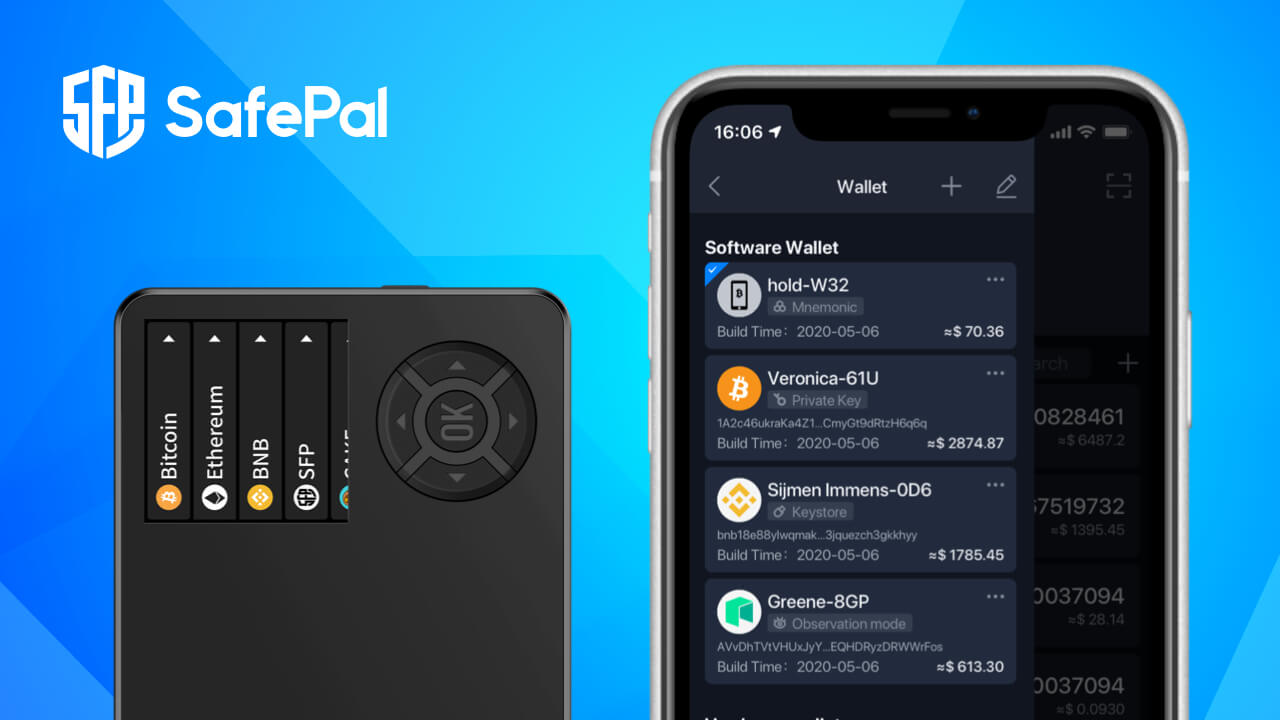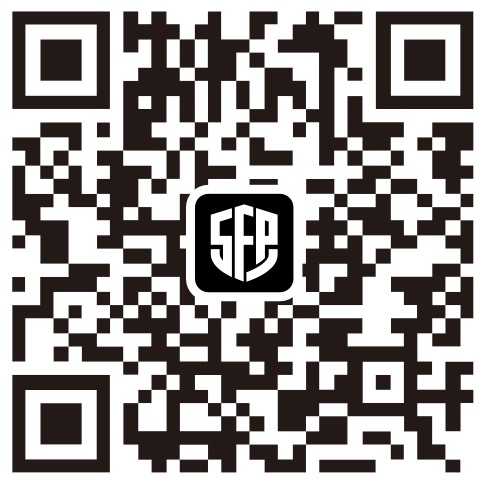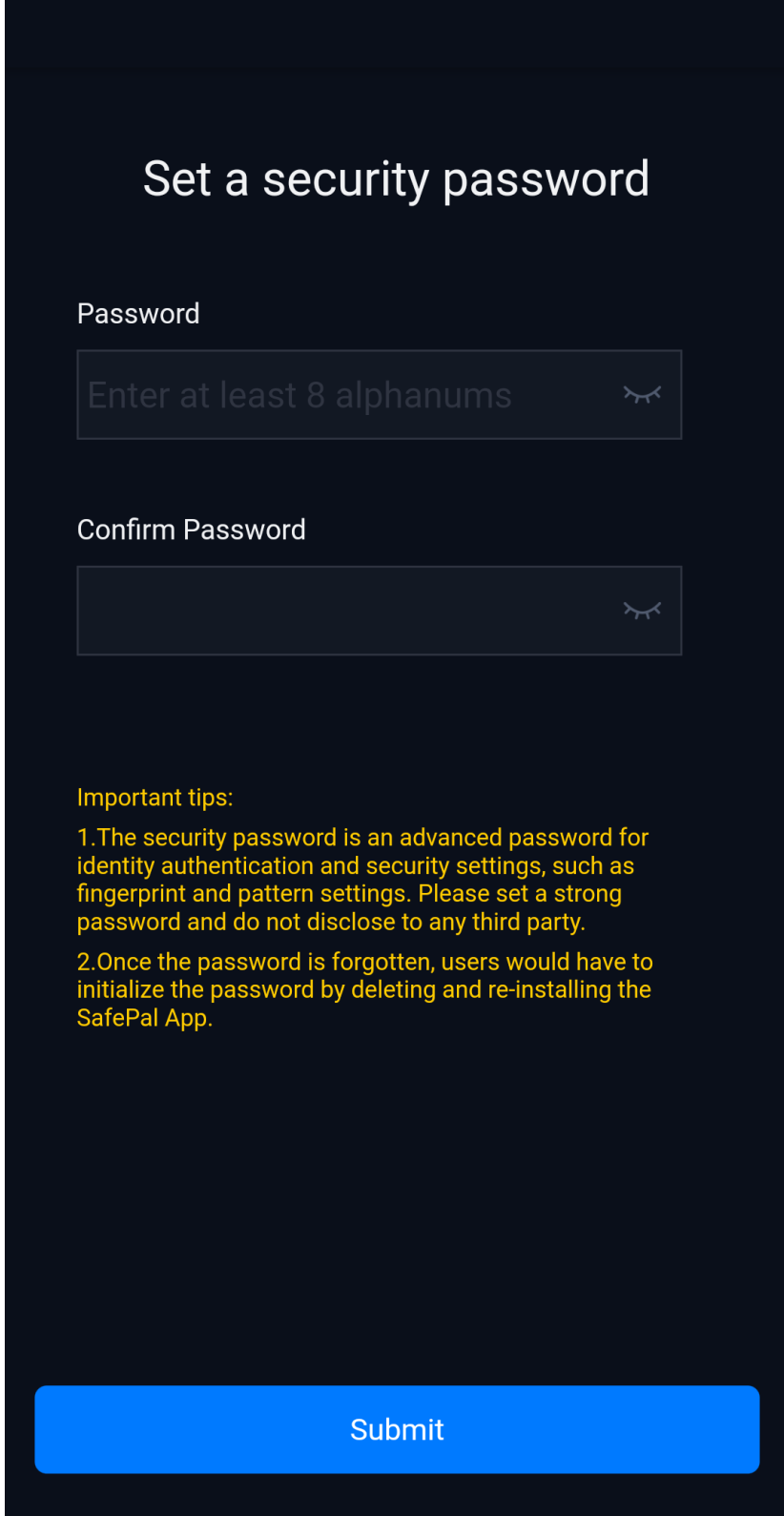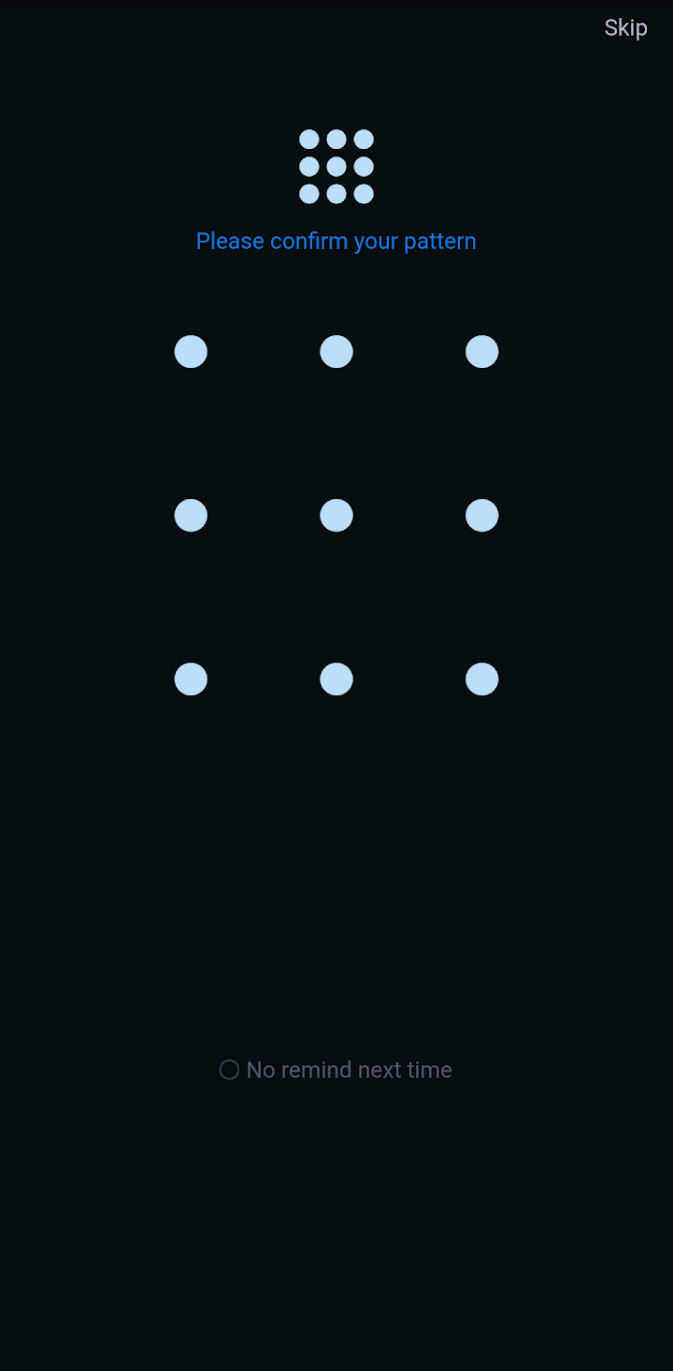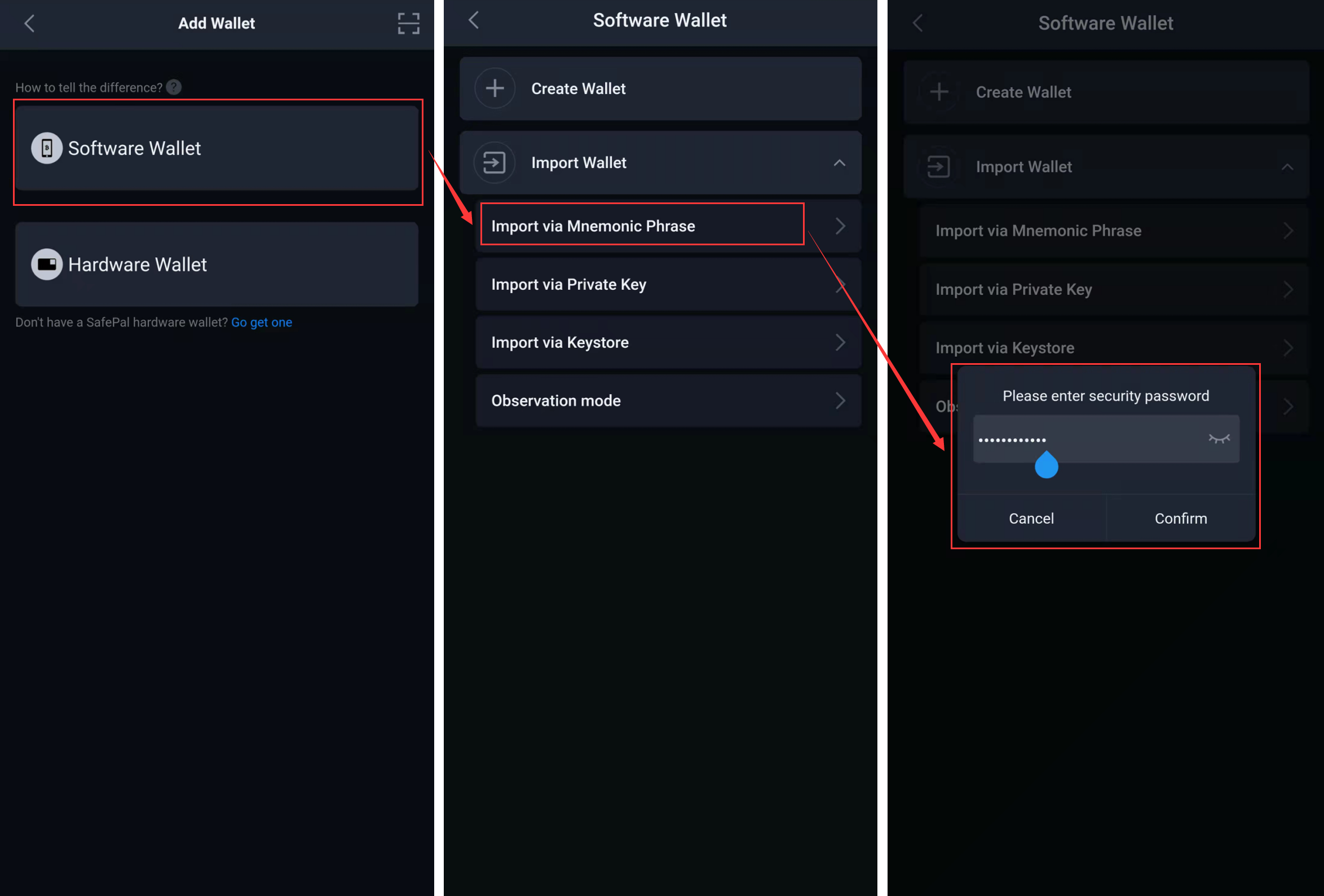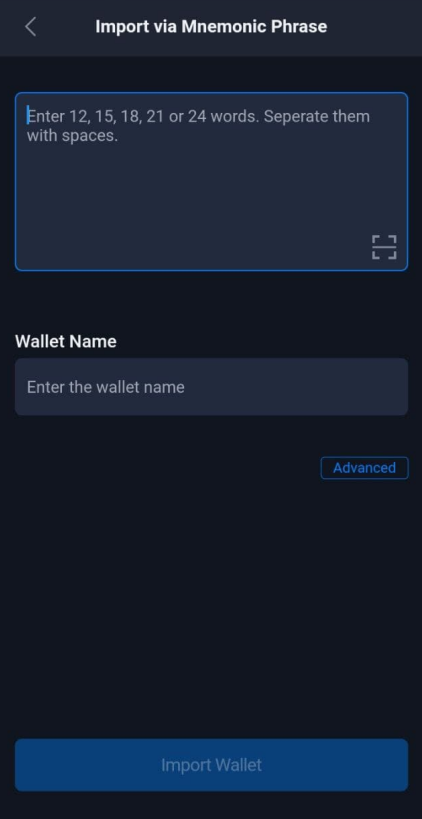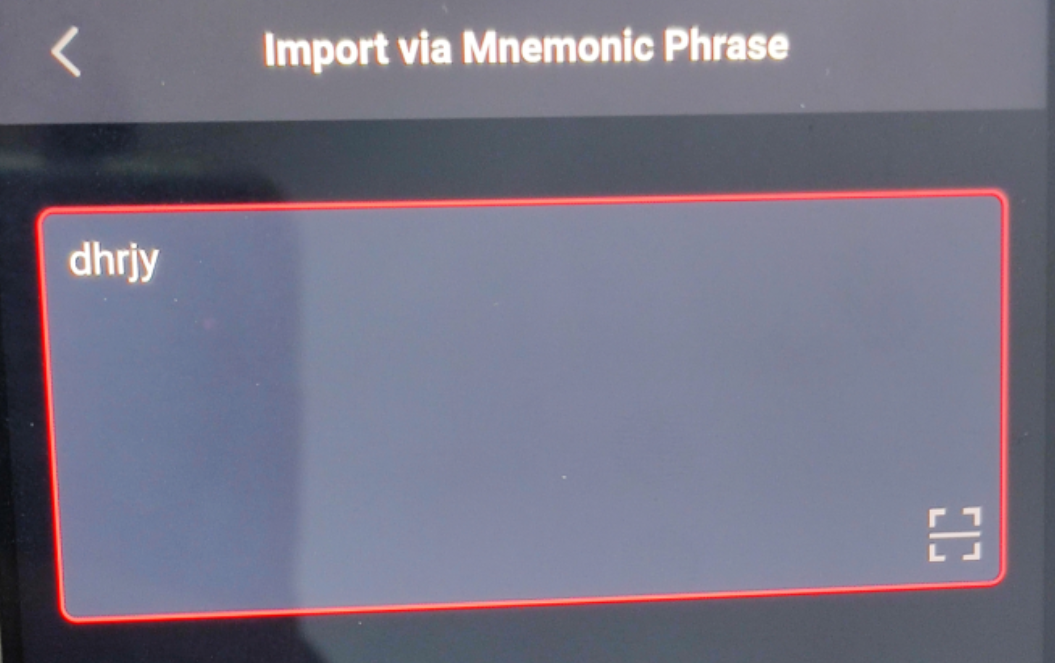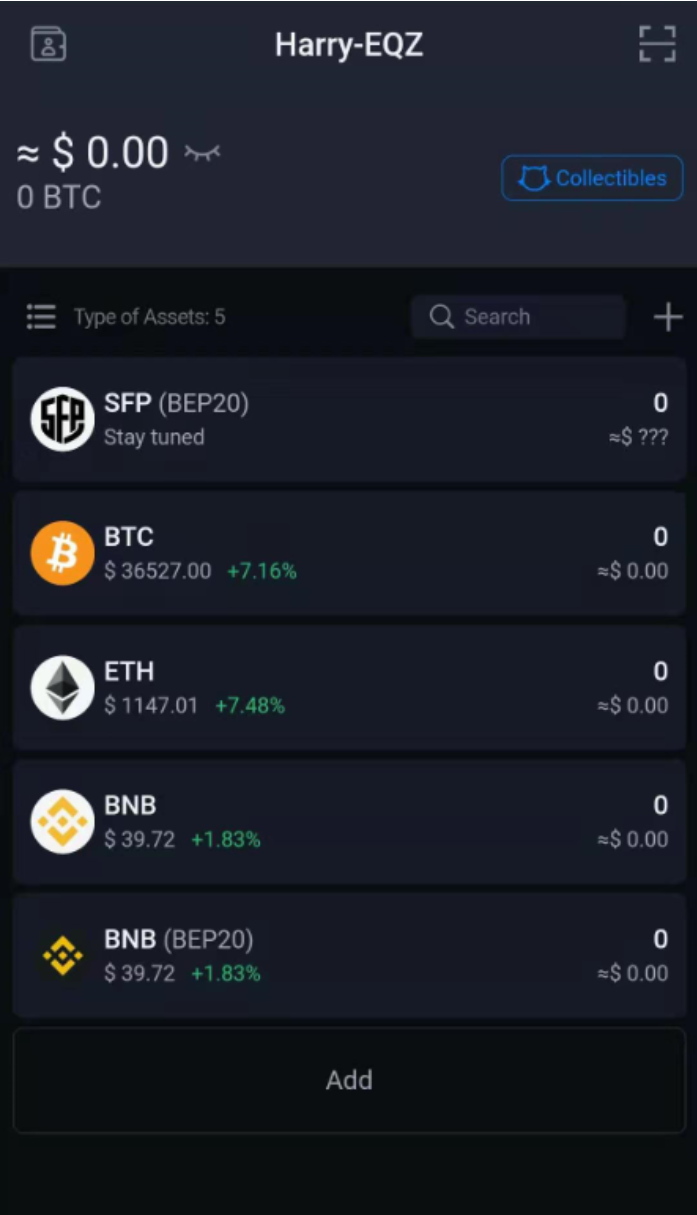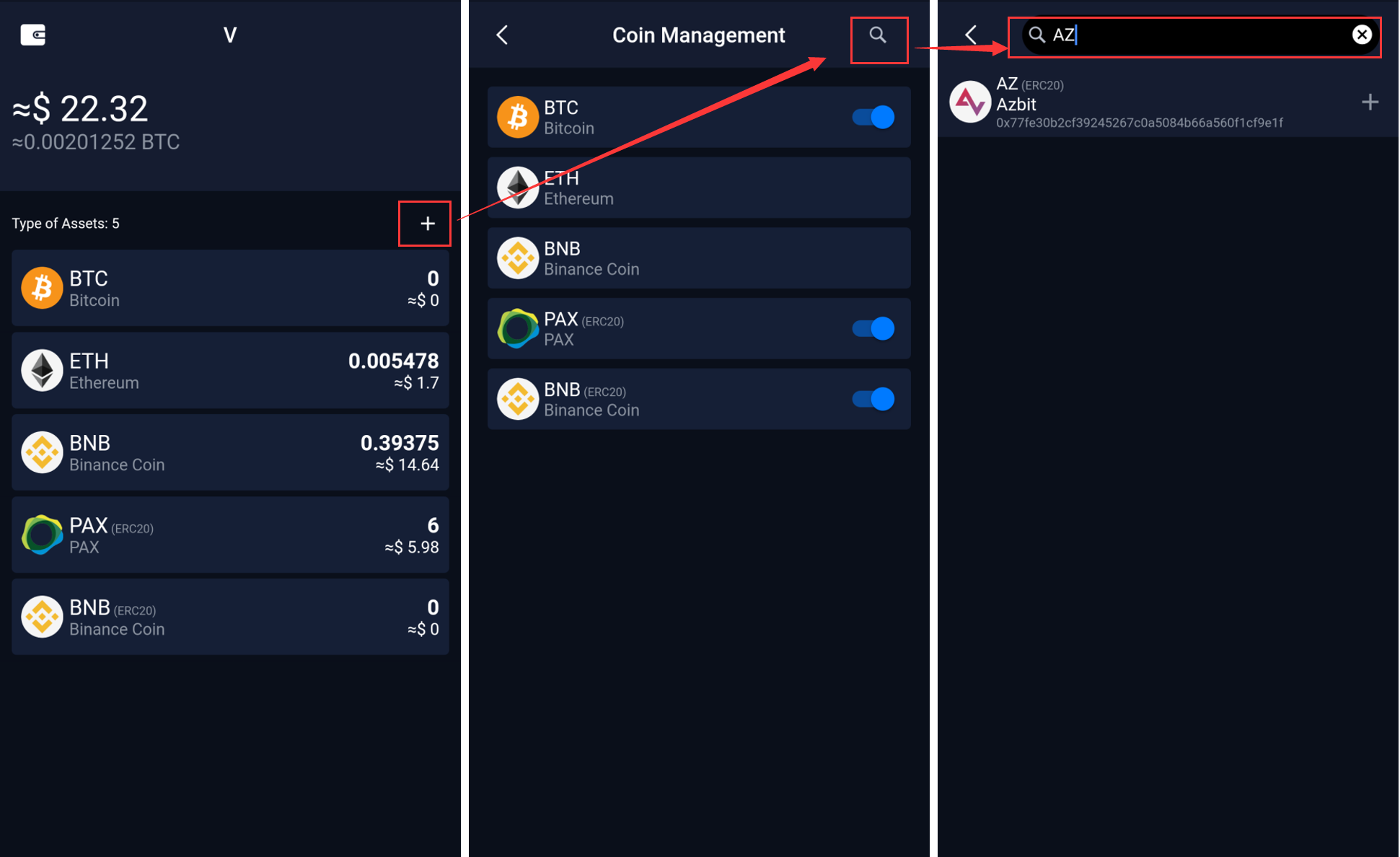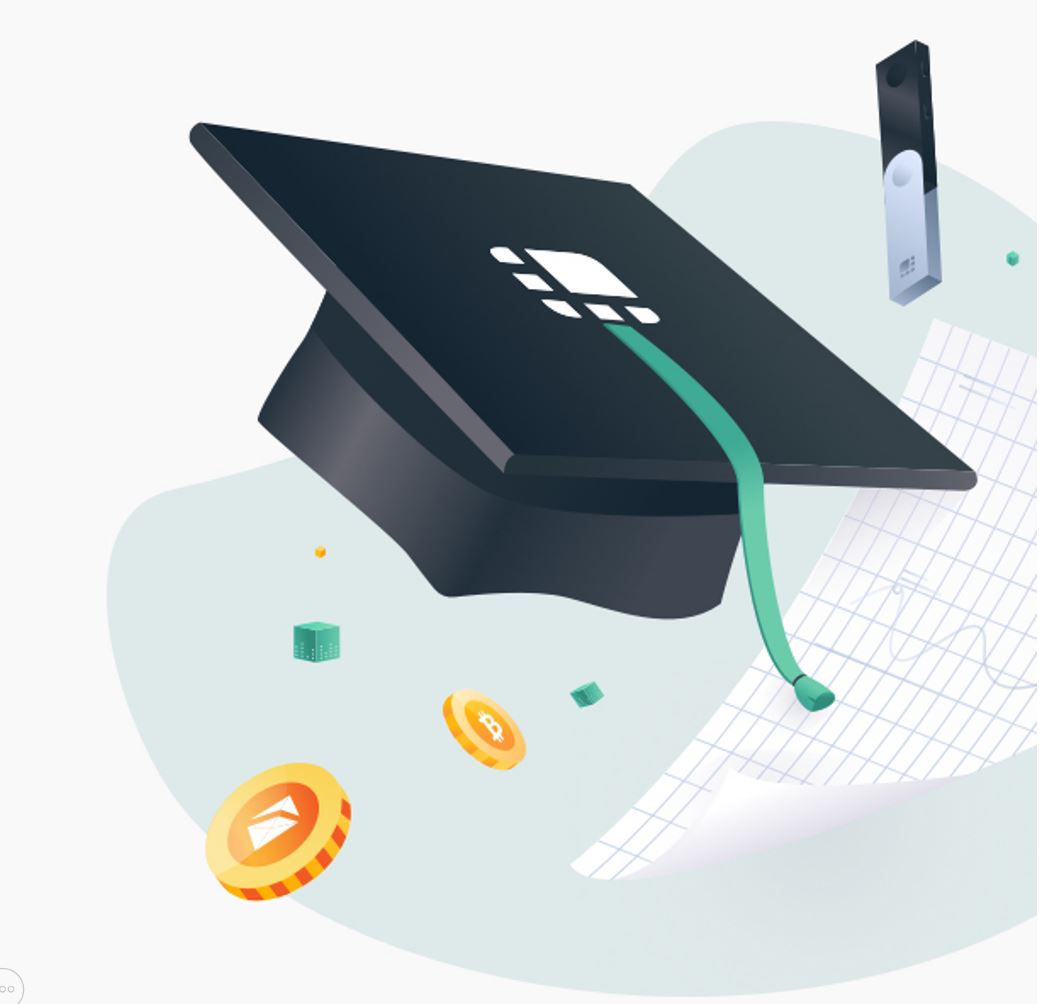SafePal hardware wallets support standard recovery phrases under BIP39/44. This article shows how to recover an existing wallet in the SafePal app:
First, consider the work steps in order, then we will describe each one in detail with a picture.
Step 1 – Download the SafePal app.
Step 2 – Set a secure password.
Step 3 – Set fingerprint and pattern (optional).
Step 4 – Recover your wallet.
Step 5 – Complete the wallet recovery and add your favorite coins/tokens.
Step 1: Download the SafePal App
The first step is to download the SafePal app. To do this, simply scan the QR code below.
Step 2: Set a Secure Password
The first step to setting up the SafePal app is to set a secure password. Your SafePal password must be at least 8 characters long and consist of a combination of letters and numbers. It is used to change security settings such as fingerprint, pattern, and quick payments.
Since SafePal does not store your private keys, seed phrases, or passwords, it is crucial that you remember your secure password after setting it. If you forget your password, the only way to recover it is to reinstall the SafePal app and restore your wallet.
Step 3: Set Fingerprint and Pattern (Optional)
Fingerprint and pattern are two useful features that can save you the effort of signing transactions or authorizing DApp logins. For example, once you have set up a fingerprint, you can enable it for app settings login, so you don’t need to enter your secure password for every transaction.
Setting fingerprints and patterns are optional. If you don’t want to set one, simply skip it.
After launching the SafePal app, you can proceed with wallet recovery. Select ‘Software Wallet’ —> ‘Import Wallet’ —> ‘Import via Mnemonic Phrase’ and enter the security password you set in step 2.
In this step, enter your passphrase to recover the wallet.
Please pay attention to the following details to avoid wrong wallet recovery:
SafePal supports different types of recovery phrases: your recovery phrase can be 12, 15, 18 or 21 words.
Pay attention to note down your recovery words accurately and in order and correctly. Therefore, it is better to make sure that you have entered your initial words in order and correctly.
If you see the input box turned red (see image below), it means that you have entered a wrong initial word that does not belong to the BIP39/44 word list. You can check 2048 words from this link.
If you have already set a passphrase for the wallet, don’t forget to click on the passphrase and enter it. Otherwise, you have created a new wallet.
The image below shows how the input box turns red if you enter an incorrect recovery word.
After entering all your seed words and naming your wallet, click on “Import Wallet”.
Step 5: Complete the wallet recovery and add your favorite coins/tokens.
Congratulations! You have now successfully recovered your wallet in the SafePal app!
Double-check that you have imported the correct wallet by verifying the wallet address and security phrase. If you see a different wallet than your previous one, it could be due to the following reasons:
The last and most important step is to add your favorite coins and tokens to your wallet, as shown in the image below.