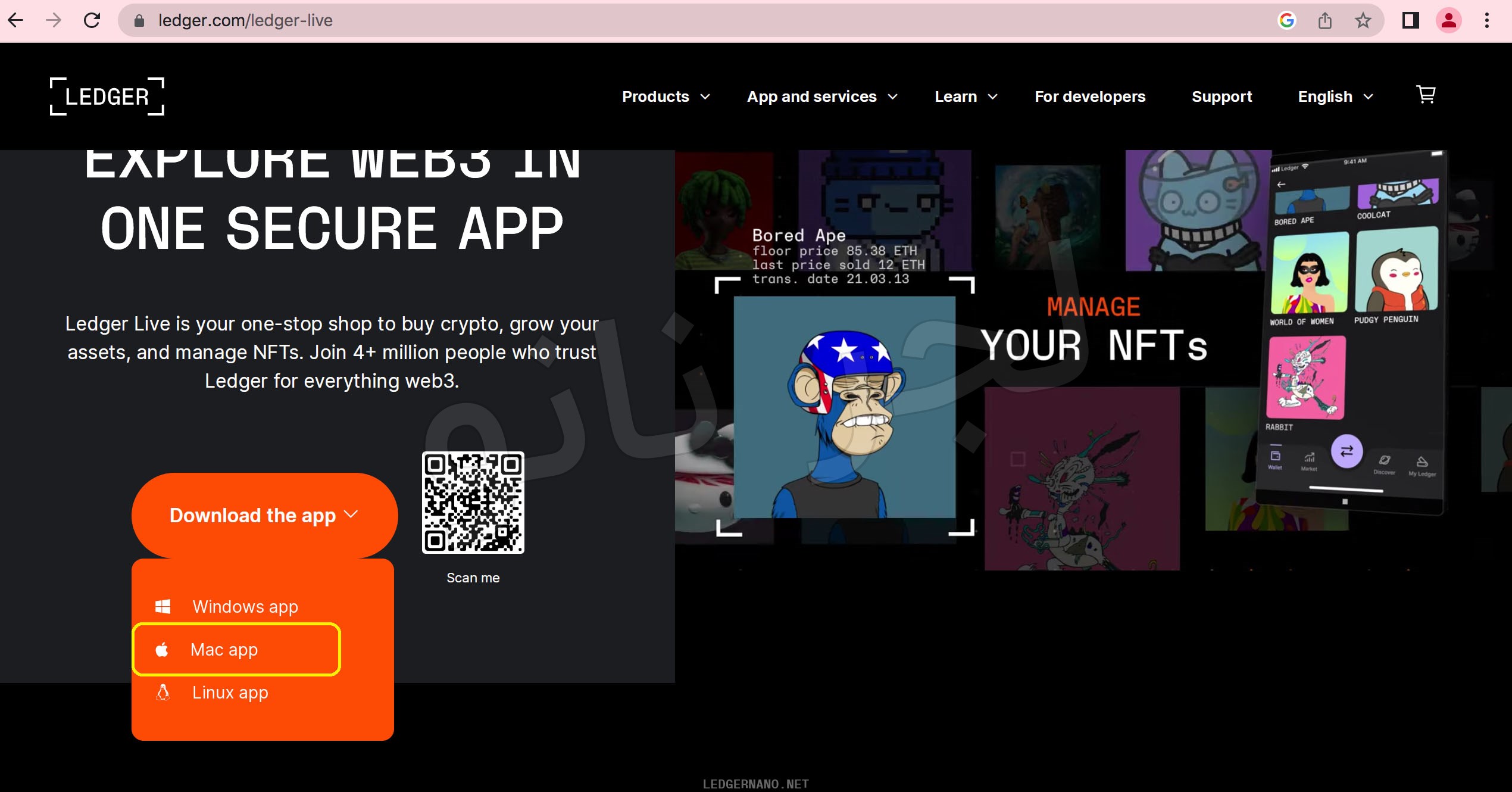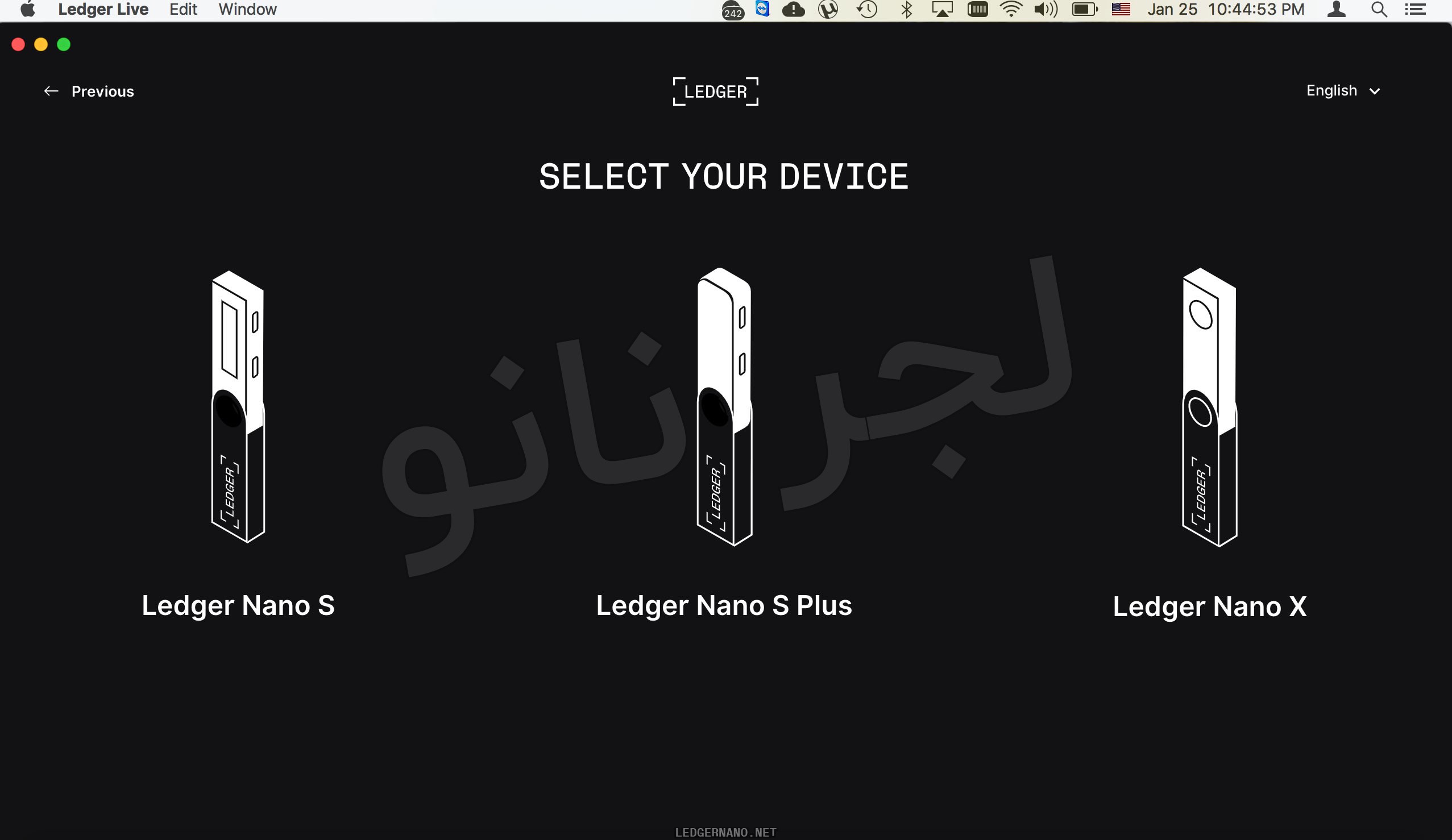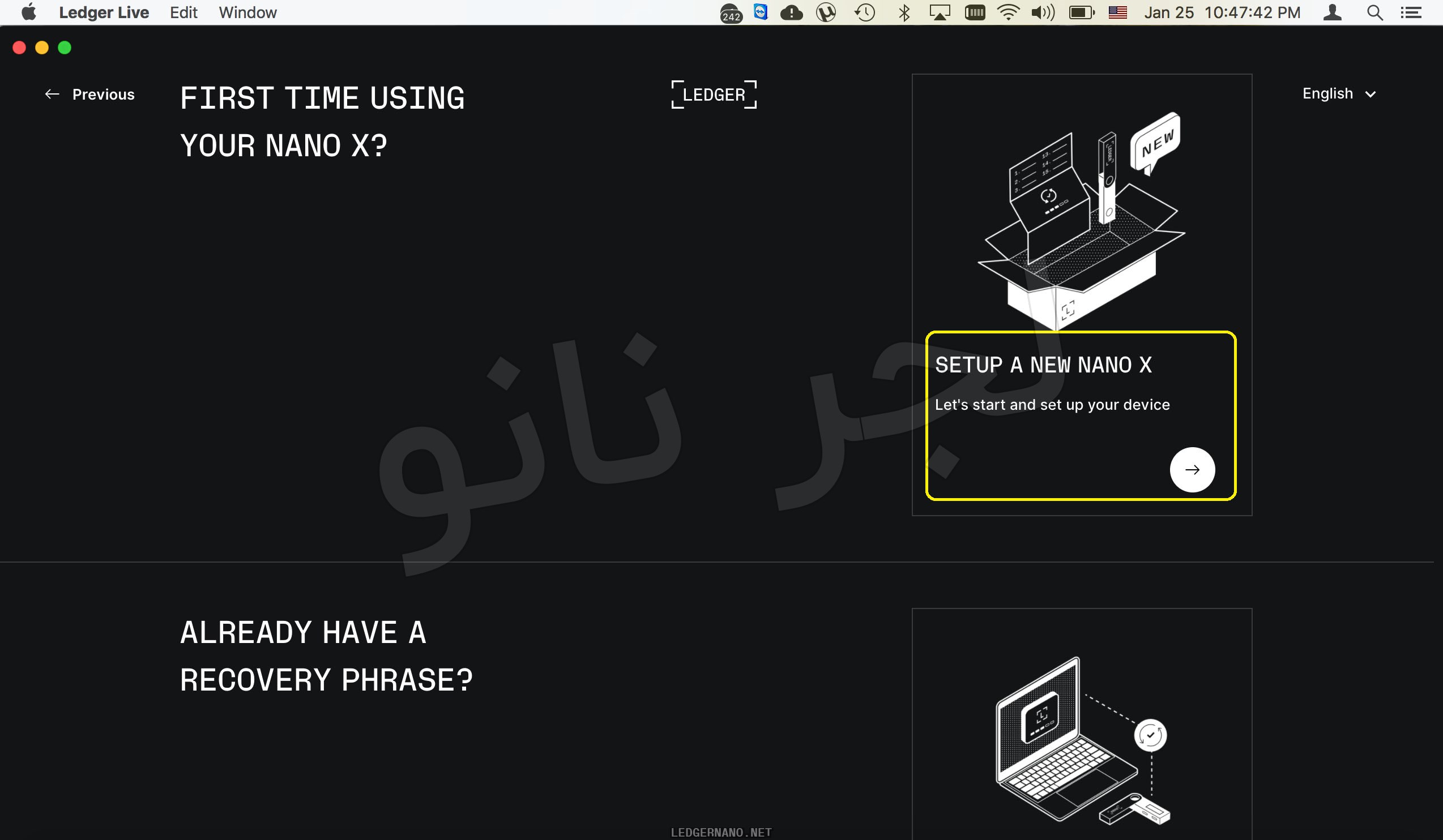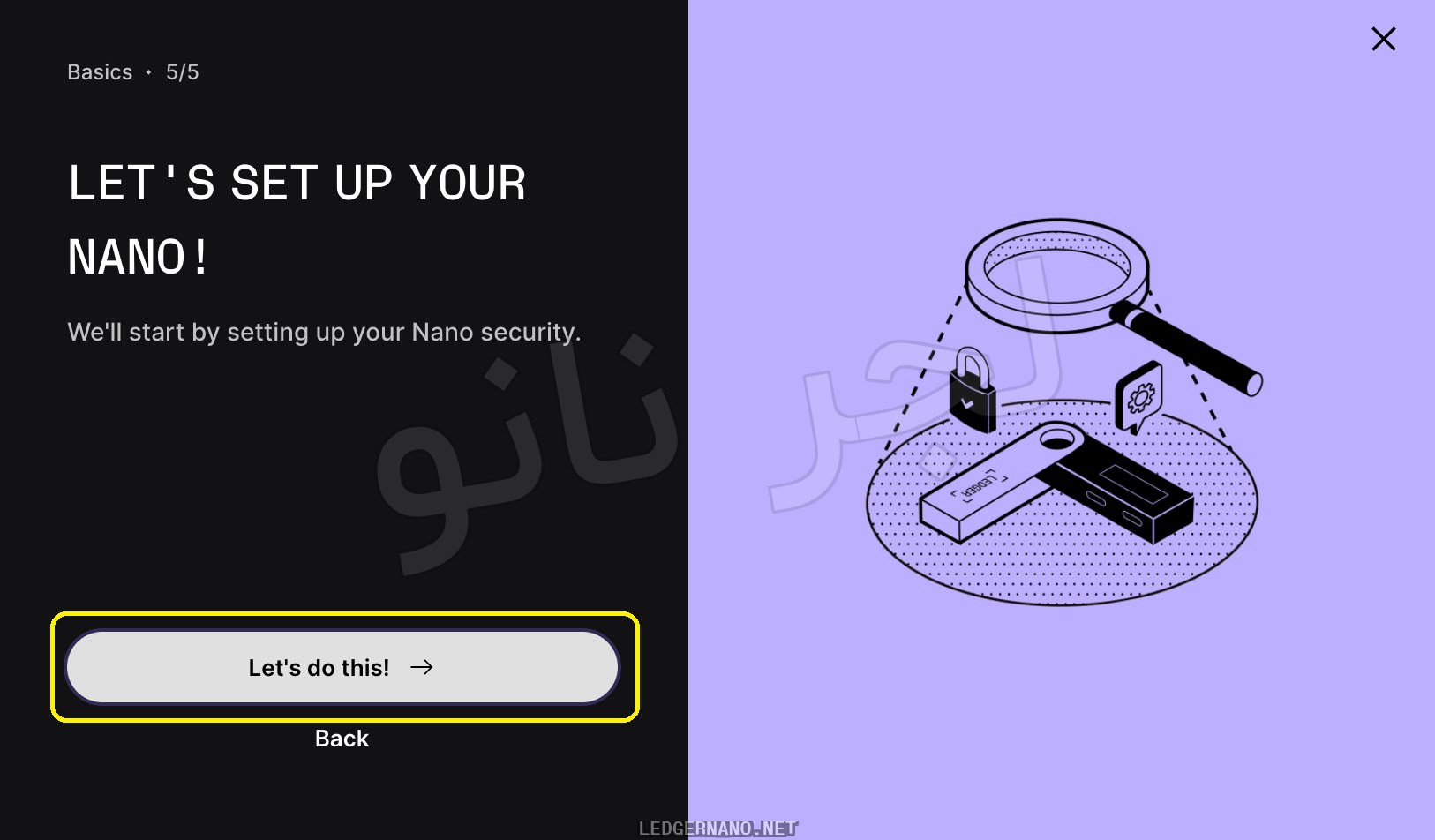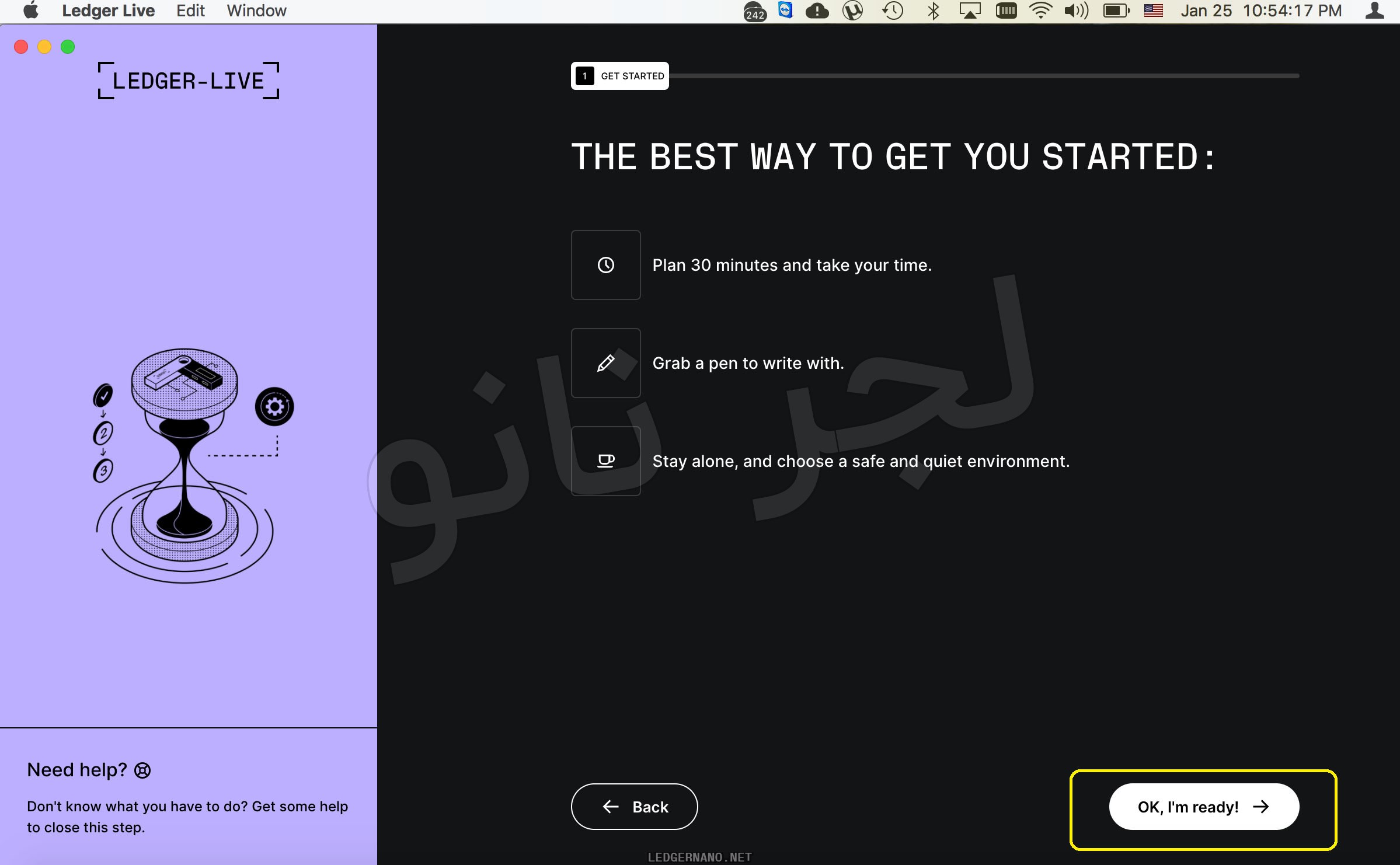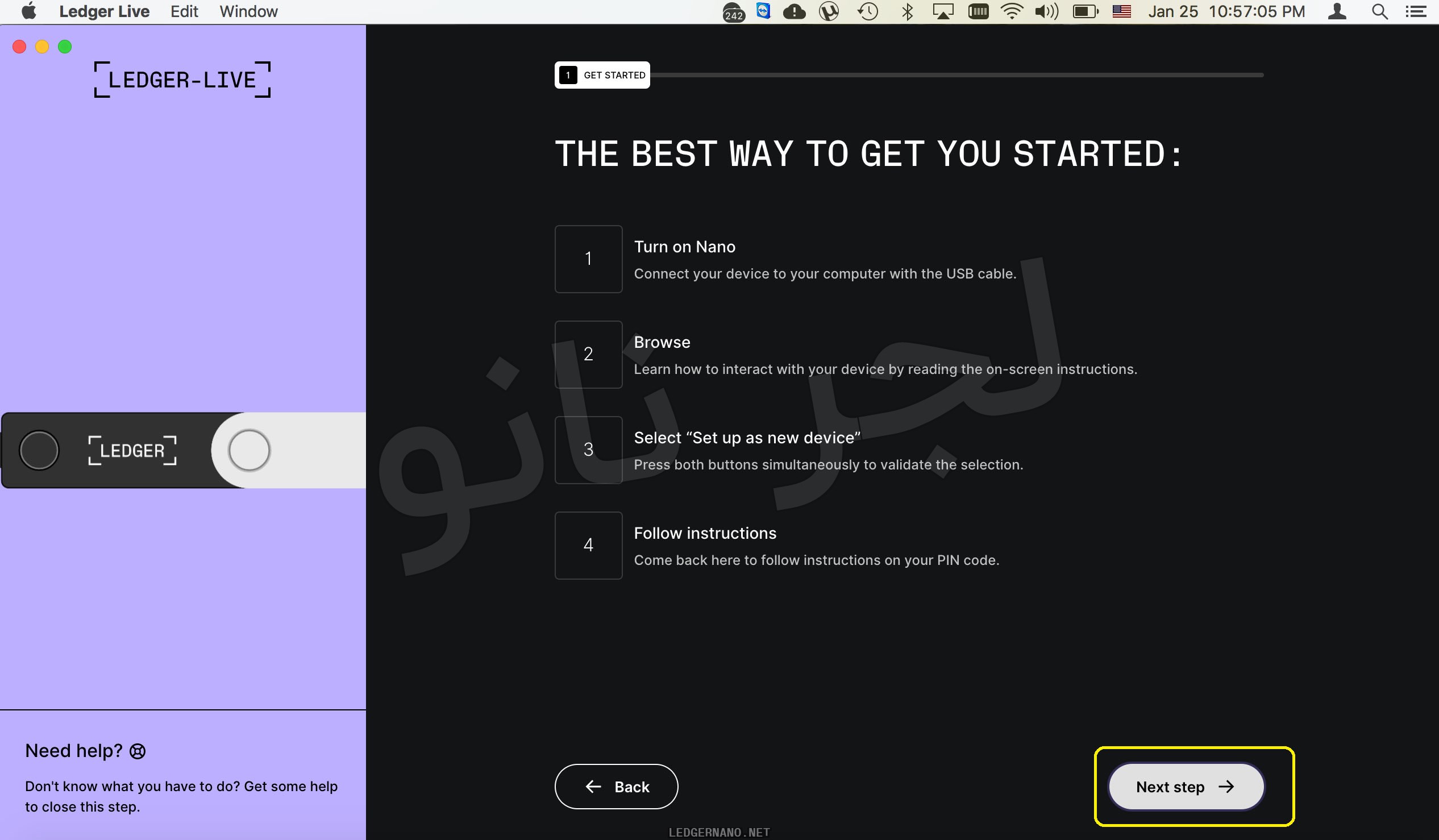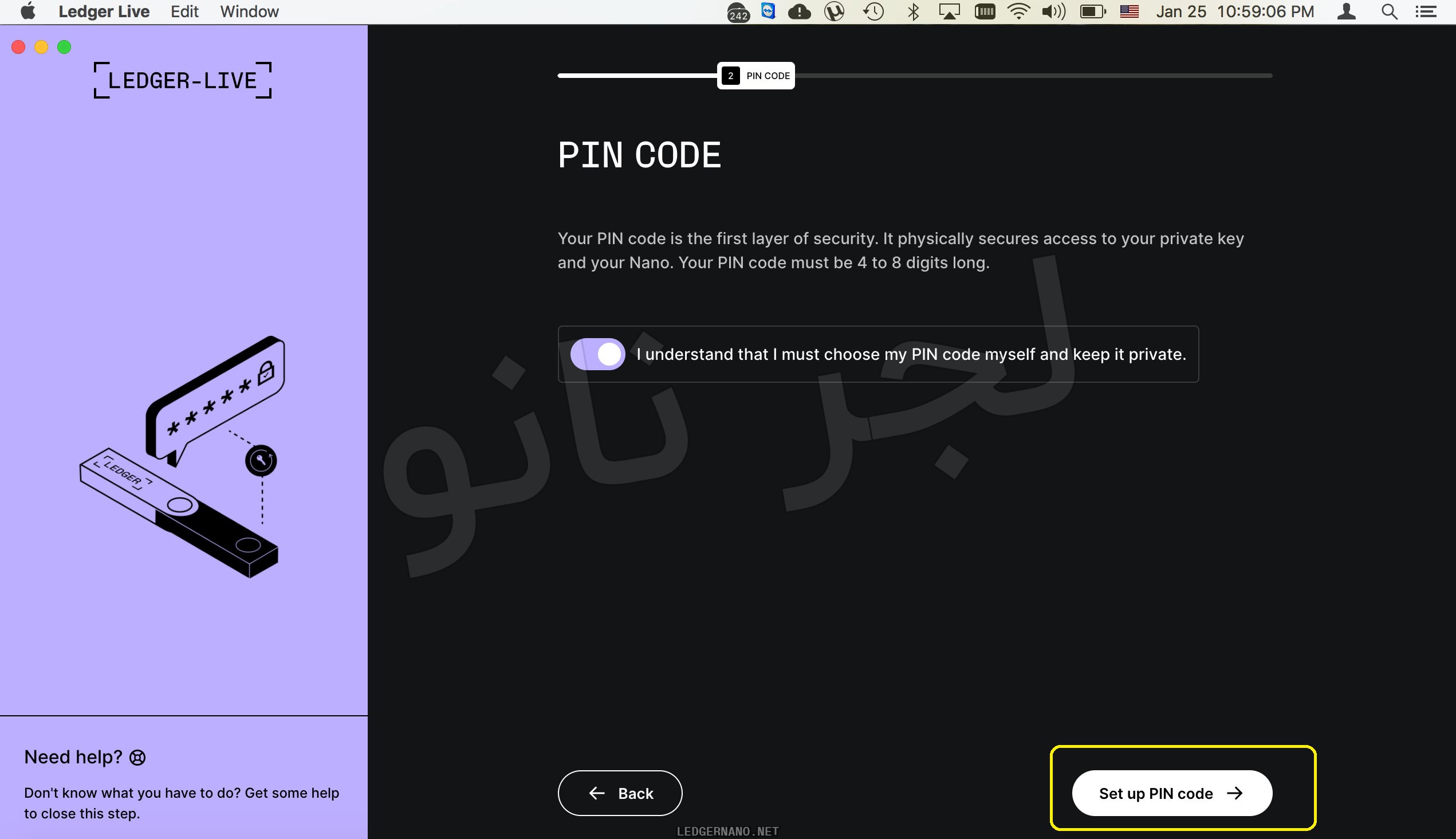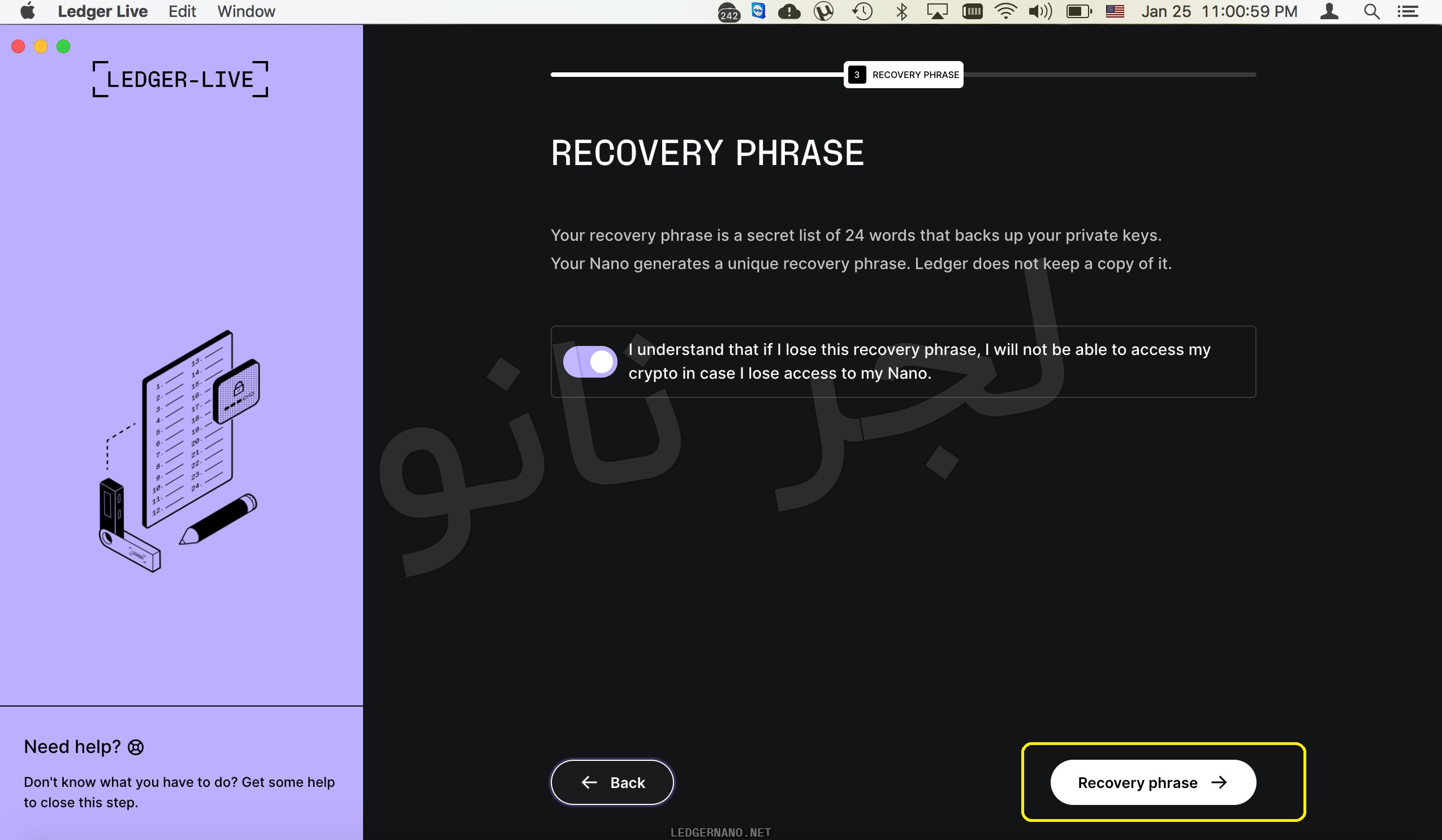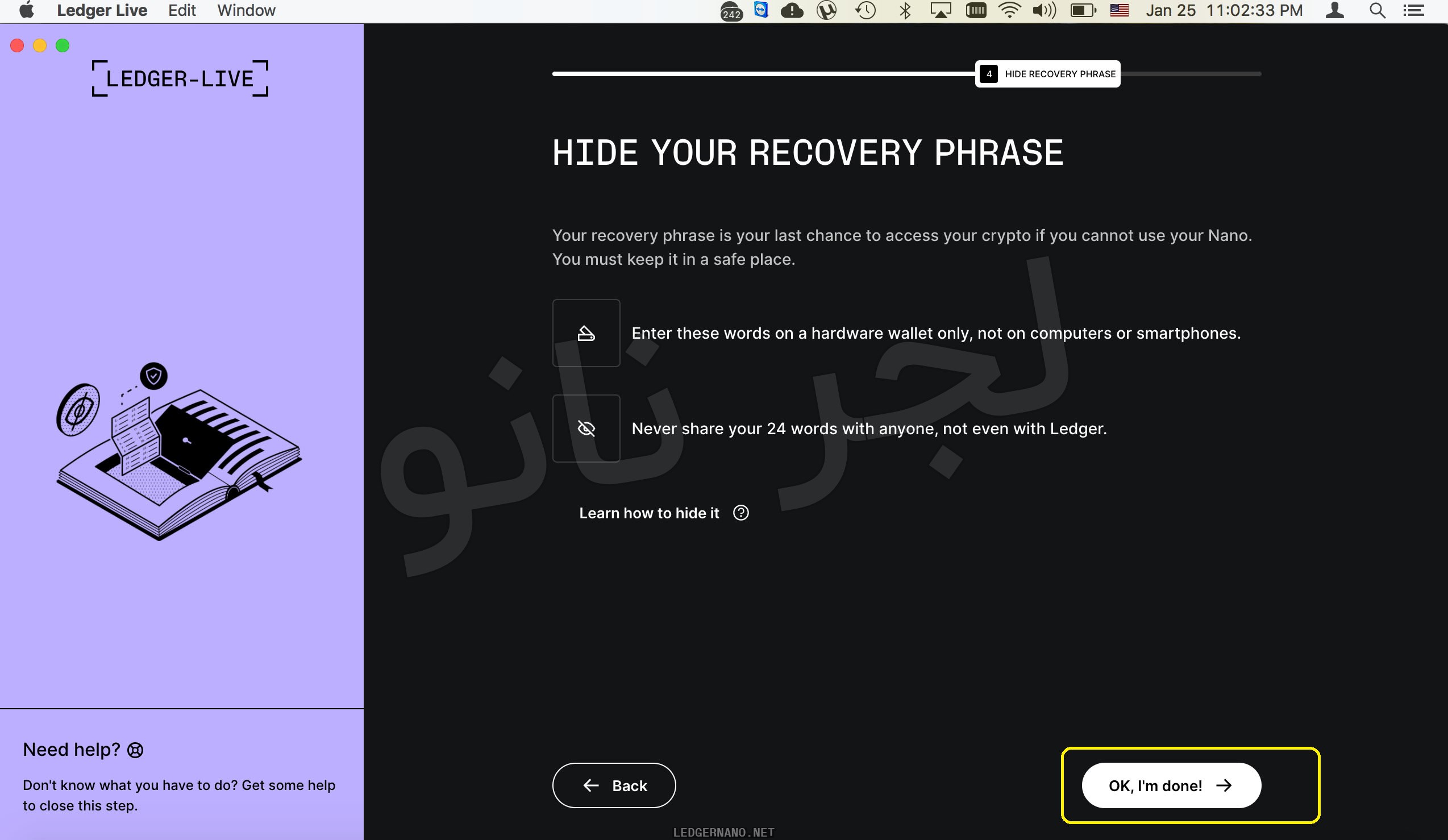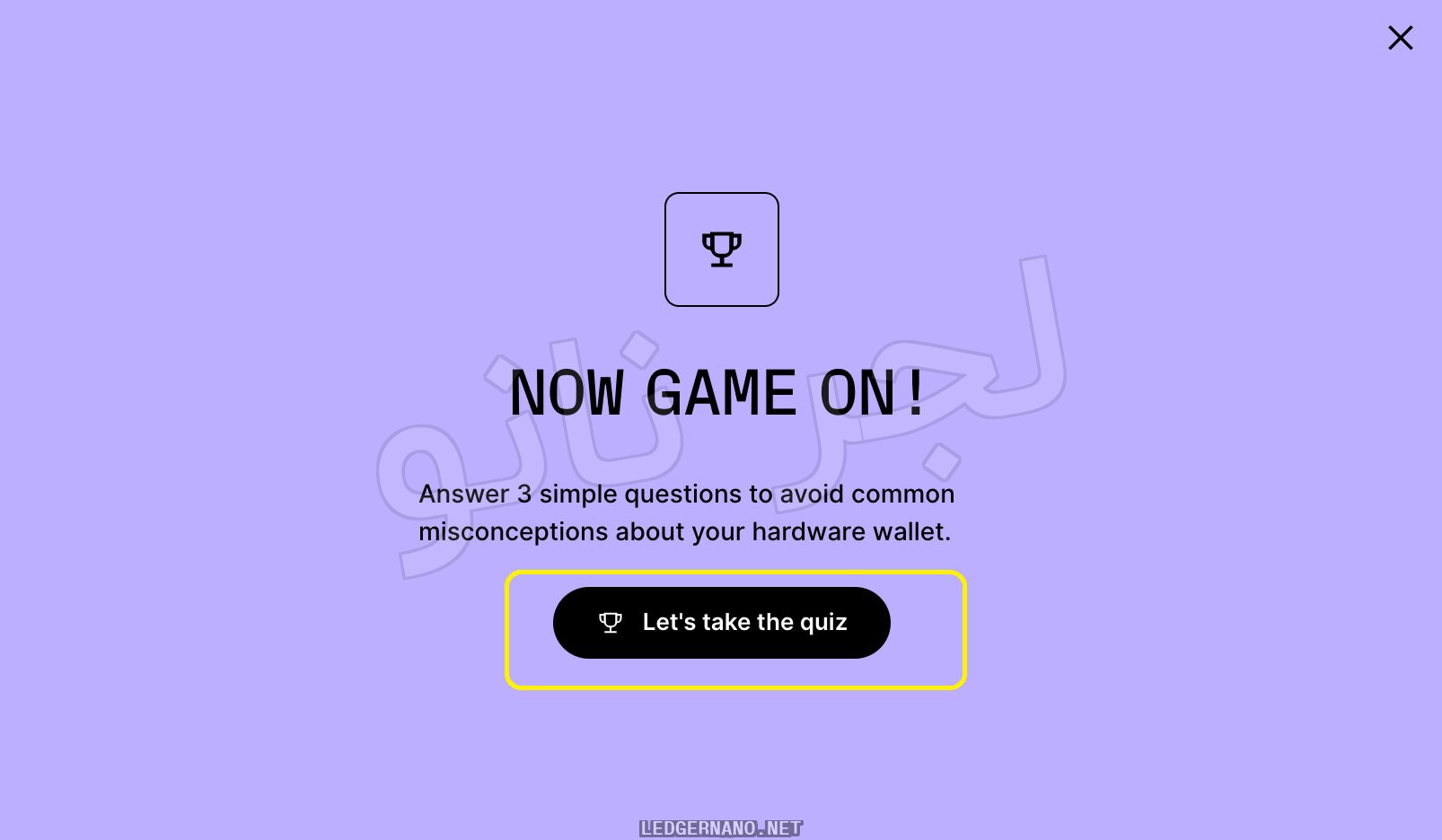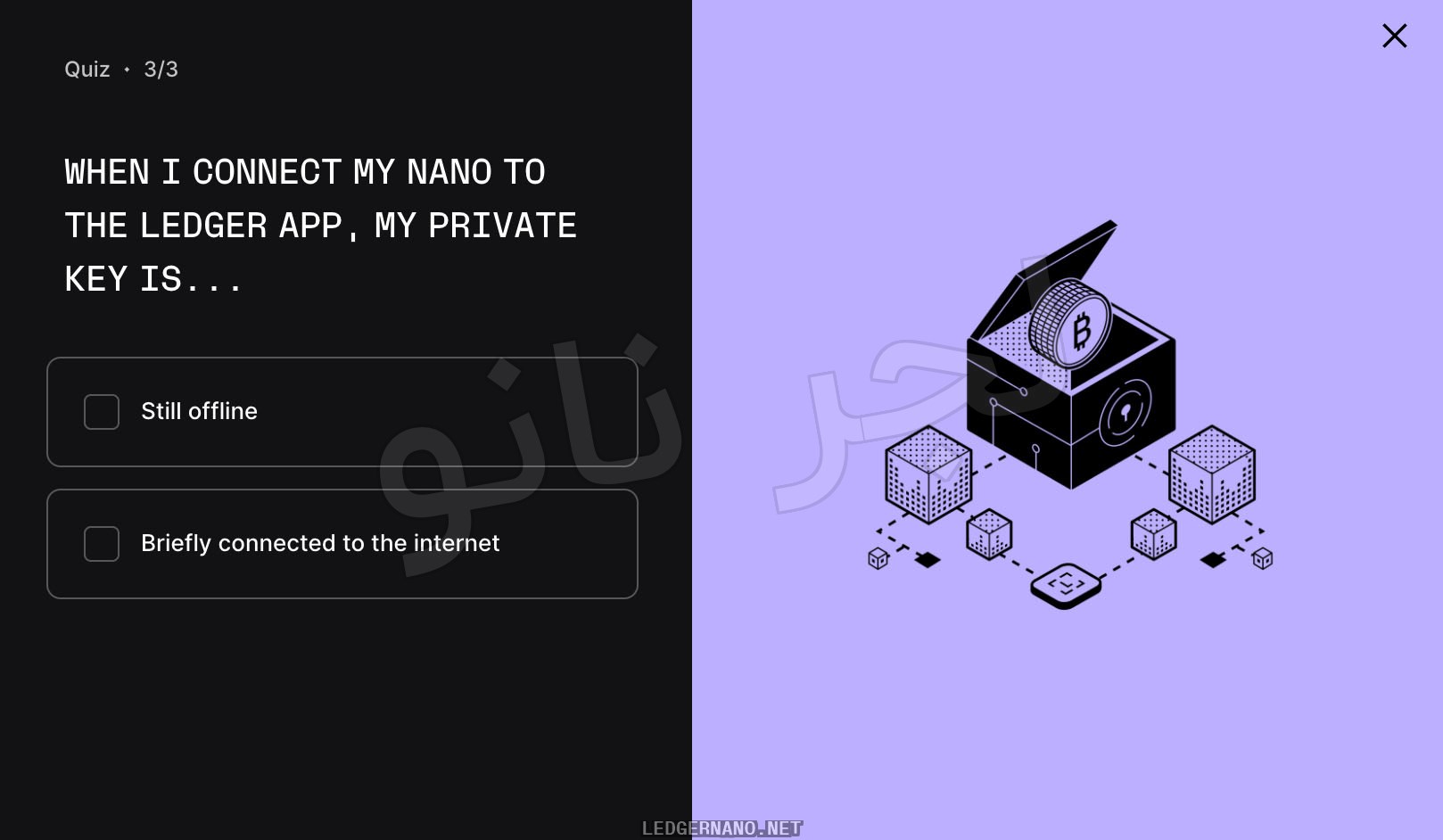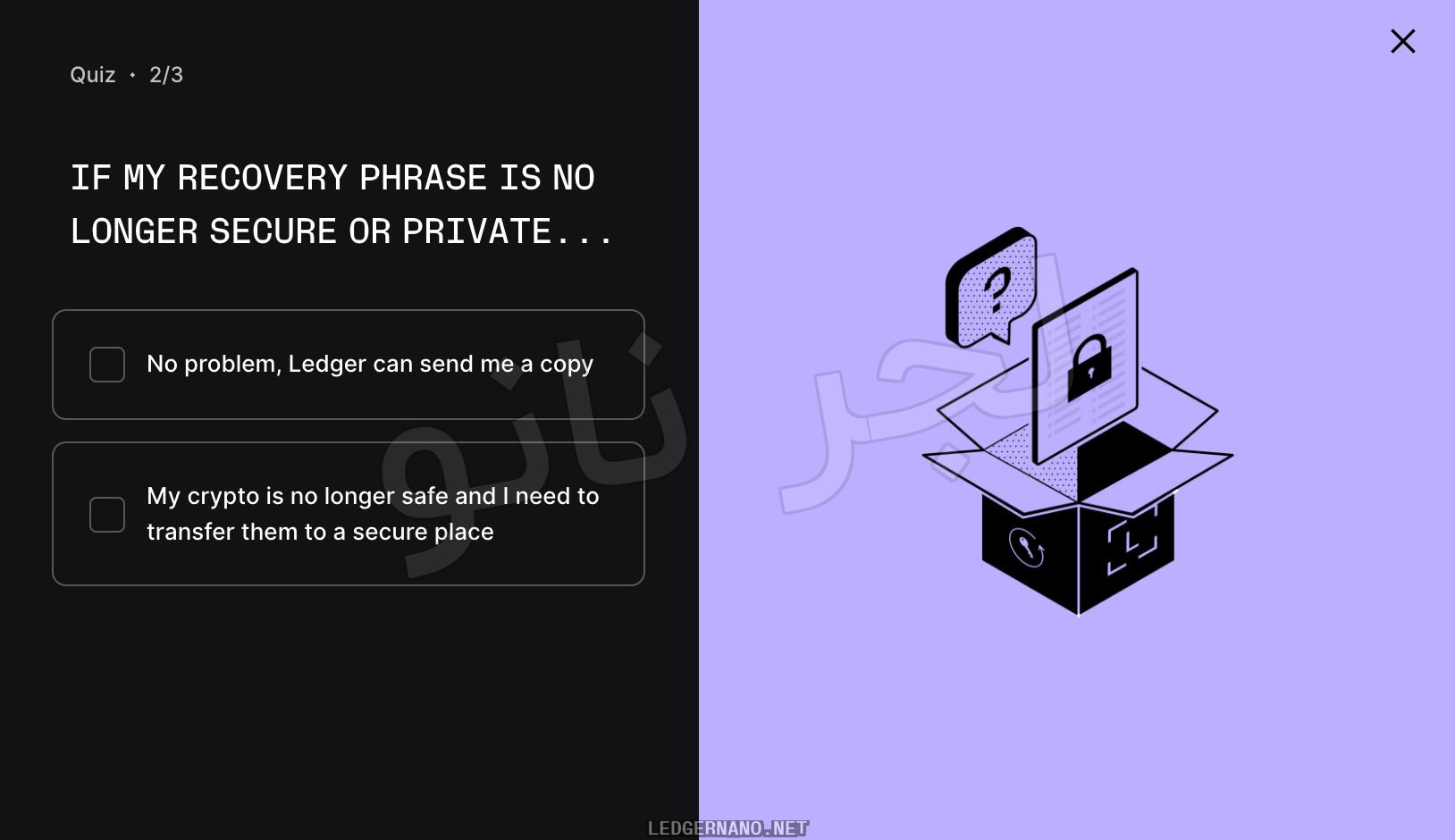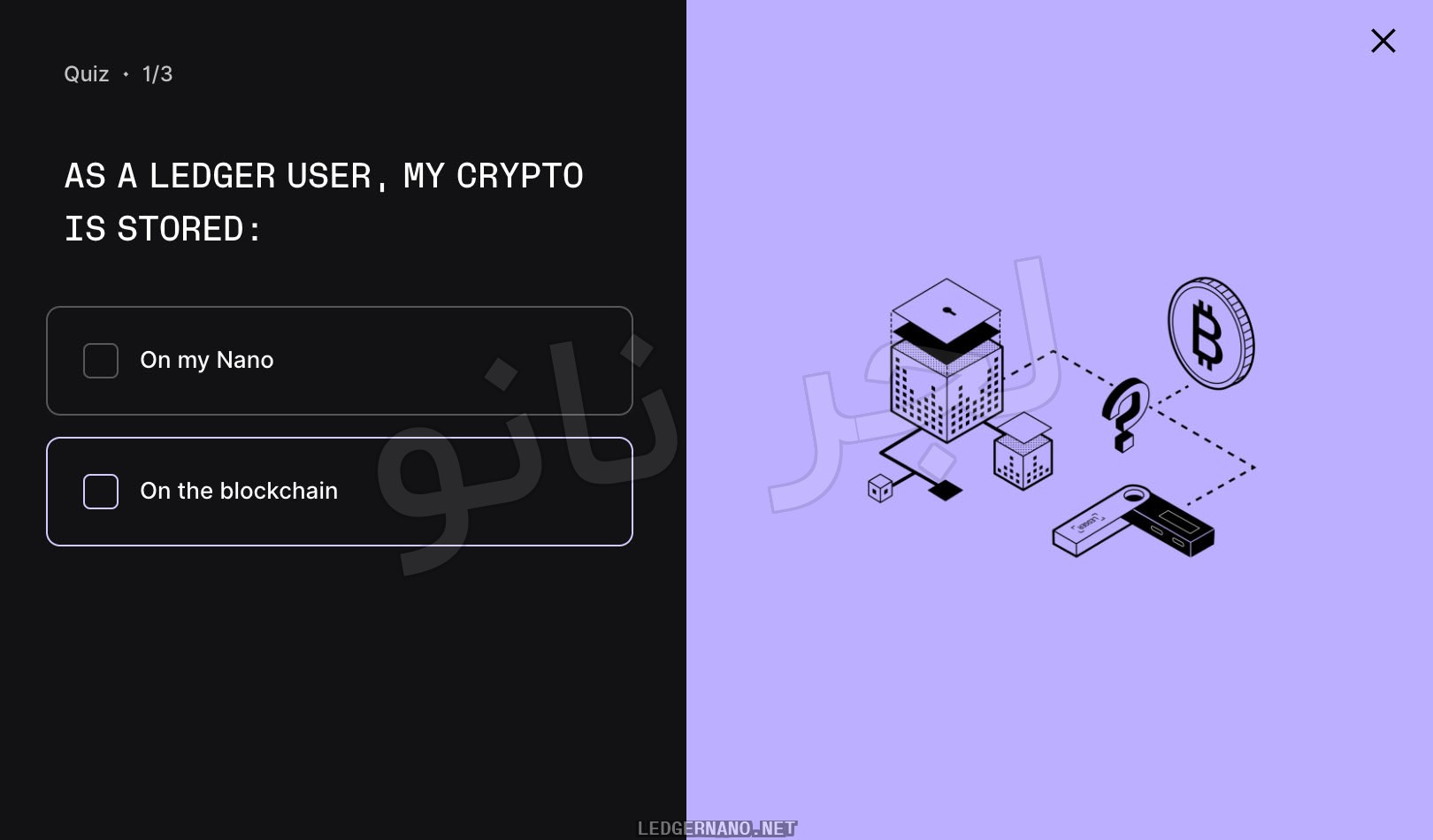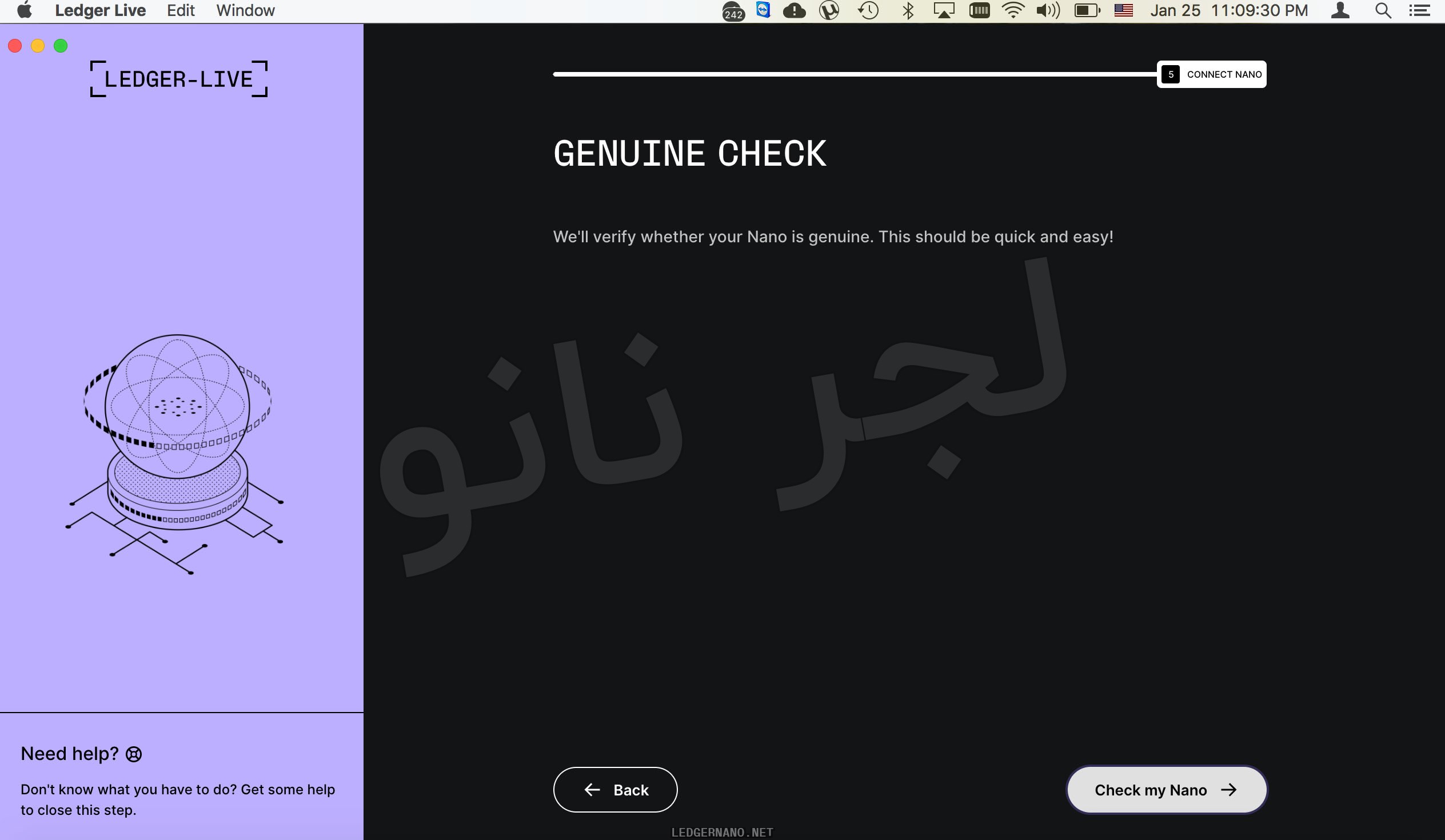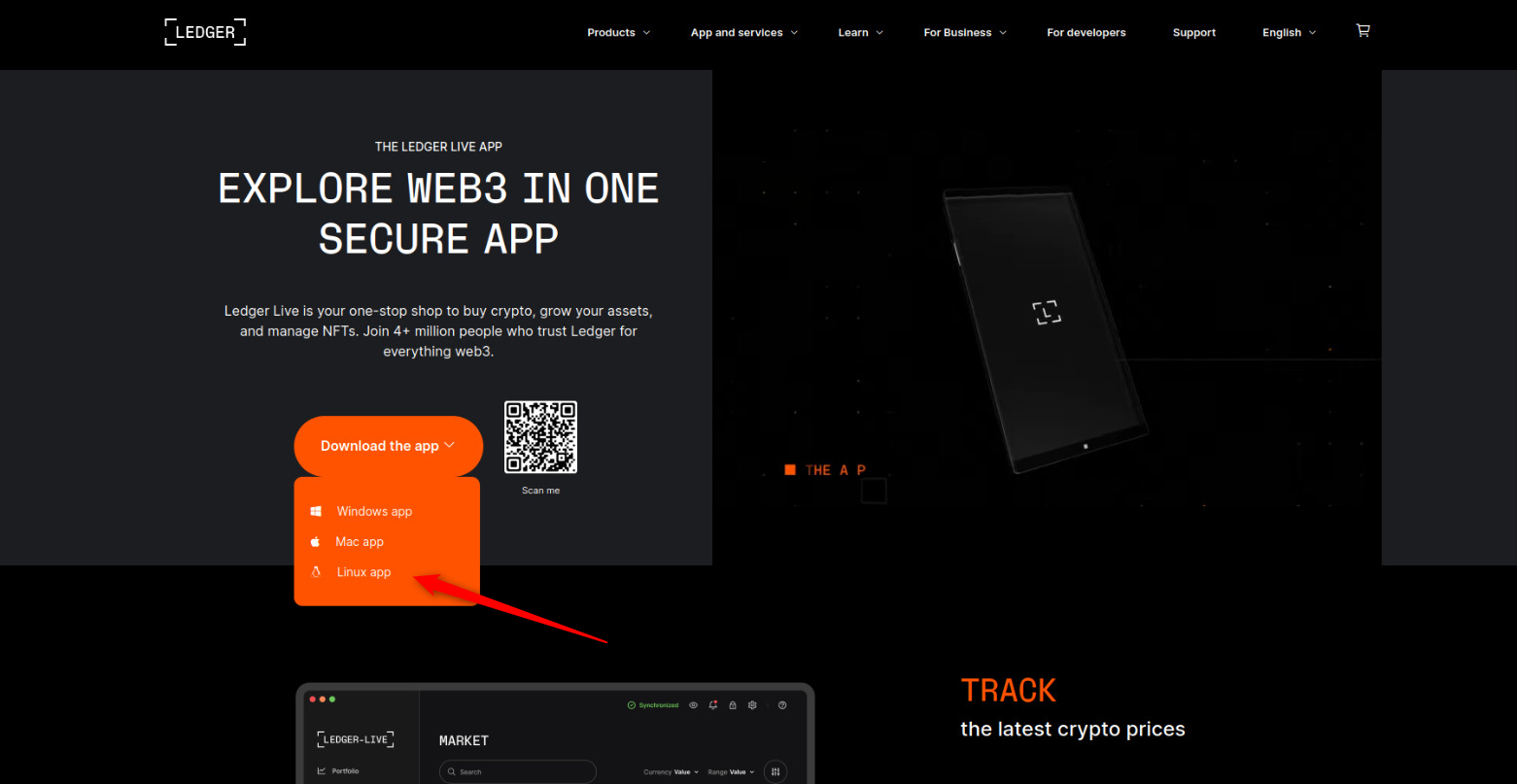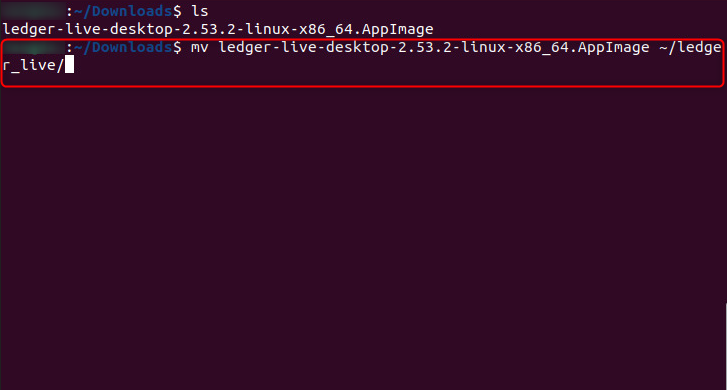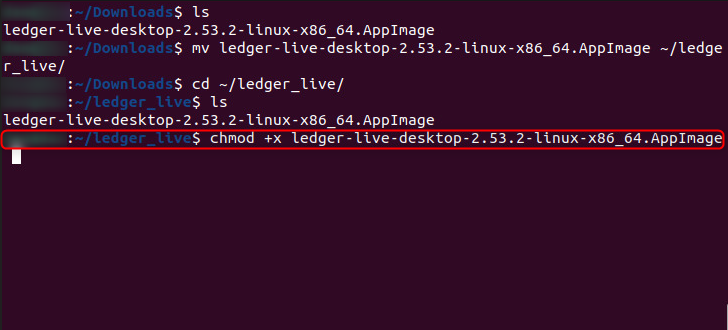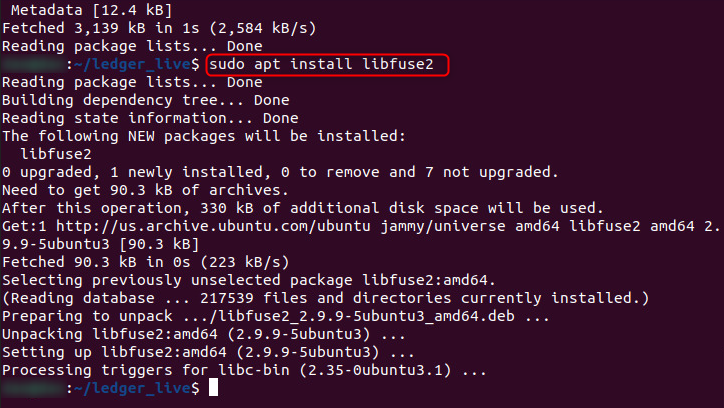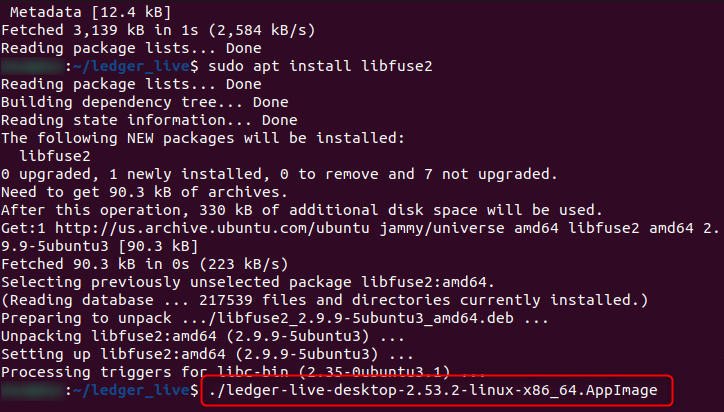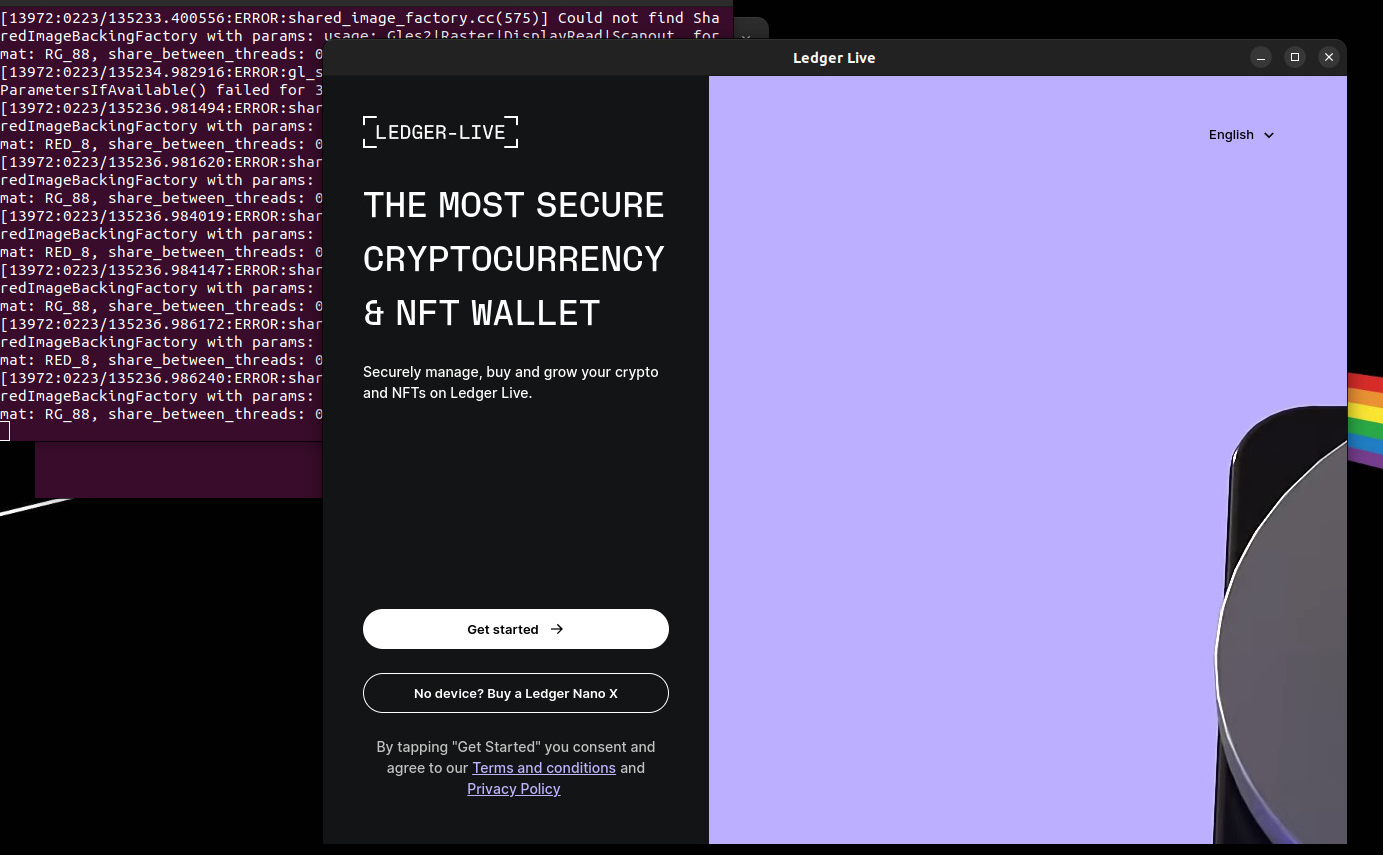Ledger Live
Buy, exchange, grow your crypto, and manage your NFTs – all with one app.
Important note about downloading Ledger Live:
After purchasing and receiving your Ledger hardware wallet, you will need to install the Ledger Live app to set up your Ledger wallet.
Given the prevalence of phishing software designed to steal your information, we strongly recommend that you only download Ledger Live from trusted sources.
All links on this page are from the official Ledger Live website and are constantly updated.
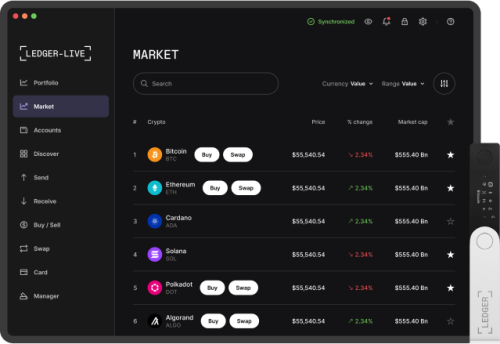
Download Ledger Live for Desktop
All links are secure and directly from the Ledger website. The software is fully updated.
- Ability to connect Ledger STAX, Ledger Nano X, Ledger Nano S Plus, Ledger Nano S
- Support Windows 8.1 and above, Mac version 10.14 and above, Linux and devices with 64-bit processor except ARM processors
- Connect the wallet to the device via a USB cable
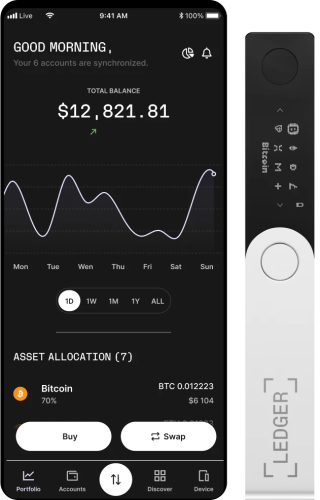
Download Ledger Live for Android and iPhone
All links are secure and directly from Google Play and the App Store.
- Ability to connect to Ledger Nano X and Ledger STAX via Bluetooth and USB cable
- Ability to connect to Ledger Nano S and Ledger Nano S Plus via USB cable
- Support for Android 8.1 and above and iOS version 9 and above
The application is designed for mobile phones, but it is also compatible with some tablets and iPads. Obviously, Ledger Company does not guarantee that the application will work well with all these devices.
Note: Due to the fact that Iran is under embargo, it is not possible to download this software directly from Google Play, so you must download this software from reliable Iranian websites that provide applications.
Very important security tips
LedgerLive software will never ask you for 24 recovery words. If you install or update LedgerLive and find that it asks you for 24 recovery words, it is definitely not the original program. Delete it immediately and download Ledger Live from the main Ledger website. Note that whenever a person, company, or software asks you for 24 recovery words, never answer it and report it to one of our colleagues at the Ledger Service Support Unit.
System Requirements for Ledger Live
Minimum system requirements for installing Ledger Live on a computer
You can install Ledger Live on a computer with Windows, macOS, or Linux operating systems. However, to run Ledger Live, your computer must have the following minimum specifications:
Windows
- Windows 10 (64-bit) operating system or newer
- 1024 x 768 display
Mac
- macOS v10.14 or newer operating system
- 1024 x 768 display
Linux
- Ubuntu 20.04 (64-bit) Linux operating system or newer
- 1024 x 768 display
Only Ubuntu 20.04 (64-bit) or newer is supported. Support and guidance for other versions of Linux are not available at this time If you are using a different version, it is recommended that you seek help from the relevant Linux community.
Minimum System Requirements for Ledger Live on Mobile
You can use the following versions of Android and iOS to install Ledger Live:
- iOS: Version 14 or newer
- Android: Version 10 or newer
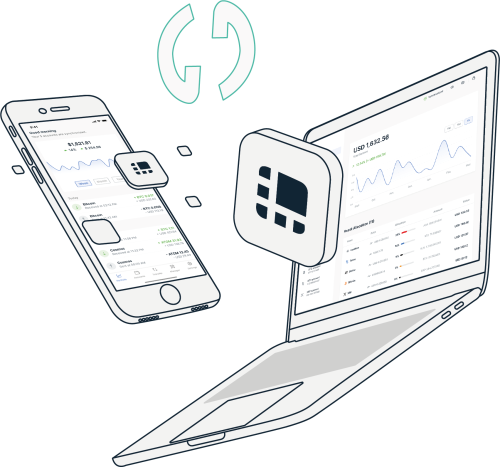
Downgrading Ledger Live
We usually recommend that you install the latest version of Ledger Live. However, there may be times when you need to install an older version of Ledger Live. This can happen if your Windows, macOS, or Linux operating system does not support the latest version of Ledger Live.
In this case, you can downgrade to an older version of Ledger Live.
To downgrade from version 2.51.0 to 2.50.0, follow these steps:
- Go to the Ledger Live signature page: https://www.ledger.com/ledger-live/lld-signatures
- Click the Download button next to the version you want to download.
- Select the appropriate file for your operating system. For example, if you are using Windows, download the .exe file. If you are using macOS, download the .dmg file.
- Once the download is complete, open the Ledger Live installer.
- Follow the on-screen instructions to install Ledger Live.
Sanctioned and Restricted Countries
Due to sanctions, Ledger Live is currently not available to users in the following countries and regions:
- Iran
- Algeria
- Bangladesh
- North Macedonia
- Nepal
- Iraq
- Egypt
- North Korea
- Syria
Ledger Live Language Support
Ledger Live is currently available in the following languages: If you are having problems with the language of Ledger Live, please contact our support team or create a ticket for free.
- English
- French
- Turkish
- Chinese
- German
- Japanese
- Korean
- Russian
- Spanish
Complete Guide to Installing and Setting Up Ledger Live on Windows, Mac, and Linux
To set up your Ledger hardware wallet and manage your cryptocurrencies, you must first install the Ledger Live software on your computer (Mac or Windows).
This article will guide you through the steps of installing Ledger Live on Windows, macOS, and Linux.
There is no difference in appearance between the Ledger Live software on Mac and Windows. Therefore, apart from the download step where you download different software, the rest of the steps are exactly the same. You can see and follow the images and video tutorials that we have provided for you below.
Here are the steps to install Ledger Live on Mac:
In addition, if you need a tutorial on installing and setting up Ledger Live software with pictures:
To install the Ledger Live app, first go to the official Ledger website or the Ledger Live download page on the Ledger Nano website to make sure you are downloading the original Ledger Live. You may need to turn on your VPN to access the Ledger website.
After Installation
After the installation is finished, open the installation file and follow the steps. It is a dmg file on Mac and an exe file on Windows.
Please note that sometimes there may be changes in the appearance or order of the steps during the installation process when updating the software - but the overall installation process is the same.
Tap or click the Get Started button to start the installation process. In the next step, Ledger wants to make sure that you have a Ledger Nano or Ledger Stax device. It will ask you to select your device type.
In the next step, you have 3 options:
1. Initialize your Ledger device: This option is for setting up your Ledger device for the first time.
2. Learn about Ledger Live: This option is for exploring Ledger Live and its features.
3. Connect Ledger Live on your mobile: This option is for syncing Ledger Live on your computer with your mobile device.
This tutorial is for setting up your Ledger device, so we will choose the first option.
During a few slides, Ledger reminds you of the importance of using a hardware wallet. Then you can go to the device setup step by selecting the Let’s do this option.
In this step, Ledger reminds you that you must have 30 minutes of time. Have a pen and paper ready and do this in a quiet and secluded place with concentration. If you are ready, click the Continue or OK I'm ready button.
In this section, you will enter a stage where Ledger asks you to turn on your Ledger Nano device and select the Set up as a new device option on your Ledger Nano. Continue the steps on your Ledger device. Touch the Next step option.
In this step, you will choose a PIN code. The PIN code is your first security step and consists of a 4 to 8 digit number. After choosing your PIN code, select the Next step option.
In this section, you must write down your 24 words in order and carefully from the screen of your Ledger Nano or Ledger Stax wallet. Then touch the Next step option. Before that, you must confirm that you understand the critical importance of these 24 words.
Since these 24 words are very important, you must emphasize it again in this step. Please note that you have written down the words carefully and keep them in a safe place. Now you can select the Ok, I'm done option.
Now it's time for the test. Ledger feels responsible for your assets and at this stage asks you 3 quiz questions and you will only be allowed to use Ledger Live if you answer them correctly.
Ledger will ask you questions to make sure you are fully familiar with the principles of hardware wallets. You must answer the questions with your knowledge and complete the sentences.
Question 1: If I lose my 24 recovery words or am not sure they are kept secret...
- My funds are no longer secure and I should quickly send them to another wallet.
- It's okay, Ledger will send me a copy.
Which option do you think you should choose? As you know, if you lose your 24 words, your funds are definitely not secure, so the first option is correct.
Question 2: You are using Ledger. How are your funds stored?
- They are stored on the Ledger Nano and are secure.
- They are stored on the blockchain.
The answer to the second question is the second option.
Question 3: When we connect the Ledger wallet to Ledger Live, the private keys...
- Are connected to the internet for a short time.
- Remain offline.
The answer to the third question is also the second option.
At this stage, Ledger checks the authenticity of your device by connecting to the Ledger server.
Congratulations! You have successfully completed the Ledger setup process. Now, to add different cryptocurrencies, simply tap Add Account. Then select the desired cryptocurrency to install the corresponding app and your hardware wallet will be ready to receive and send your desired cryptocurrencies.
Steps for installing Ledger Live software for Linux
Minimum system requirements:
- Operating system: Linux Ubuntu 20.04 (64-bit) or newer versions
On Linux, you can install Ledger Live in two ways: through the command line or the graphical user interface.
Using the command line:
- Go to the following address to get the latest version of the Ledger Live app in AppImage format: https://www.ledger.com/ledger-live. Click on the option related to the Linux version.
2. Open a terminal window and create a new directory for Ledger Live:
3. Move the downloaded AppImage file to the folder you created:
4. Go to the directory shown in the image:
5. Now you need to make the AppImage file executable:
6. Add and then load the udev rules to allow USB access to your Ledger device:
7. Note: In newer versions of Ubuntu 22.04 LTS, you need to add the following command after wget:
8. Alternatively, if libfuse2 is not available in your Linux distribution, you can use libfuse3:
9. Ledger Live will now start and your Ledger Live is installed on Linux.
Note: If you receive the following sand-boxing error message:
You need to run the following command:
./ledger-live-desktop-*.AppImage --no-sandbox