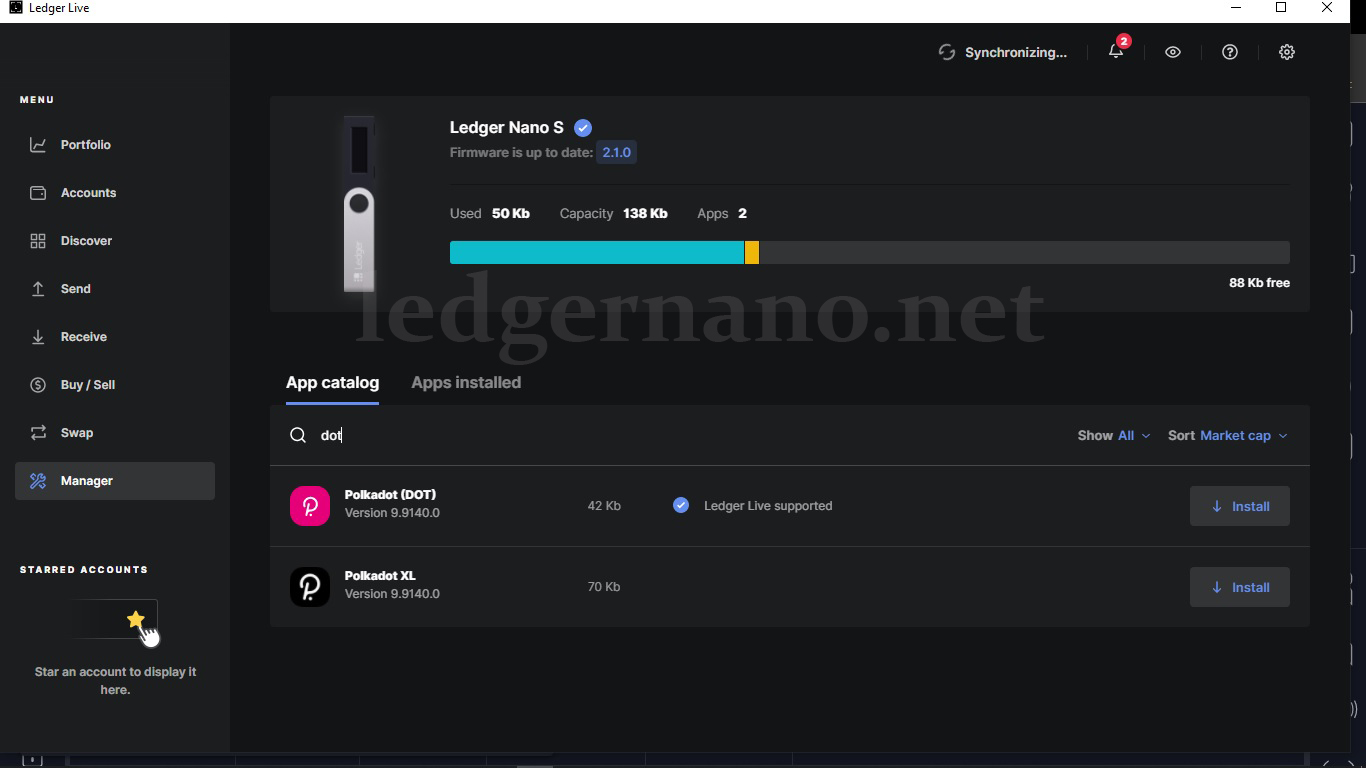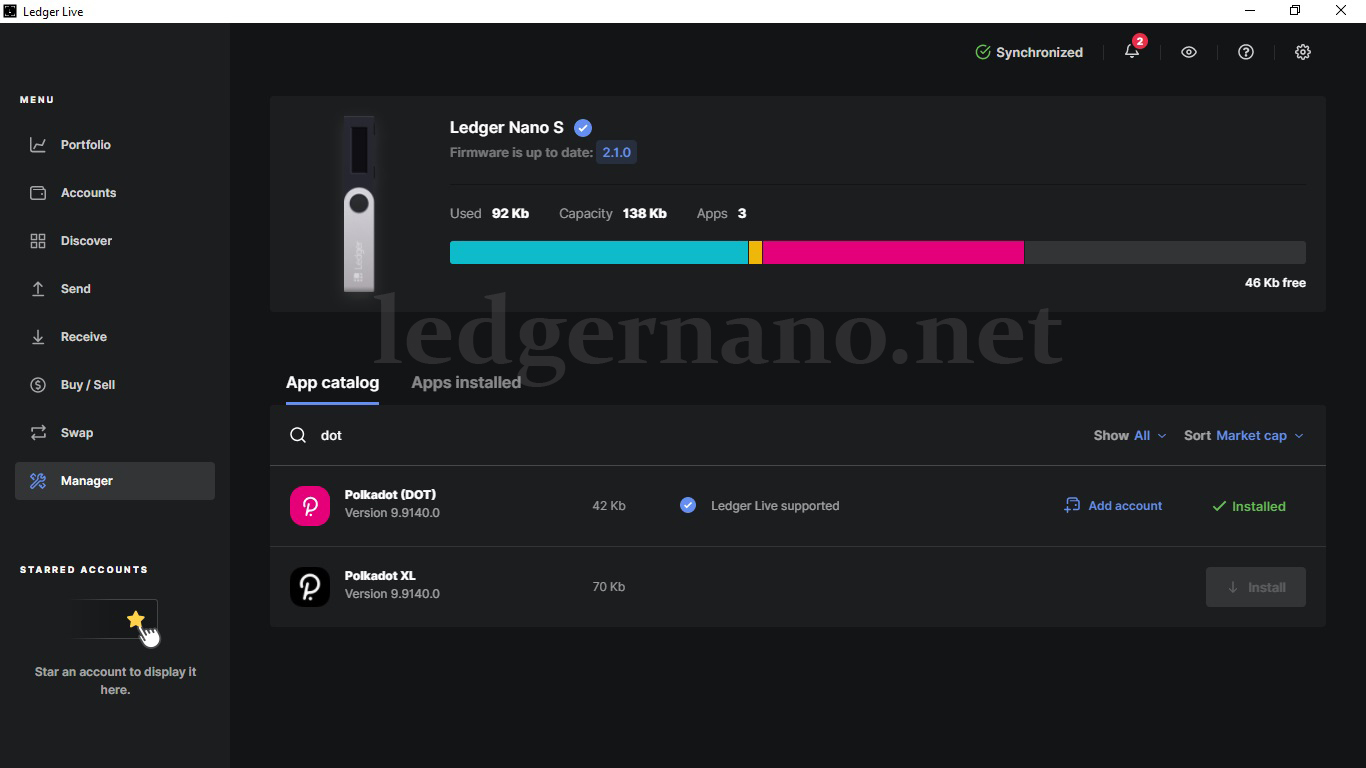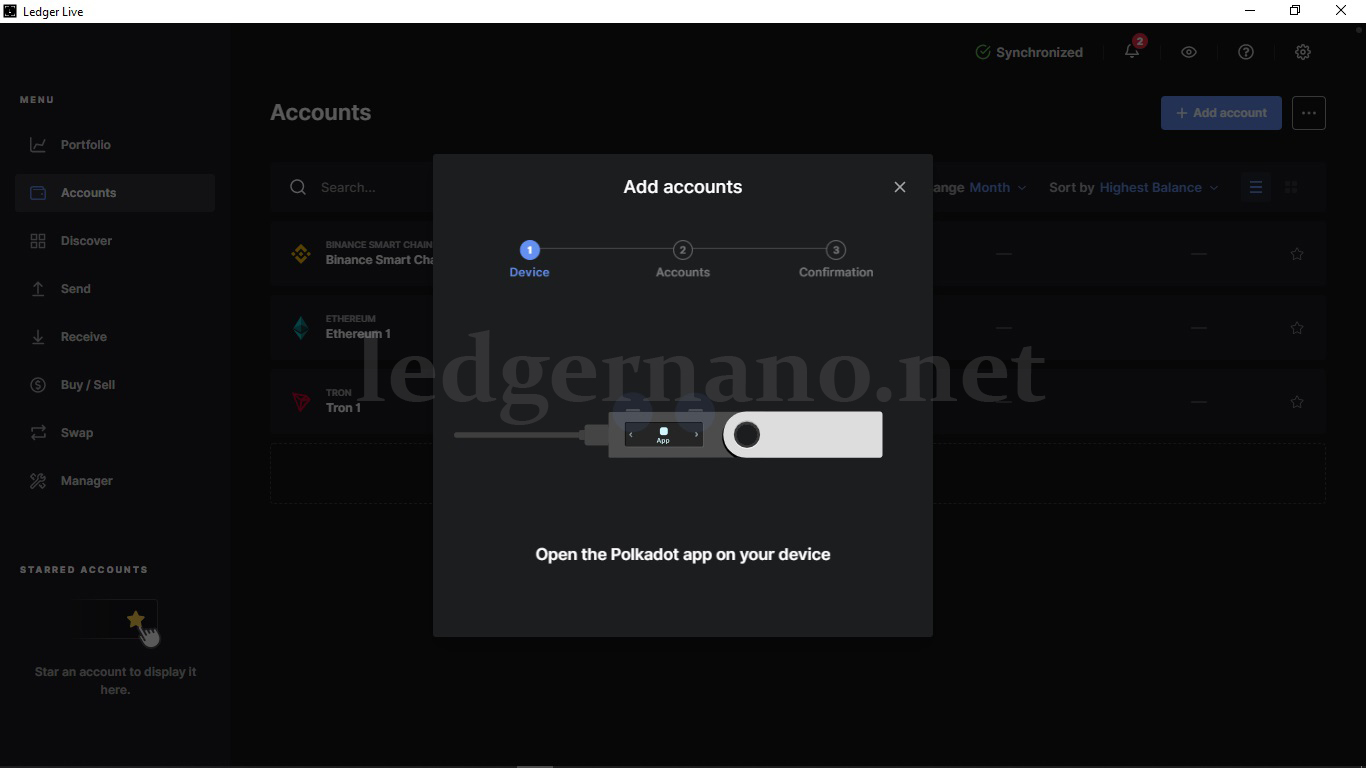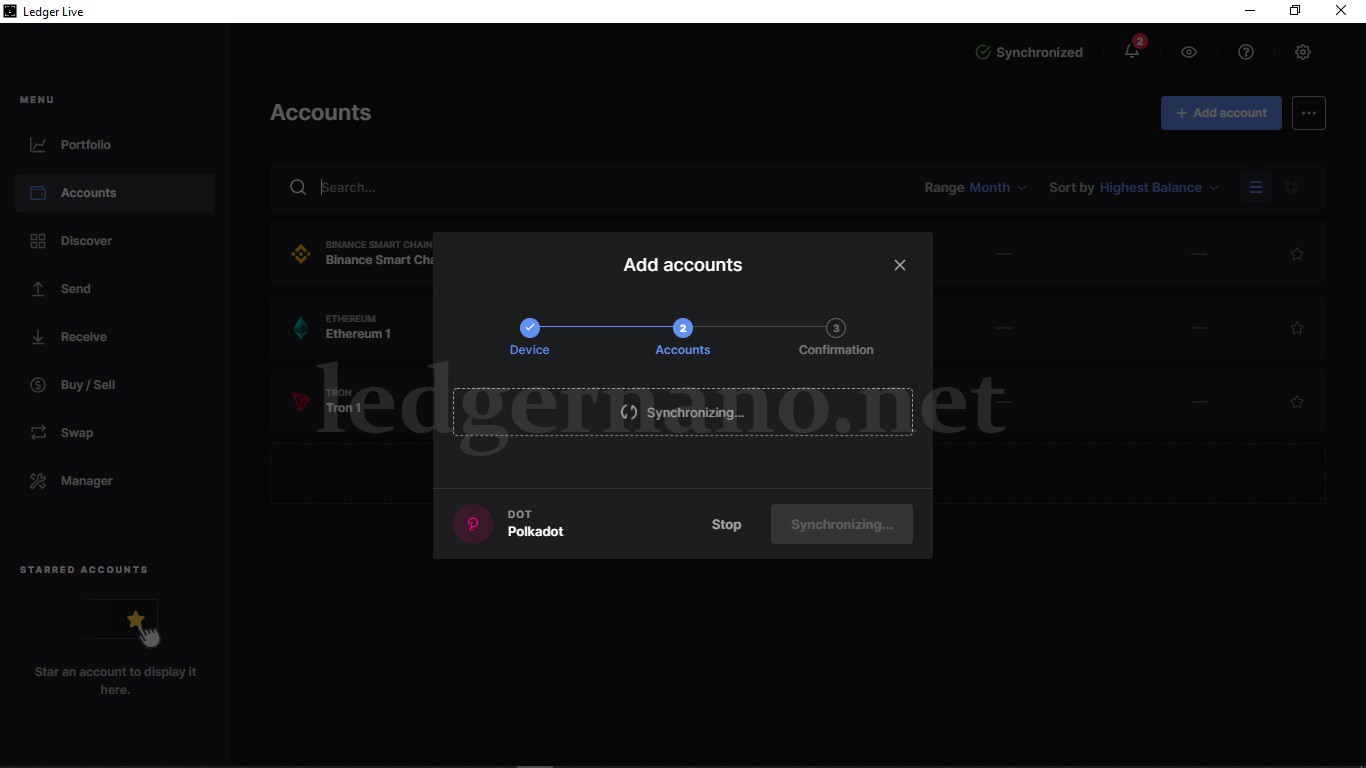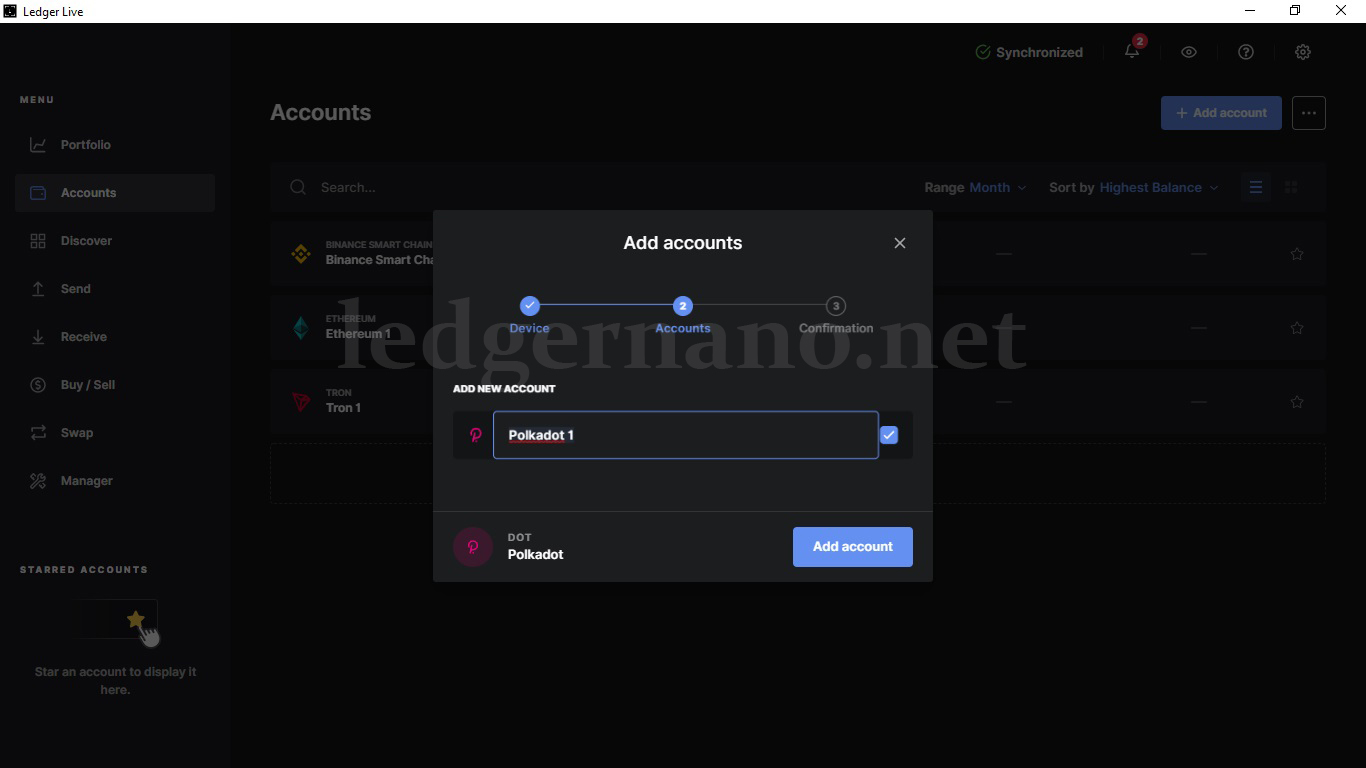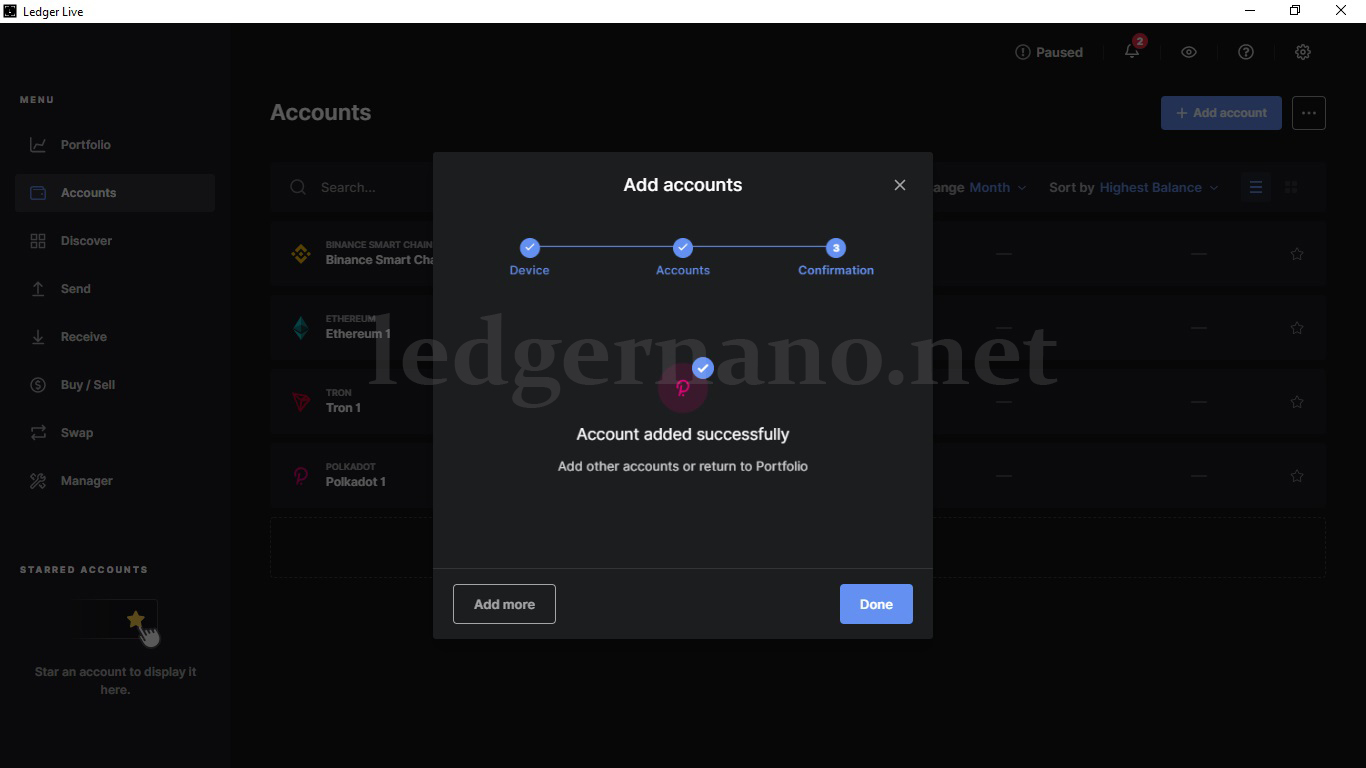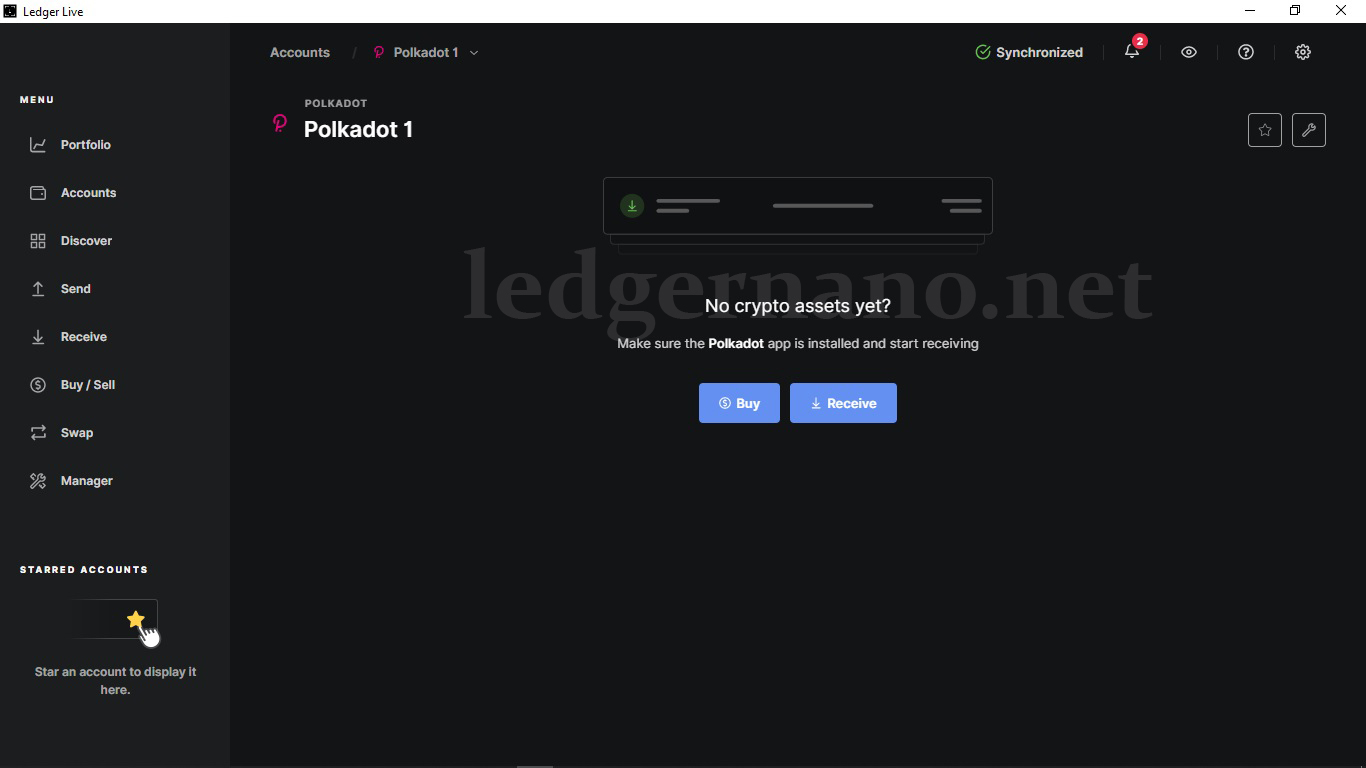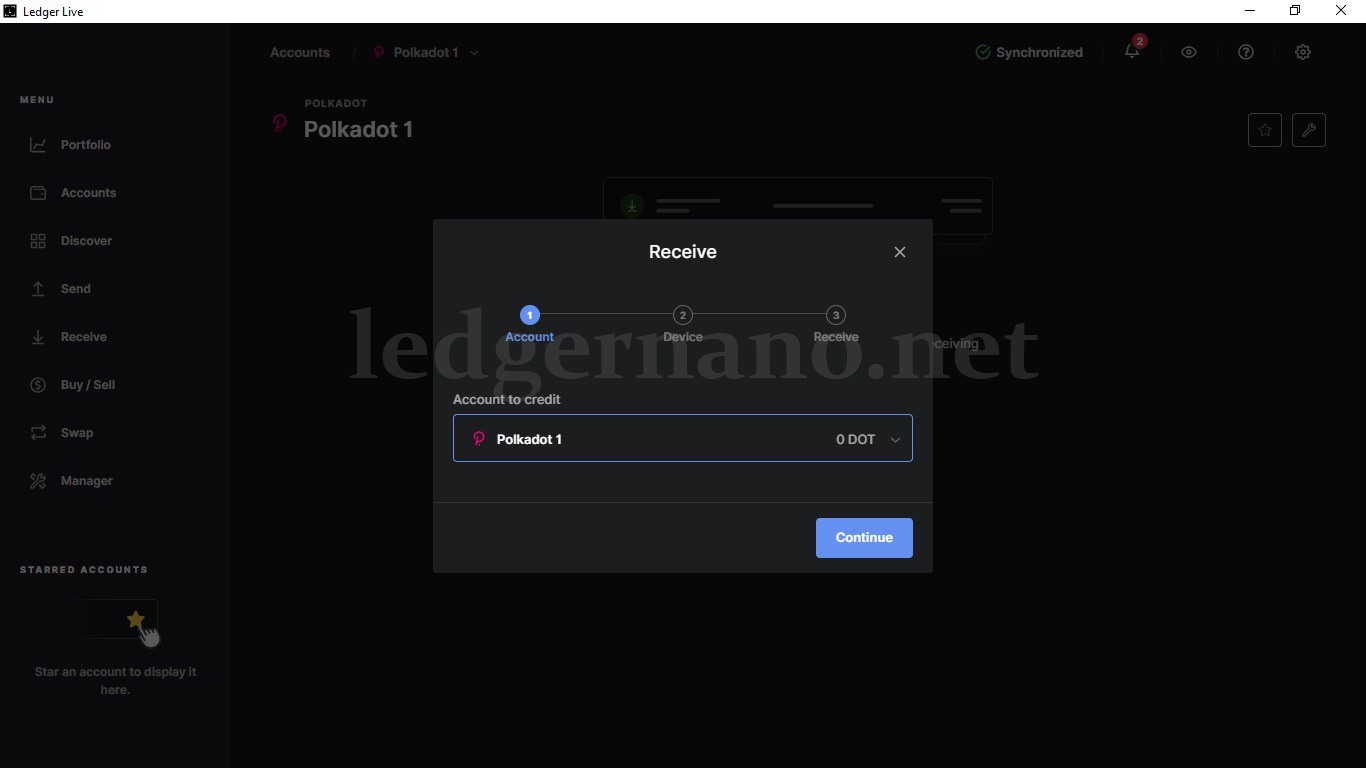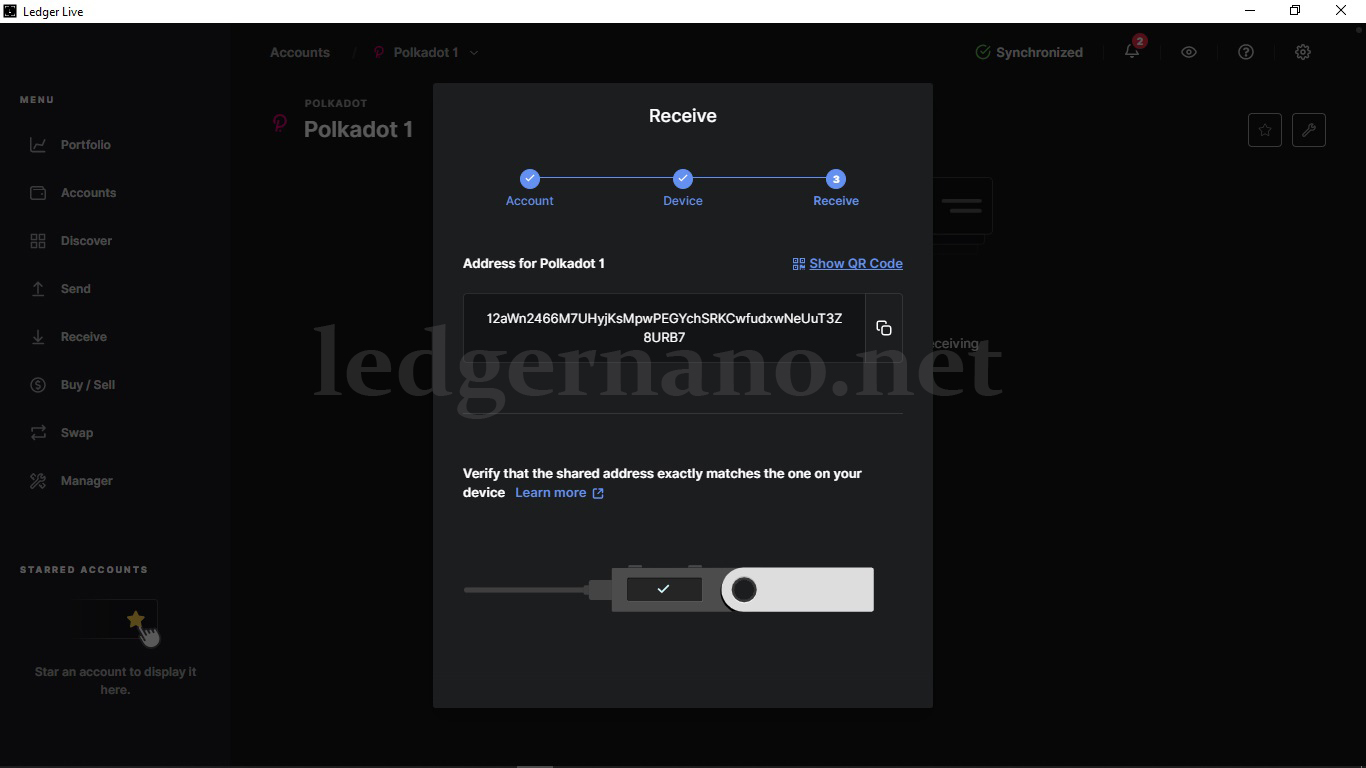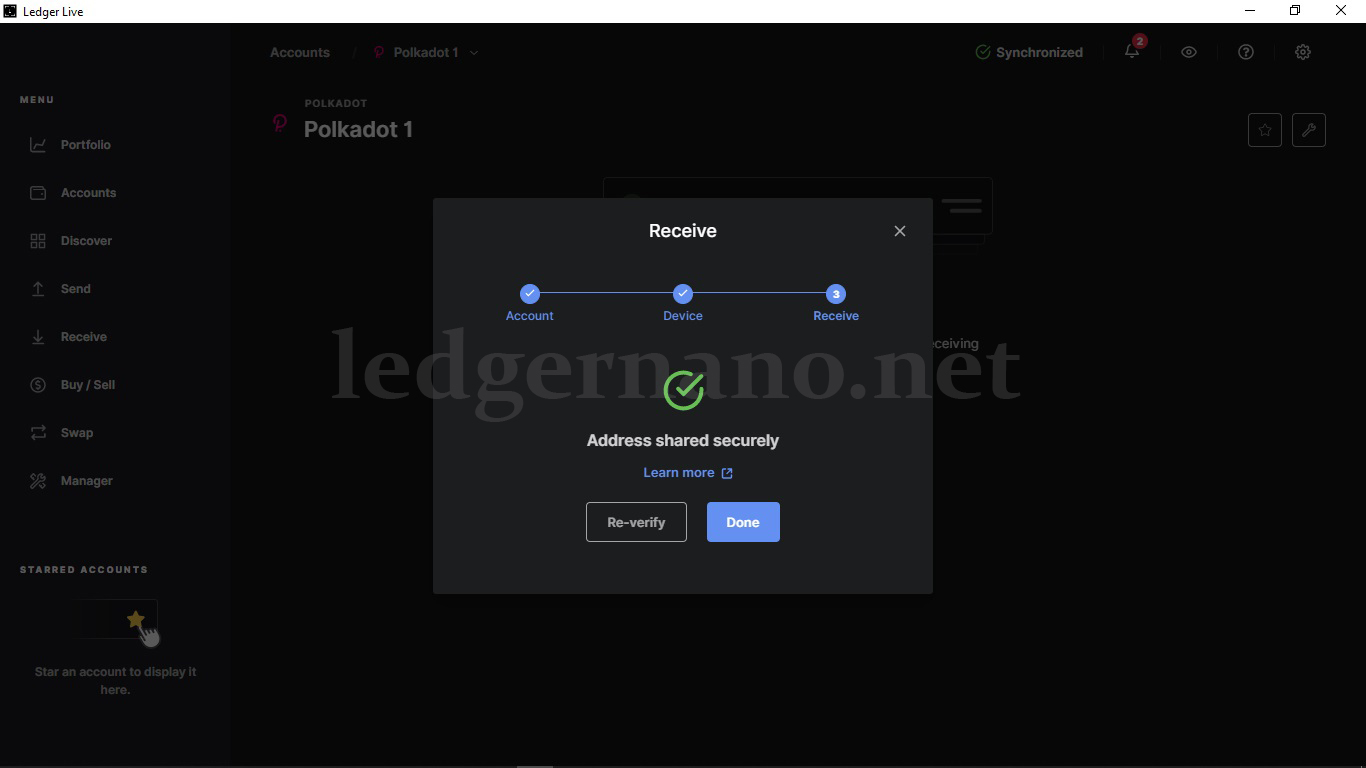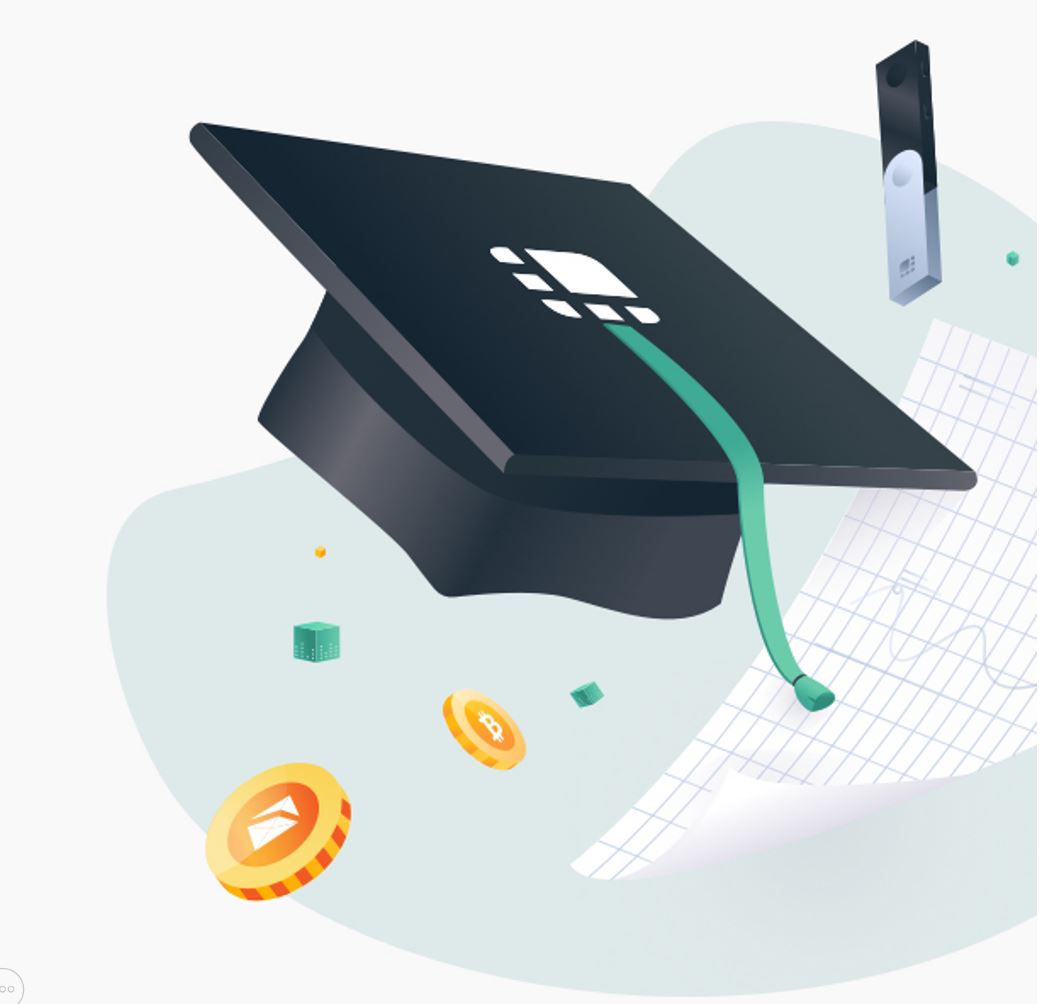Learning how to transfer Polkadot currency to Ledger Nano S and Ledger Nano X wallets
Short introduction of Polkadat
Polkadot (DOT) is a unique proof-of-stake (PoS) cryptocurrency that aims to provide interoperability between different blockchains. Its protocol is designed to connect both permissioned and permissionless blockchains, as well as oracles, to allow systems to work together under one umbrella. The core component of Polkadot is its relay chain, which enables the various networks to communicate with each other. It also allows for parachains, or parallel blockchains, to exist with their own native tokens for specific use cases.
One key difference between Polkadot and Ethereum is that instead of building dApps on Polkadot, developers can create their own blockchain while still benefiting from the security that the Polkadot chain provides. With Ethereum, developers can create new blockchains, but they must create their own security measures, which can leave new and smaller projects vulnerable to attack, as the larger the blockchain, the more secure it is. This concept is known as shared security in Polkadot.
Polkadot was created by Gavin Wood, one of the original co-founders of the Ethereum project who had different views on the future of the project. The price of DOT as of today, January 5, 2023, is around $30.
How to add Polkadata to the ledger
This currency is supported by three ledger devices namely Ledger Nano X, Ledger Nano S and Ledger Nano S Plus.
To add Polkadata to the ledger, you need to find the software of this currency from the app catalog section in Ledger Live and install it.
As you can see in the image below, by searching DOT software, this currency code will be displayed to you.
Then you need to install it.
In the next step, as you can see in the image above, you must click Add Account to add the Polkadat account.
As you can see in the image below, you must first allow Ledger Live to start the installation process through the Ledger device.
After that, Ledger Live enters the account identification stage to show you if you already have Polkadata balance on your ledger device.
After that you have to click on Add Account.
In this way, your account will be added.
In the next step, you need to enter your account and click on the Receive option to display your wallet address.
Then you have to select your account so that its special address will be displayed to you.
In the next step you need to confirm the address shown on your ledger.
This way your wallet address has been successfully displayed to you.
In the video below, we will teach you how to install and set up the Polkadat digital currency application on Live Ledger in a few minutes.
If you want to have an experienced expert by your side to transfer currencies, or if you have moved your currency and have problems such as not being able to transfer your currency and other problems that you may face….. don’t worry! !!
This possibility is provided to you easily and with the preparation of the product, the private training of Ledger for beginners.