How to set up Ledger Nano X hardware wallet
In the first step, to download the Live Ledger program, you must first visit the main Ledger website and download the program according to your operating system. Here, given that the Windows operating system has more users, we will explain to you how to set up Ledger Nano X using Ledger Live in this operating system.
After downloading and installing Ledger Live, by opening this program on your computer, you will see the following message:
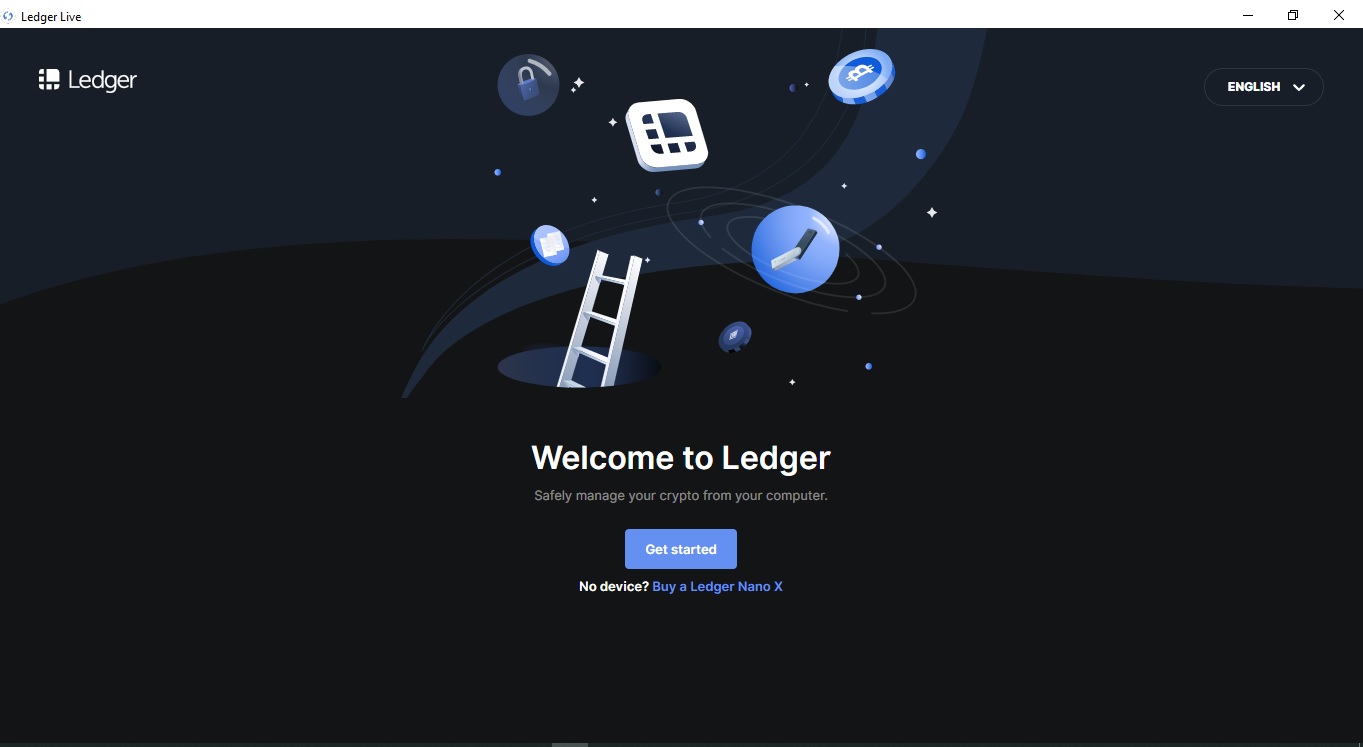
welcome to ledger
In this section, you can continue the setup process by clicking the Get started button:
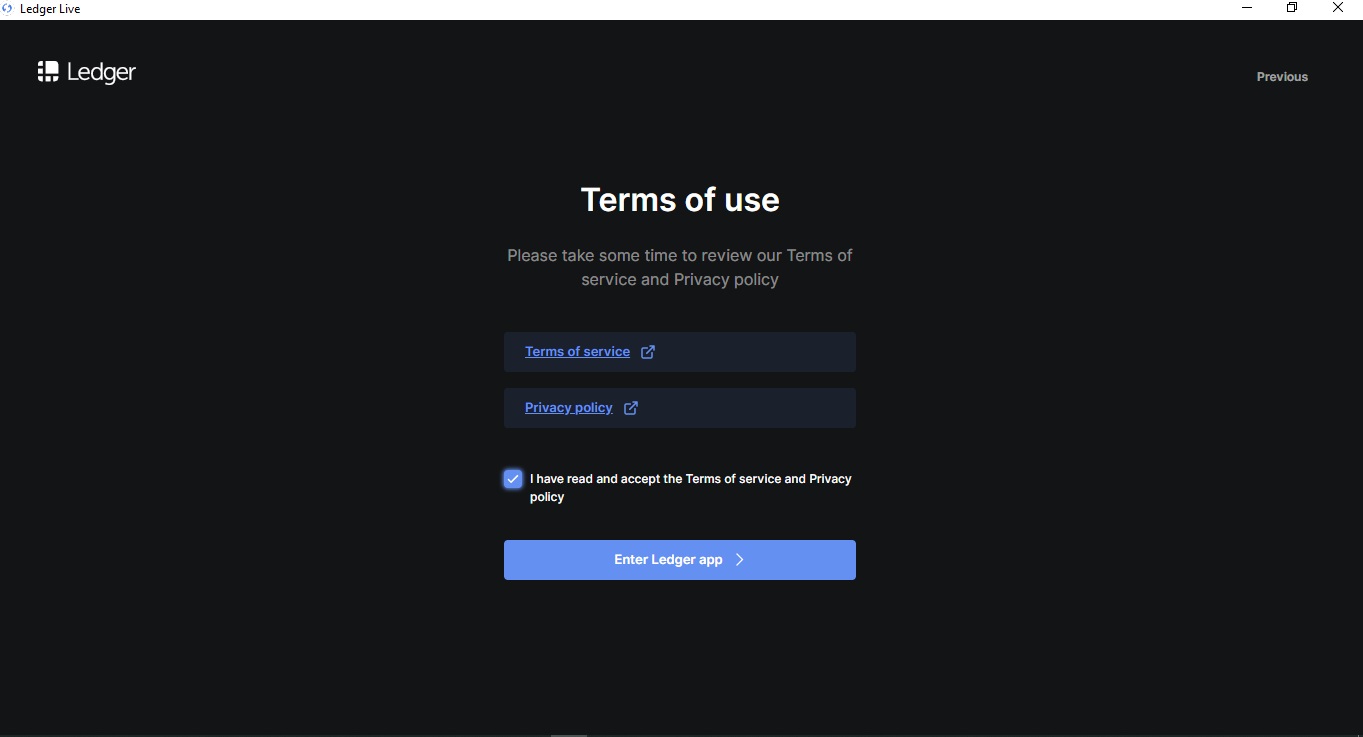
Terms and Conditions
In this section, you must accept the rules and regulations related to Ledger Live software in order to be able to enter the software. After this step, you will see the following image:
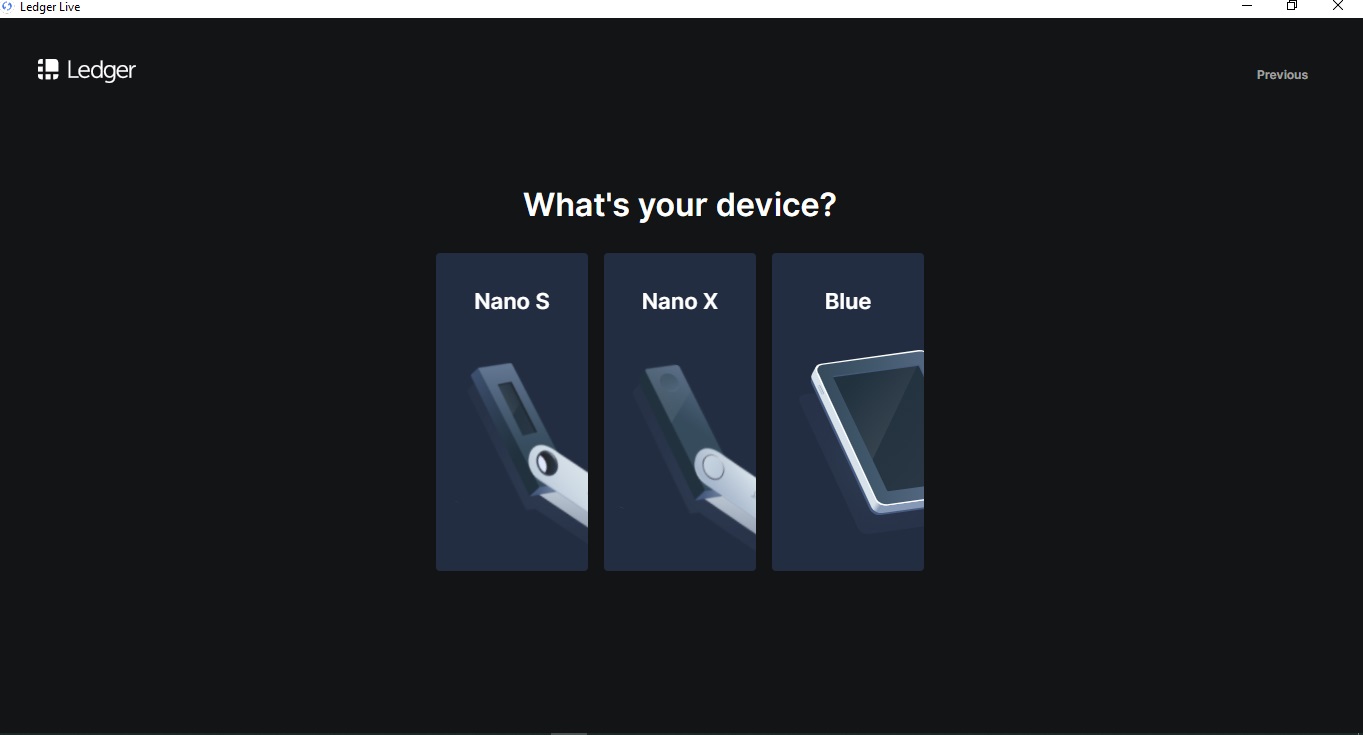
Choose the type of ledger
In this section, you should choose according to your type of ledger, and considering that you are studying the Nano X ledger setup tutorial, you should choose the Nano X ledger to enter the next step:
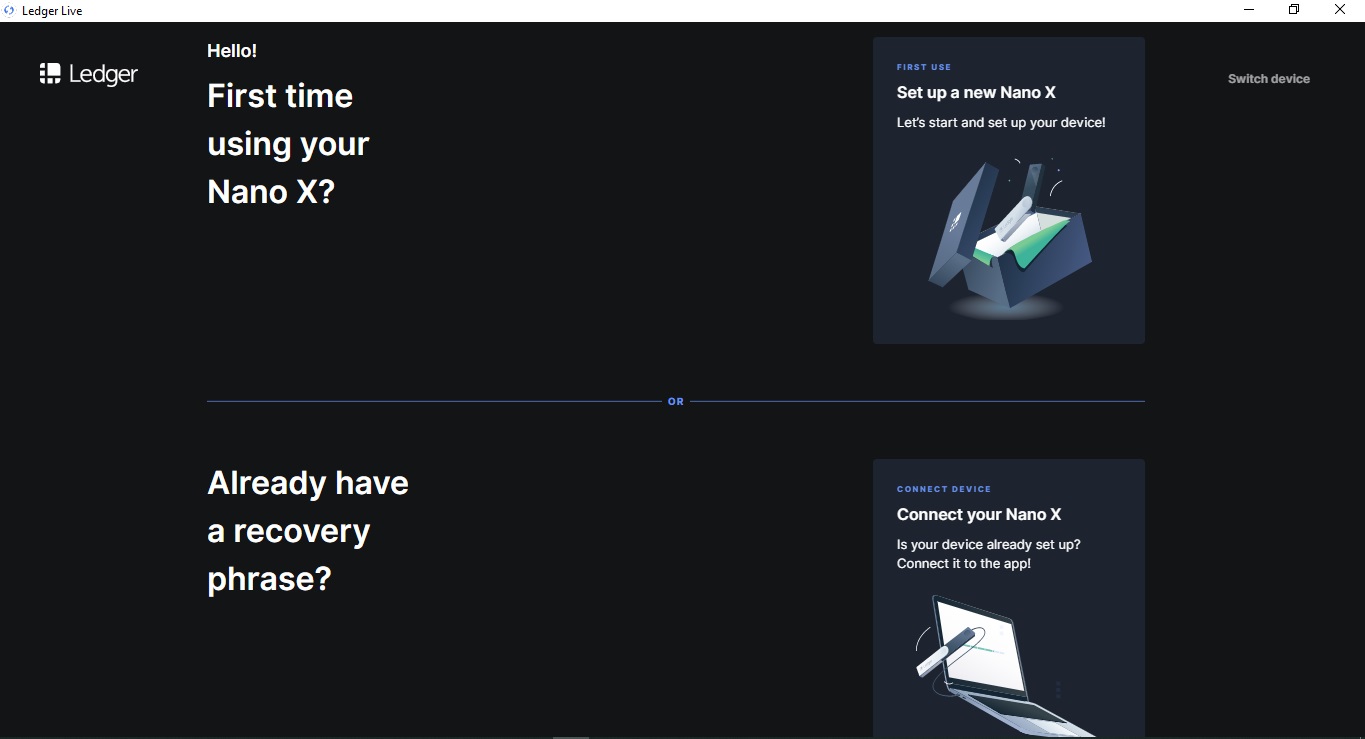
First time or already have recovery phrase
In this section, depending on whether you already have a ledger device or not, you should follow one of the two suggested steps.
If it is the first time that you have prepared a ledger, you must choose the first option in the above image, and if you have recovery words from your previous ledger, you must choose the second method to enter the next step. When you choose the first option, you will receive some educational messages that mention that your crypto assets will be stored on the blockchain and that recovery words will only be used to access your assets. You will then be told that your recovery words are stored on the ledger and that you are the only one who must have access to them or your assets will be at risk. In another message, you will be told that the recovery words will not be disclosed on the internet in any way, and your ledger device is a cold memory, finally, you will be told that Ledger Live software will allow you to buy and sell, manage and exchange currency. It gives you that in order to commit any operation, you must finally confirm that operation by pressing two ledger keys simultaneously.
After completing the training messages, you will be faced with the following page:
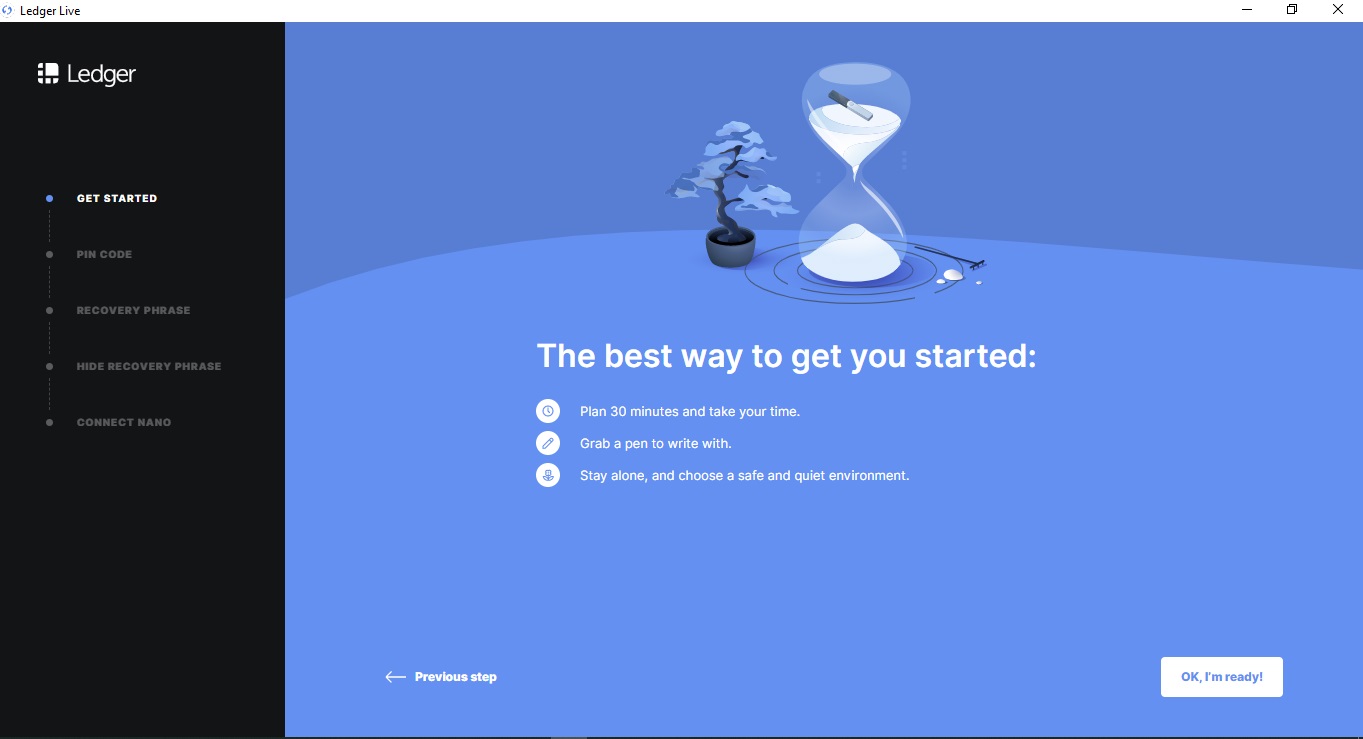
Start setting up the ledger
In this section, you will be told that about 30 minutes of your time will be spent on setting up this wallet, that you must have a pen with you, and be in a safe and quiet place so that you can retrieve the words with safety and concentration. make a note After this step you will see:
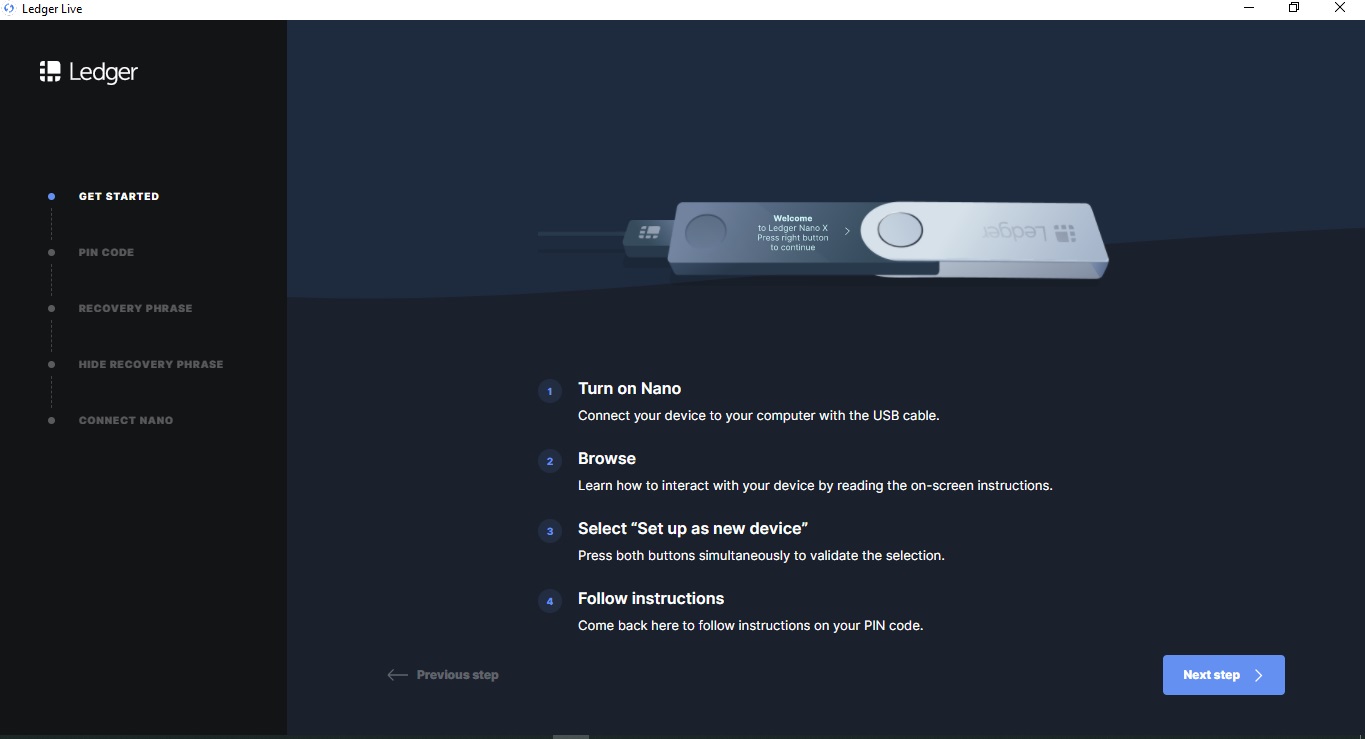
Launch of Ledger Nano X
In the picture above, you are told to turn on the ledger device and you have to navigate through the menu by pressing the left and right keys and then press both keys at the same time when you see set up as a new device. Then enter the next step:
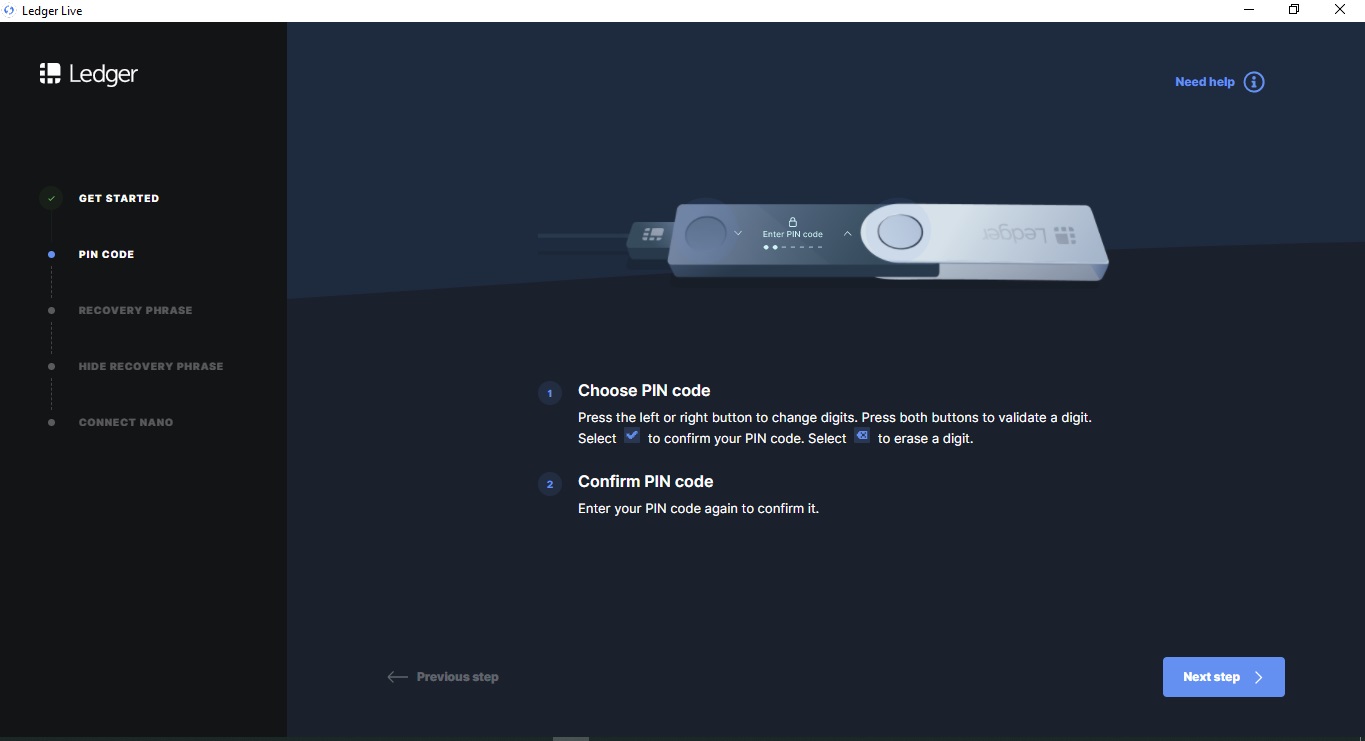
Pin code selection for Ledger Nano X
In the picture above, as you can see, when you enter this step, we are asked to choose a PIN code for your device, which must have at least 4 digits and a maximum of 8 digits. To select each number, you must press both buttons at the same time. You have to press the buttons one by one to change the numbers. And then confirm your PIN code to enter the next step:
Security tips for choosing a safe PIN code
- Choose a pin code of your choice. The importance of this code is very high. This code unlocks your device.
- An 8-digit PIN code provides an optimal level of security.
- Never use a device that comes with a PIN code and/or recovery phrase.
- Do not choose a simple PIN code like 1234
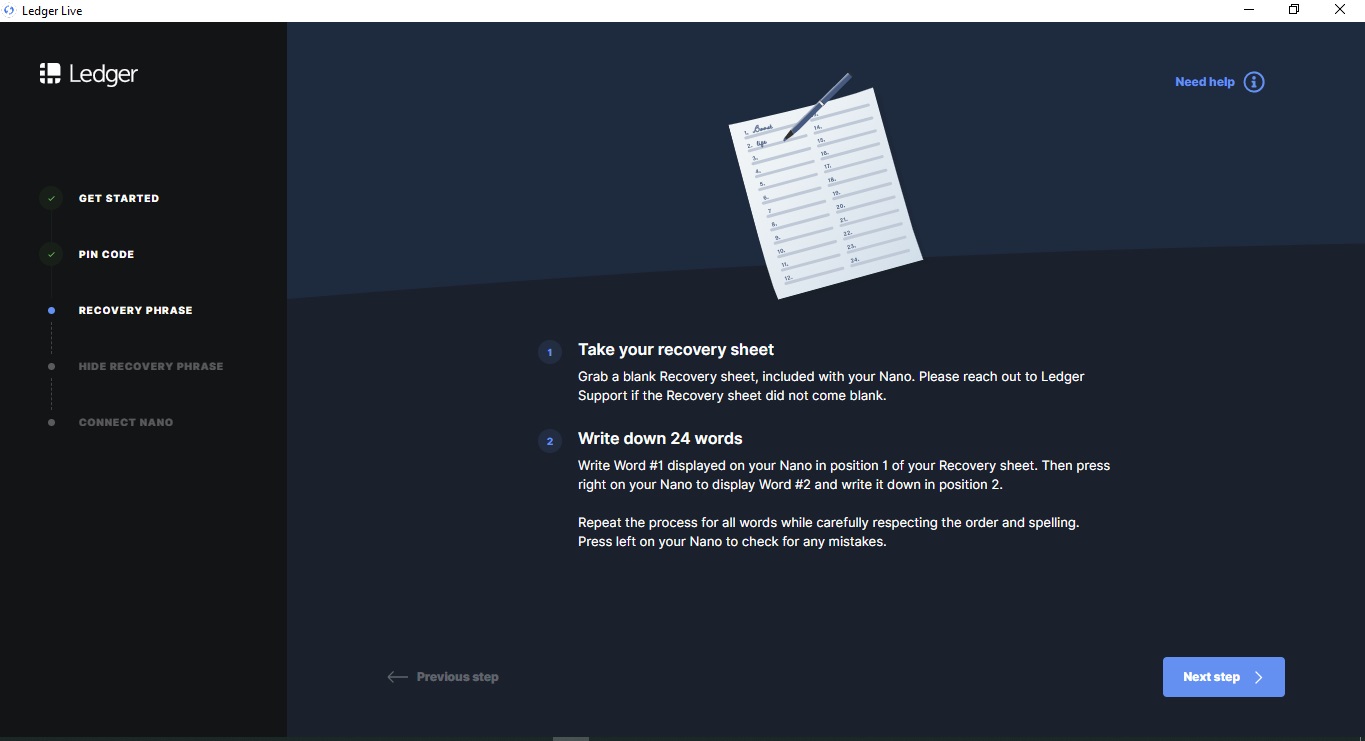
Write down recovery words
At this stage, you should remove the note sheets from inside the Nano X ledger box and go through the recovery words note steps. At each stage, you will be shown a word with its number, which you must write down carefully. Finally, you will be given the opportunity to review your keywords and check their order. After completing this step, you will be asked to confirm your recovery words.
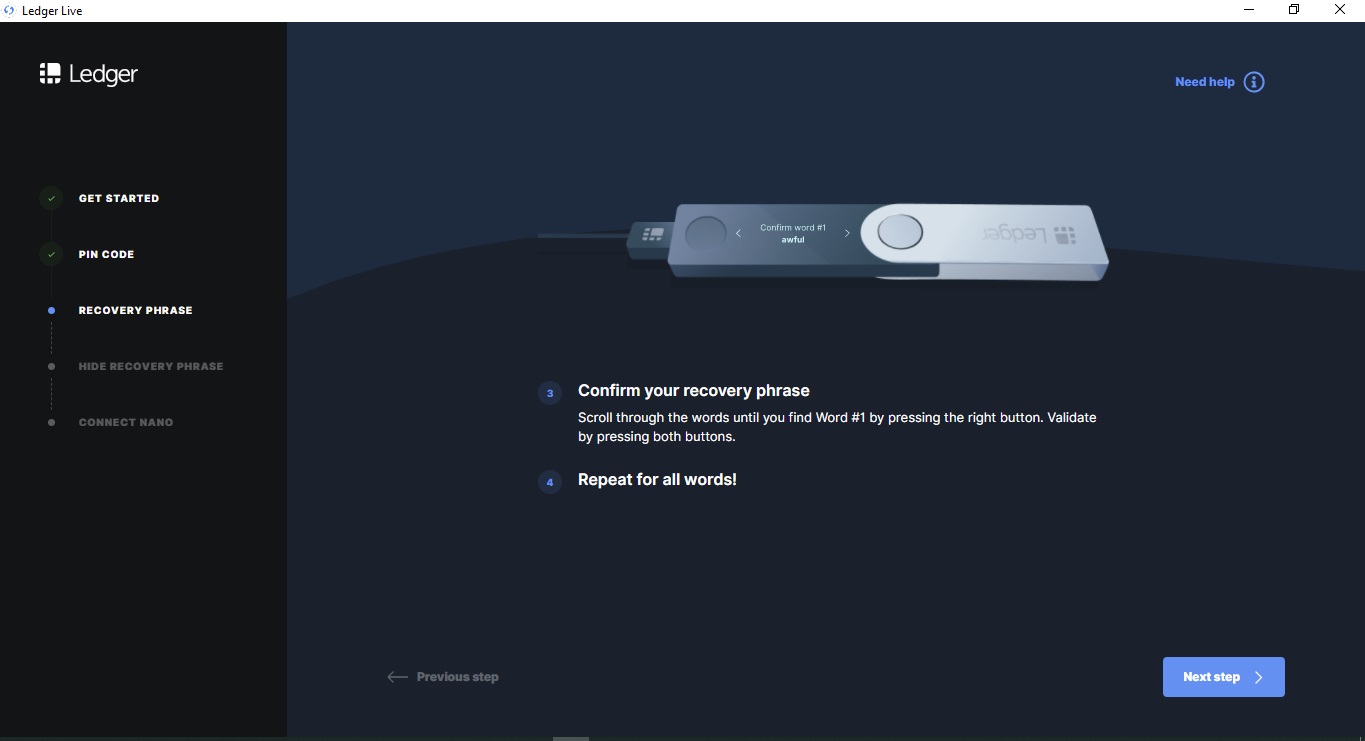
Confirm recovery words
At this stage, as you can see in the picture above, you must choose the word number one from among the words that the ledger shows, the same word that you wrote down as the number one word in the first step, and continue the same process until the end.
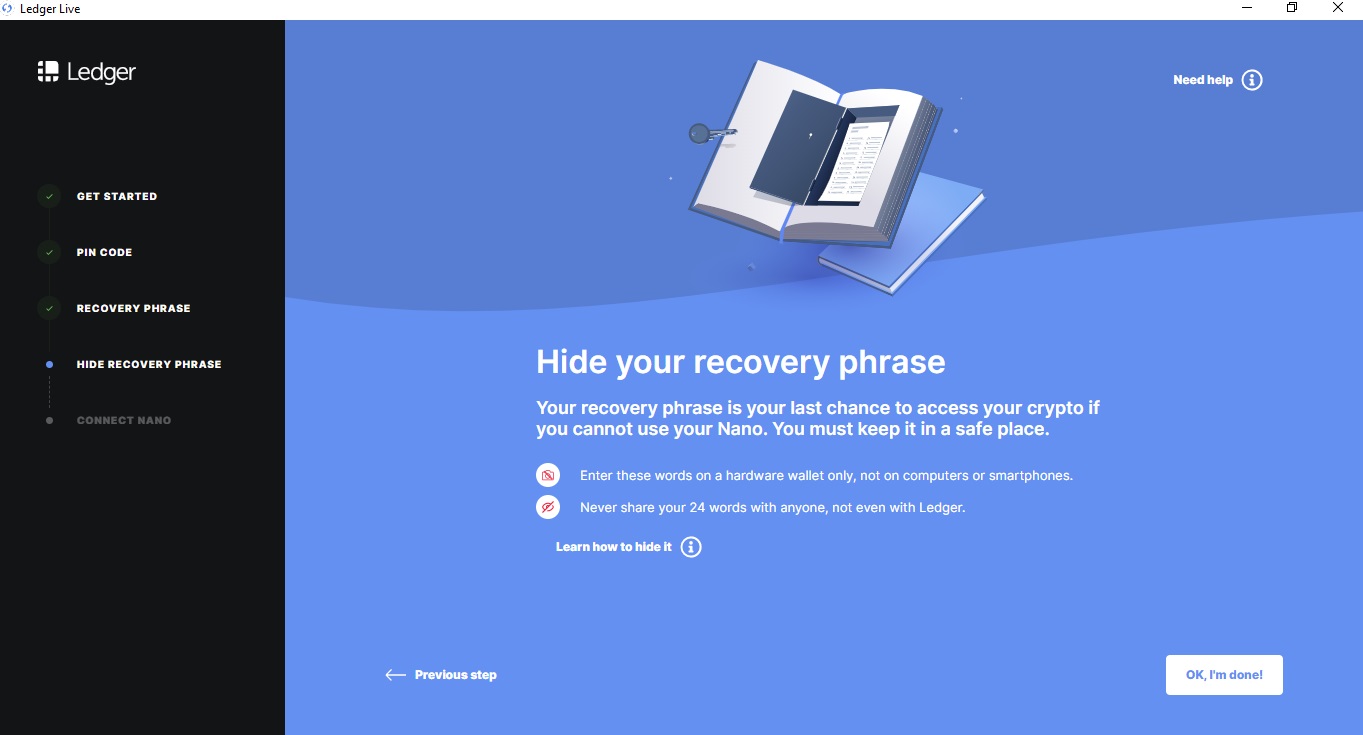
Warning
As you can see in the image above, you are advised not to store your recovery passwords on your computer and phone because their security is compromised and also be careful that no one sees them. After reading this page, you should enter the next section.
In the next step, you will be asked questions that you can skip by clicking on the answers.
And finally, you have to check the authenticity of your Ledger Nano X using Ledger Live, which upon entering this step, your device will be checked by the Ledger servers, and in this step, you should allow your device to be checked once If the greeting message is genuine, you will receive it in Ledger Live software.
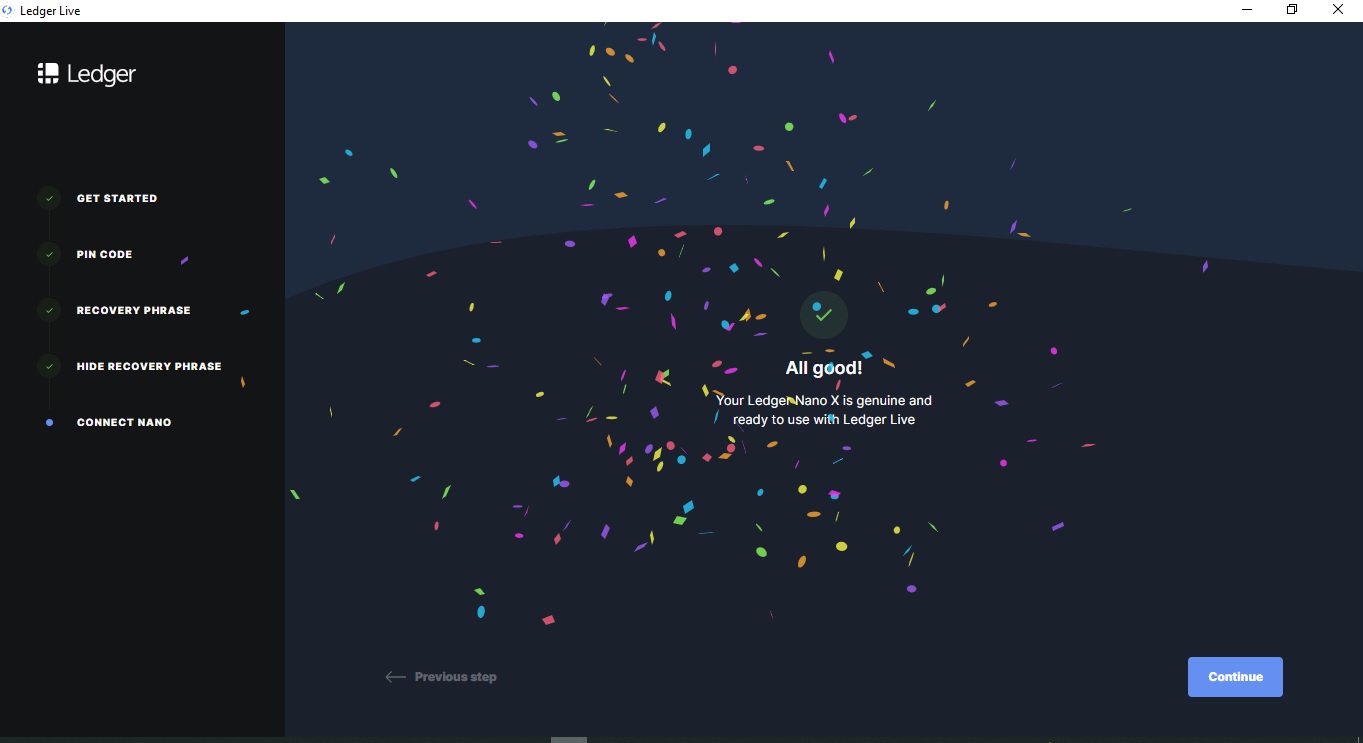
ledger is geniune
In the following video, you will be shown how to set up your Ledger Nano Model X hardware wallet for the first time.
If you have any doubts about the setup process, you can call the contact numbers listed on this website to help you if you have a support guarantee to set up your device.
If a user receives a device with a draft recovery phrase or PIN code, they should not use the device, as this means the device may have already been used by someone else. Ledger will never associate the PIN code or recovery phrase with the product and will never ask the user. In such a situation, the user should contact the service ledger support.
Ledger Nano S is provided with a micro USB cable. It is recommended that you use a device running iOS 13 for Apple devices or Android 8.1 for Android devices. For PC users, the following operating systems are supported: Windows 10 or 11, macOS Big Sur, macOS Monterey, macOS Ventura, and Ubuntu LTS 20.04 or 22.04 (.
