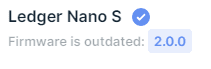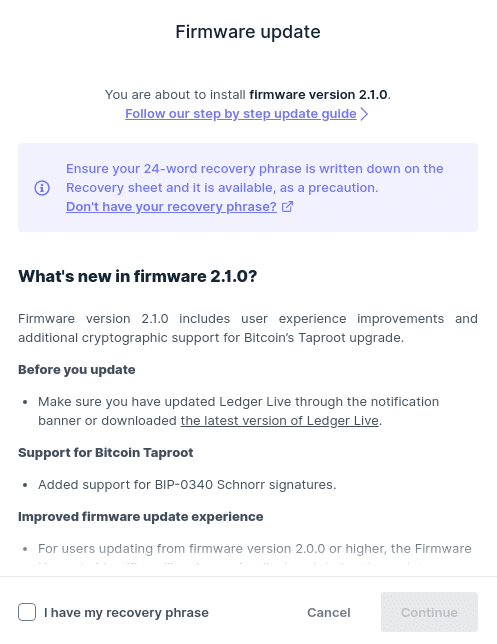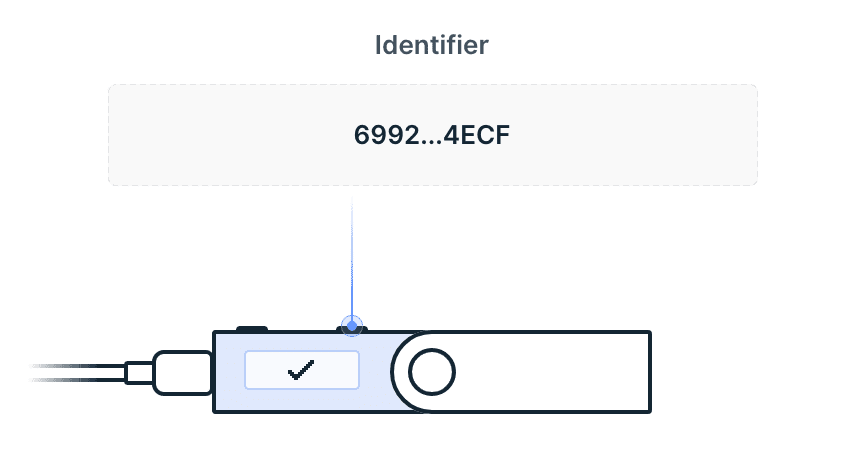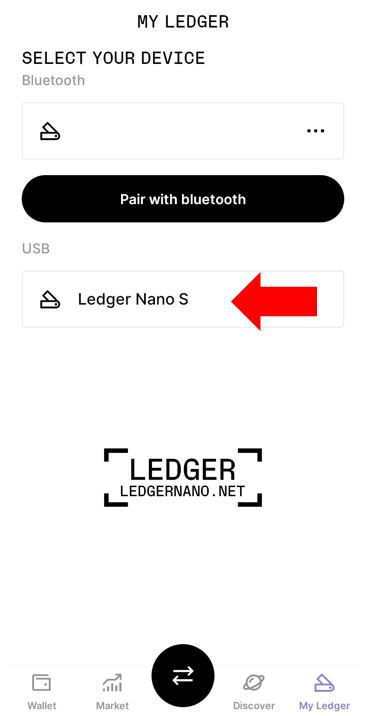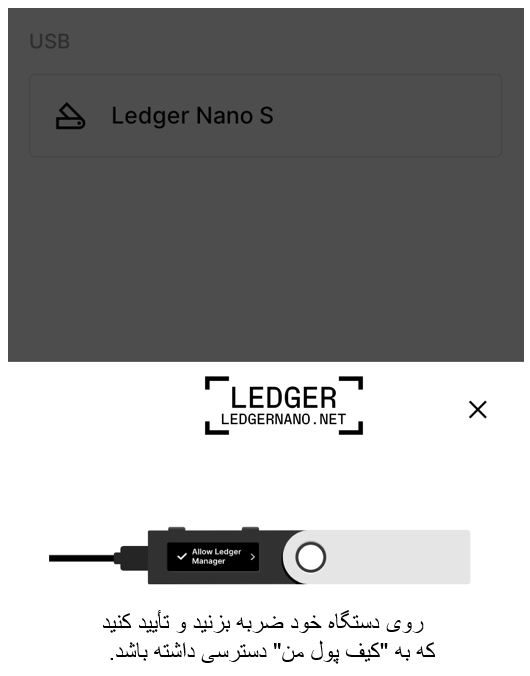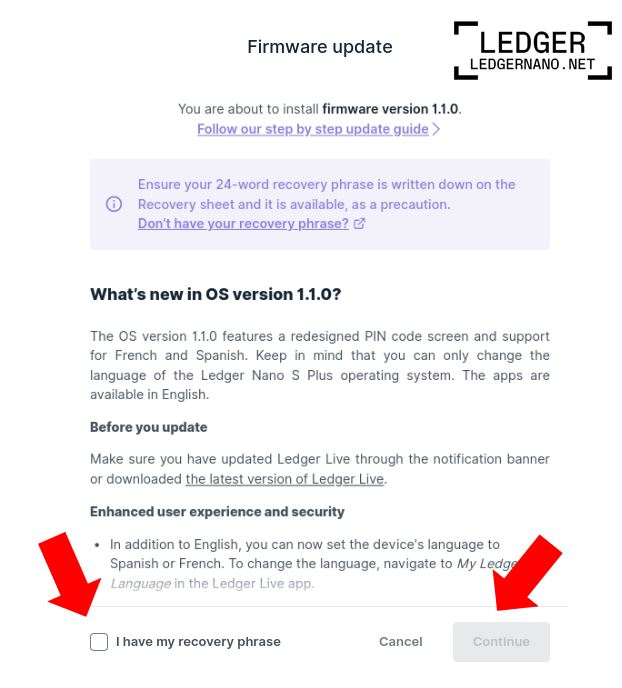How to update Ledger Nano S firmware with a computer
Like any other electronic device, the Ledger Nano S hardware wallet requires occasional firmware updates. These updates are usually released to fix bugs and security vulnerabilities in older versions, enhancing the overall security of your device. To update your Ledger Nano S, you need a desktop computer to connect your Ledger wallet to and use Ledger Live to perform the update.
Before you start the Ledger Nano S update, you should consider the following points:
- Update Ledger Live via the notification banner or download the latest version. The mobile app does not support firmware updates.
- Linux users: If your machine is currently running version 1.5.5, you need to add new udev rules.
- Firmware versions 1.1 and 1.2 cannot be updated with Ledger Live. Please check the operating system version. You can find the firmware version of the device in Settings > General > Firmware Version. This is the number that will be displayed under “Secure Element”. In this case, you should send a support request to replace the device to Ledger.
Checking the firmware version of Ledger Nano S
- Start Ledger Live and open the Manager.
- Click on the Manager option in the main menu.
- Connect your device to the desktop and unlock it. Allow your device manager if prompted.
- Check which OS version is currently installed on your Ledger Nano S:
Ledger Nano S firmware update to the new version
Depending on the version of the operating system currently installed on your device, choose one of the following steps:
How to update Ledger Nano S with firmware 1.5.5 and below
prerequisites
- Version 1.3.1, 1.3.2 or 1.4.2 will be updated to 1.6.0 first and then you can update to version 2.0.0.
- Version 1.4.1 will be updated first to 1.4.2 and then to 1.6.0, and then you can update to version 2.0.0.
- Version 1.5.5 will be updated to 1.6.1 first and then you can update to version 2.0.0.
instructions
In the Manager, click the Update firmware button. This button appears on the top of the screen as an orange strip like the image below.
If you don’t see the button, please try again later as the version is being rolled out gradually.
Carefully read all the instructions in the window that appears.
First, you need to have your recovery phrase that you wrote down earlier with you and available, check the box below and click Continue. The update process usually doesn’t require a recovery phrase, but you should have it handy just in case.
The next page informs you that the programs will be automatically uninstalled before you click Continue. Don’t worry, this won’t affect your crypto assets, you can reinstall the apps later.
Your device will display a firmware update, a version number, and an ID.
- Check that the ID in Ledger Live matches your Ledger Nano S ID.
- Press both buttons to select Perform update.
- Enter your PIN to confirm. Your device will reboot.
The update process will continue automatically. Ledger Live shows multiple loaders in progress, while your Ledger Nano S displays Processing. After that, your update should be completed successfully.
Important points after updating Ledger Nano S
-
You have successfully updated the firmware on your Ledger Nano S. Ledger Live will now automatically reinstall the apps on your device. You may notice an increase in the app storage capacity.
-
If your device is showing the “Welcome to Ledger Nano S” message, it has been reset. Don’t worry, your crypto assets are safe as long as you have your 24-word recovery phrase. Please follow the instructions to recover your private keys from your recovery phrase.
-
From now on, menu items are selected with the right or left button. Press both buttons simultaneously to confirm a selection.
How to update Ledger Nano S firmware with mobile
Currently, only Android users can update the Ledger Nano S firmware on their mobile device, and this process requires a USB connection. This applies to firmware versions 1.6.0 and above. Unfortunately, updating the device’s firmware on iOS is not possible due to limitations of the iPhone’s Lightning port.
- Connect Ledger Nano S to your smartphone using a USB cable.
- Open Ledger Live application.
- In the lower right corner of the screen, click on “My Wallet” (My Ledger).
- Tap on your device and confirm that it has access to My Ledger. allow My Ledger to access it
- A notification will be displayed saying that a firmware update is available.
- Click on the “Update” option. A pop-up window with instructions on how to do this will be displayed. Read the instructions carefully.
- At the bottom of the page, check “I have a recovery phrase” to confirm that you have your recovery phrase, then click “Continue.” Normally, firmware updates do not require a recovery phrase, but Ledger has included this step to emphasize the importance of the 24 words to its users.
- Therefore, confirming this part is only a precaution. If you don’t have your recovery phrase? Contact Ledger Service colleagues before proceeding
- Click “Continue”.
- Ledger Nano S will display the message “Firmware update, version number and ID”.
- Compare the ID displayed on the Ledger Live page with the ID displayed on your Ledger Nano S. Make sure they match. In Ledger Nano S firmware versions 2.1.0 and later, ID verification is not requested.
- On your device, by pressing the buttons at the same time, select the “update” option.
- Enter your PIN to confirm the update. Your device will reboot and the update process will continue automatically.
- The process is completed and when Ledger Live displays the message “Firmware updated”, the firmware update is actually finished.
The history of Ledger Nano S firmware versions is as follows:
Ledger Nano S firmware versions
2.1.0 (the latest firmware version of 2023)
2.0.0
1.6.1
1.6.0
1.5.5
1.4.2
1.4.1