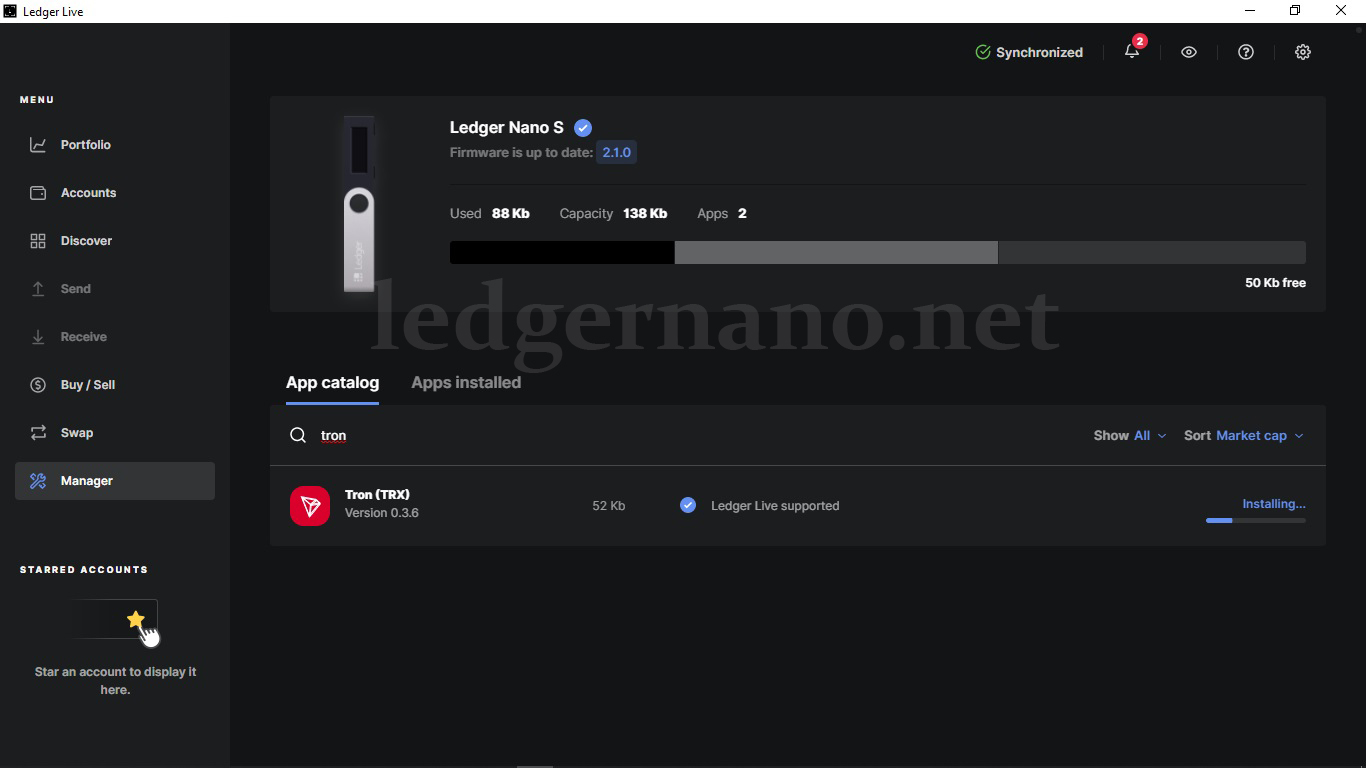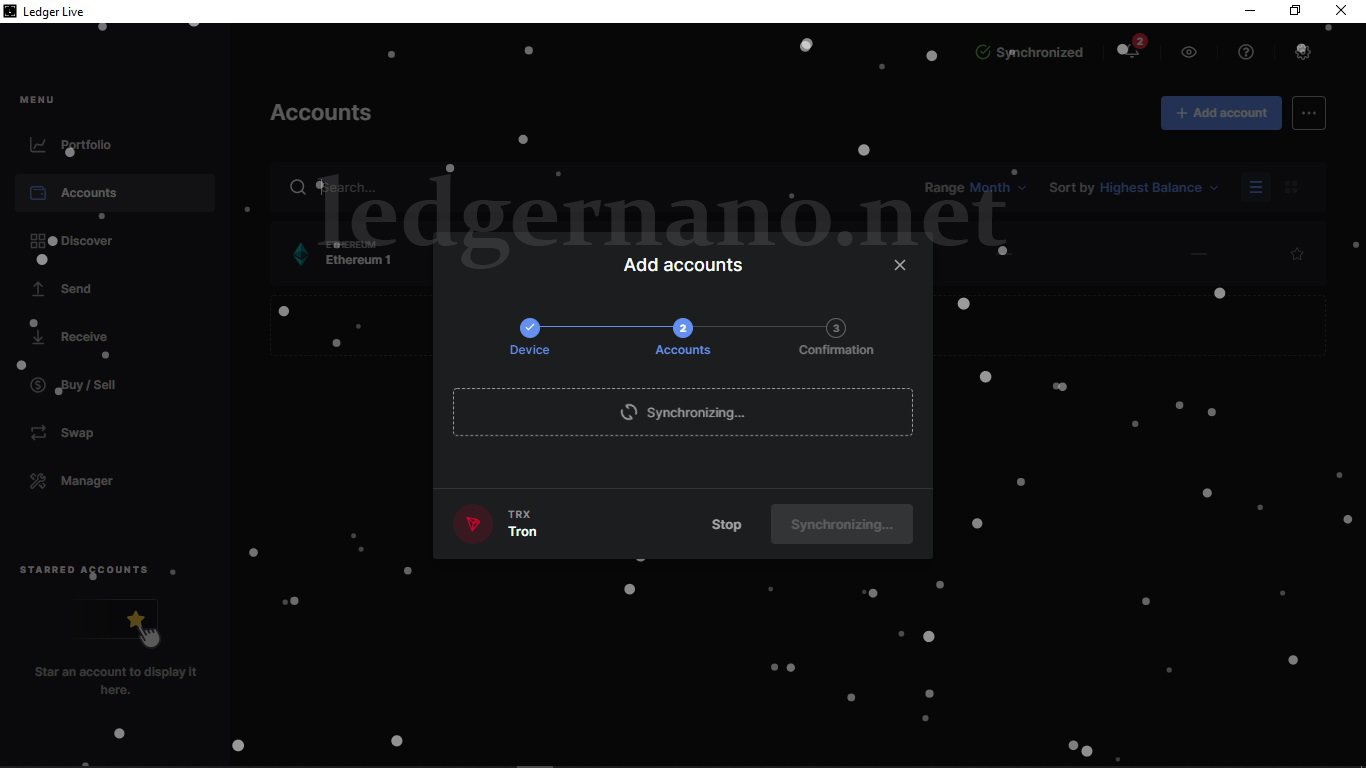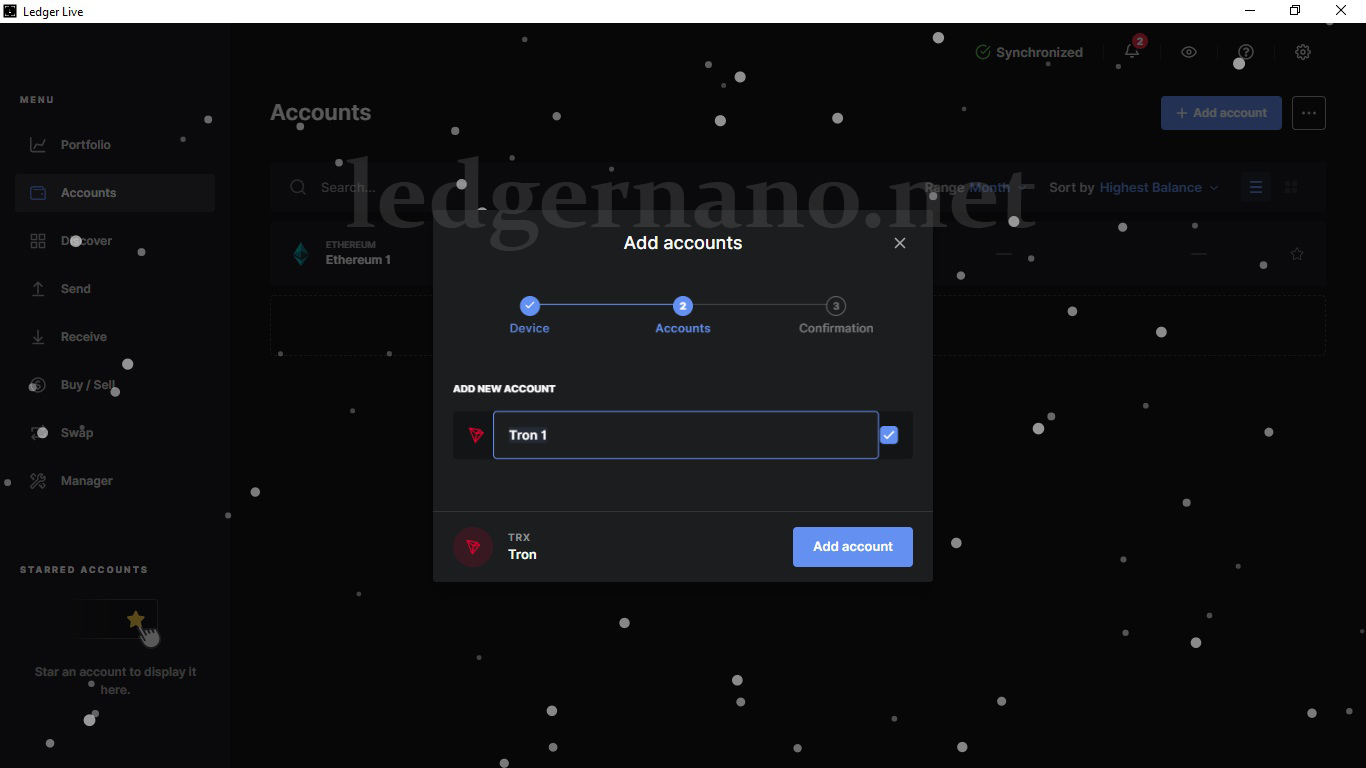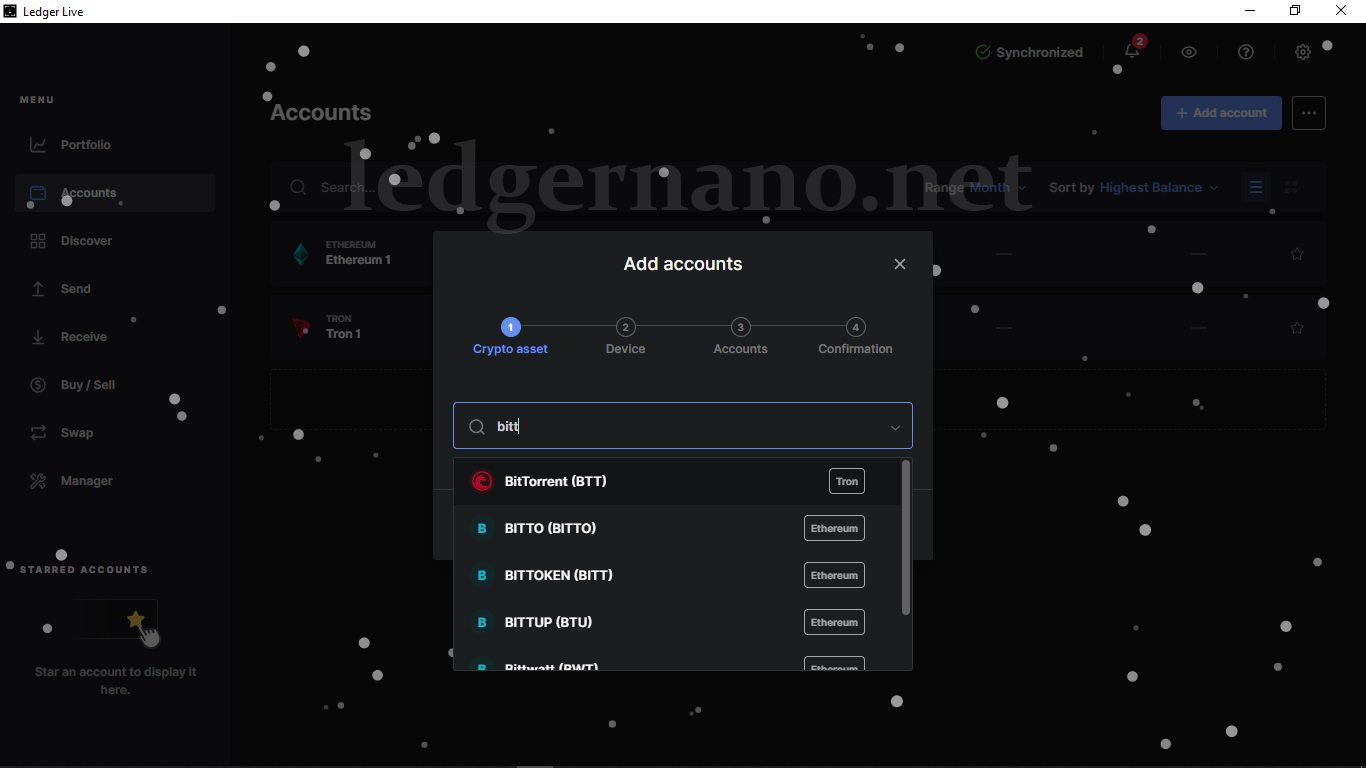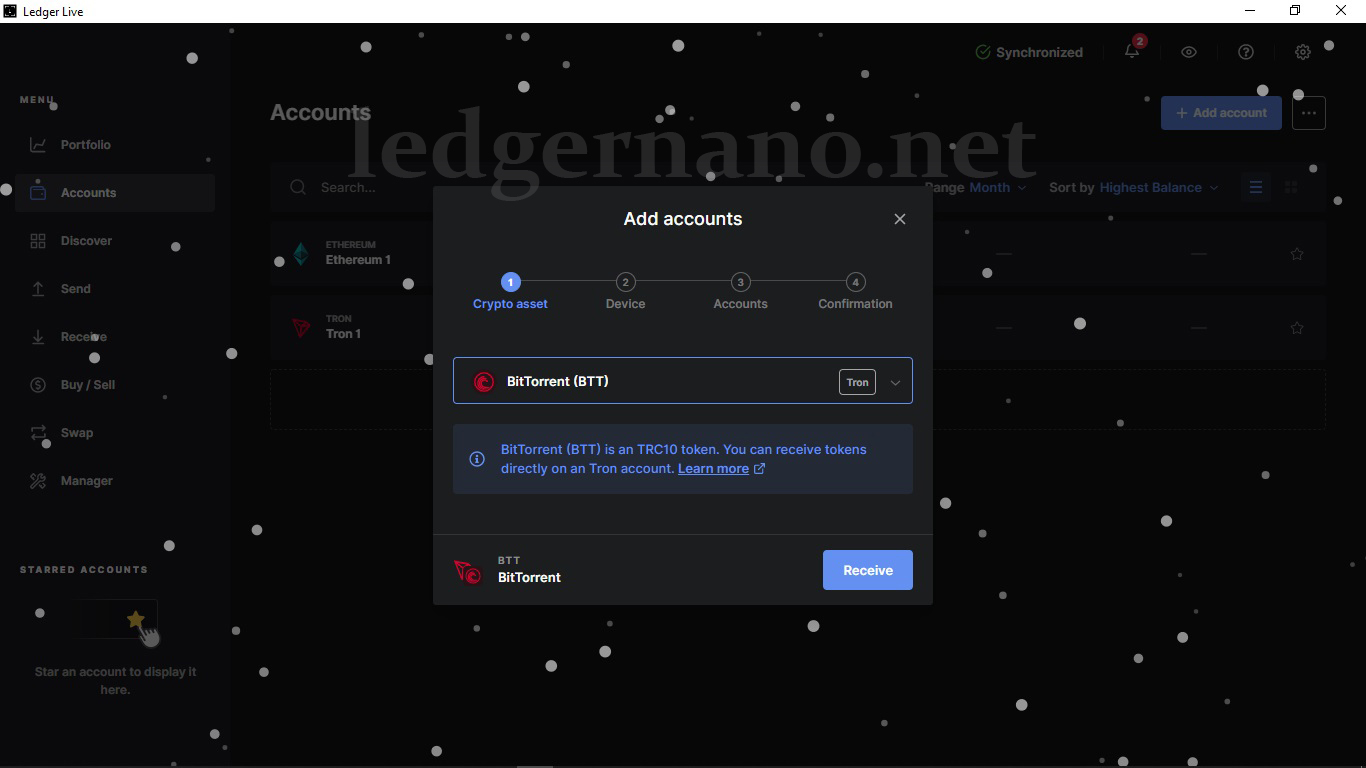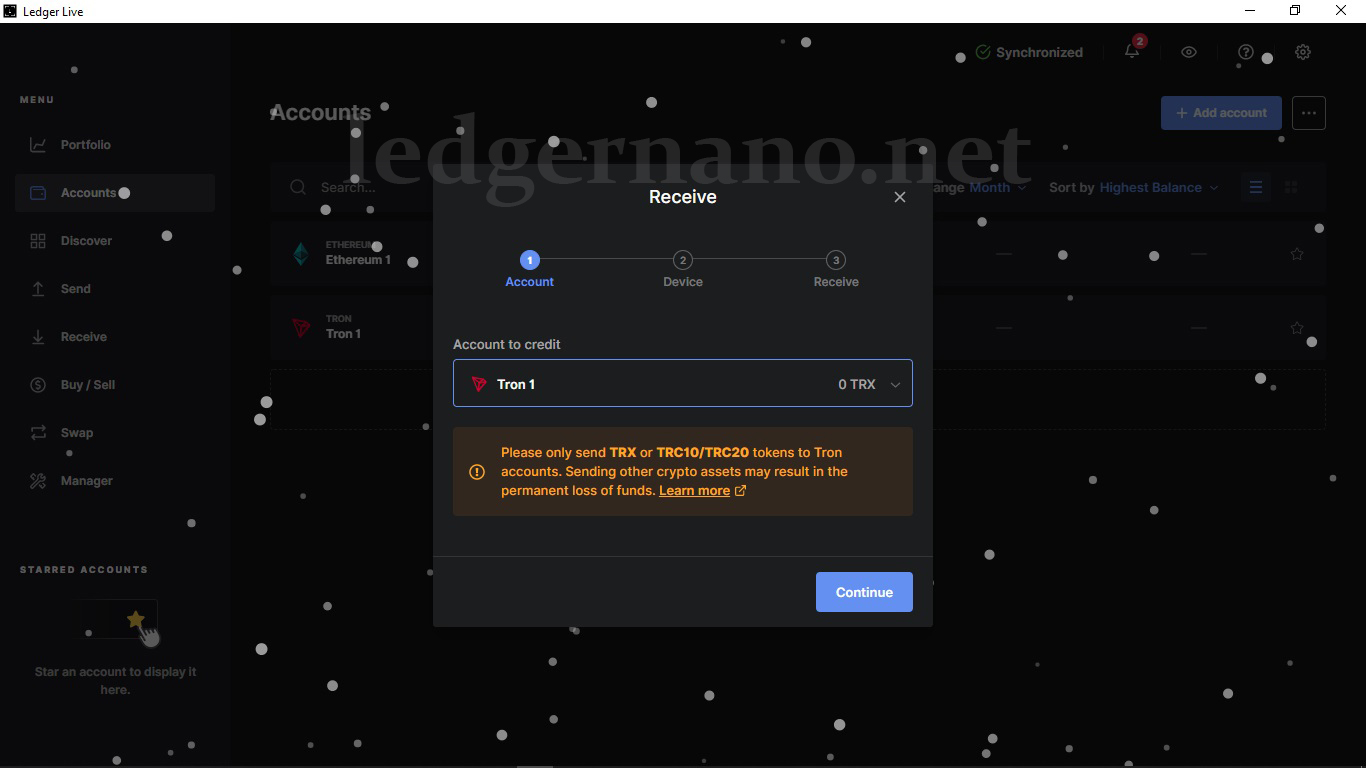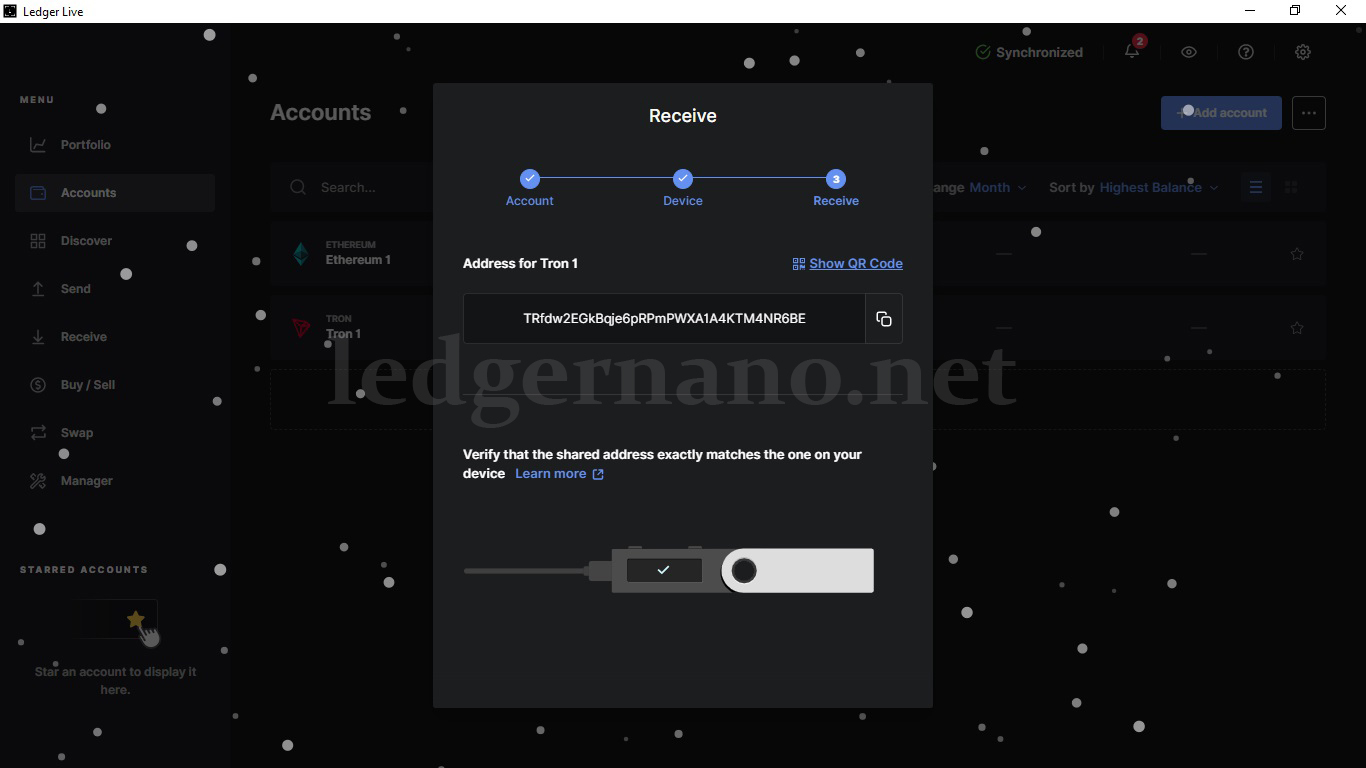How to transfer BitTorrent currency to Ledger Nano S and Ledger Nano X wallets
In this article, we are with you by teaching how to add BitTorrent or BitTorrent or BTT currency to the ledger wallet
This currency is supported by three ledger devices namely Ledger Nano X, Ledger Nano S and Ledger Nano S Plus.
Installing Tron software to add BitTorrent tokens
To add this currency to your wallet, you must first open the Ledger Live software and then search for the name of this currency in the App Catalog from the manager section. In this way, like the image below, you will be shown a message with the title that the currency between torrents is a TRC10 token, and to have this currency on the ledger wallet, you must install Tron software on your wallet.
If you click Install Tron App on the blue button in the image above, the Tron software will be installed for you, or as you can see in the image below, you can install the Tron software from the App Ctalog price.
Add a Tron account from the Accounts section in Ledger Live
After installing the Tron software, you must add the Tron account to your wallet. At this stage, after clicking the Add Account button in the Accounts section in the left menu or clicking this button in the App catalog menu, you will have the following image, which in the first step should Open this software using the Ledger device and then the syncing stage will begin, which you can see in the image below
After that Tron1 account will be displayed to you as shown in the image below. After that, you have to click on the Add Account button to start the next step.
In this way, as you can see in the image below, you have successfully added the Tron account.
Search BitTorrent token and add its account to get the address
Now you have to search for BitTorrent currency from this section, as you can see in the image below, the first BitTorrent option is offered to you in Ghalb Tron, which you should choose.
After selecting it, as you can see in the image below, you will be given a message that BitTorrent is a TRC10 token that you can directly receive in your Tron account.
If you click on RECEIVE in the above image, the following image will be shown to you, which says in its message that you can only send Tron or TRC10 or TRC20 tokens to this account. And any mistake in choosing the right network will cause you to lose your property.
After you press the Continue button in the above image, you will be shown the Volt address that you can use to receive BitTorrent. This address will also be displayed on your ledger at the same time, which you must confirm
After confirming your address, the following message will be displayed.
If you have encountered a problem during the transfer of your desired currency, or if it is the first time you are transferring digital currency and you want an expert and experienced expert to be by your side step by step, we at Ledger Nano provide this possibility. We have done it and you will get rid of your worries by preparing a complete private training package.