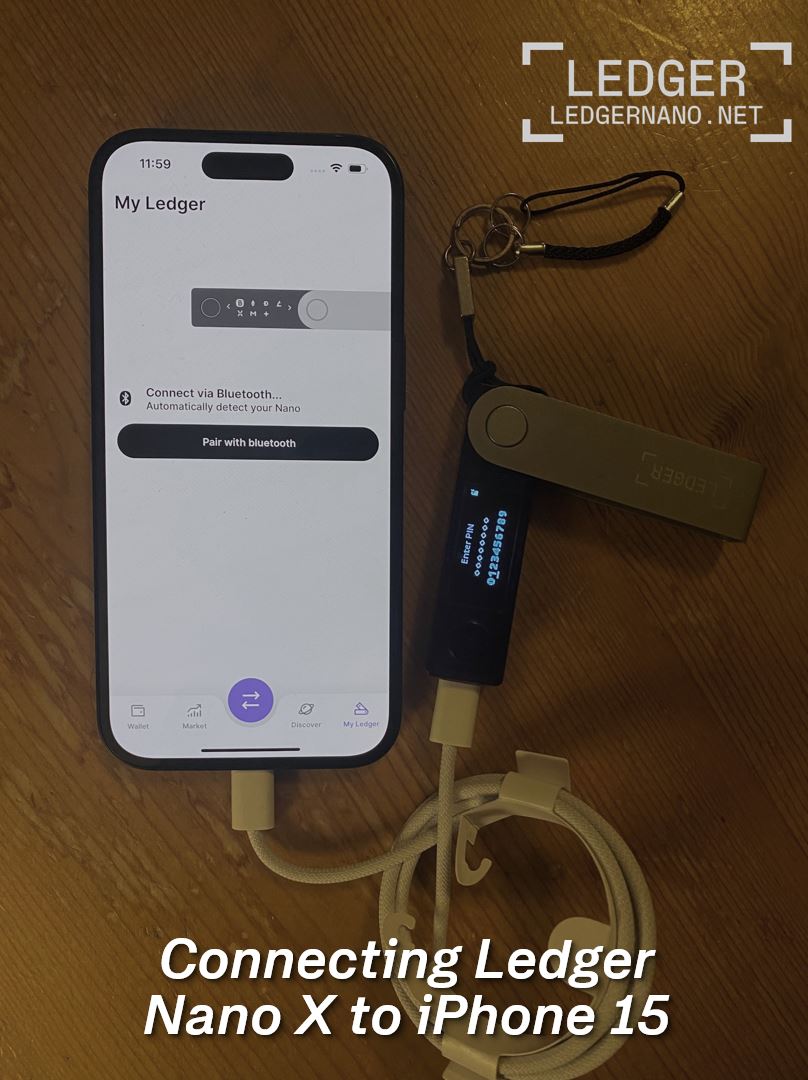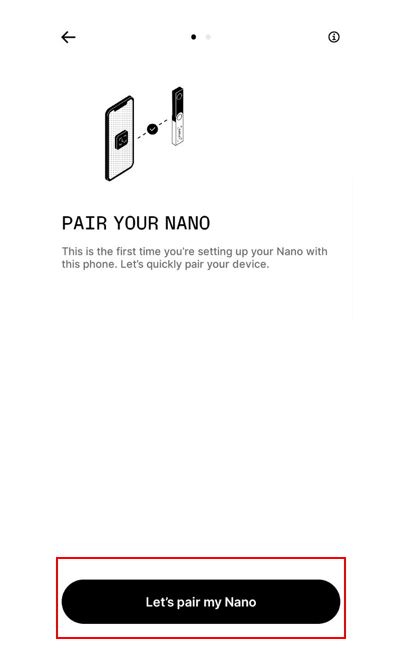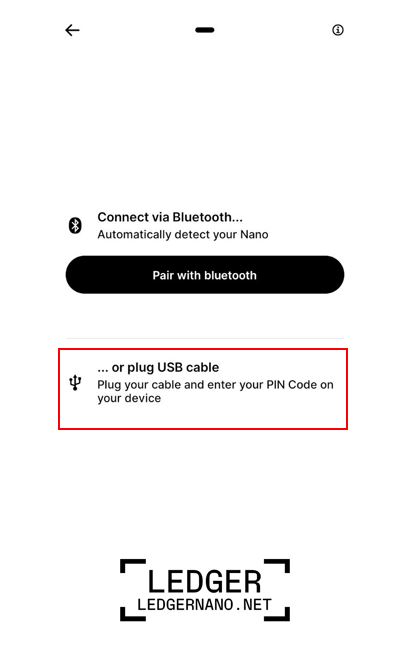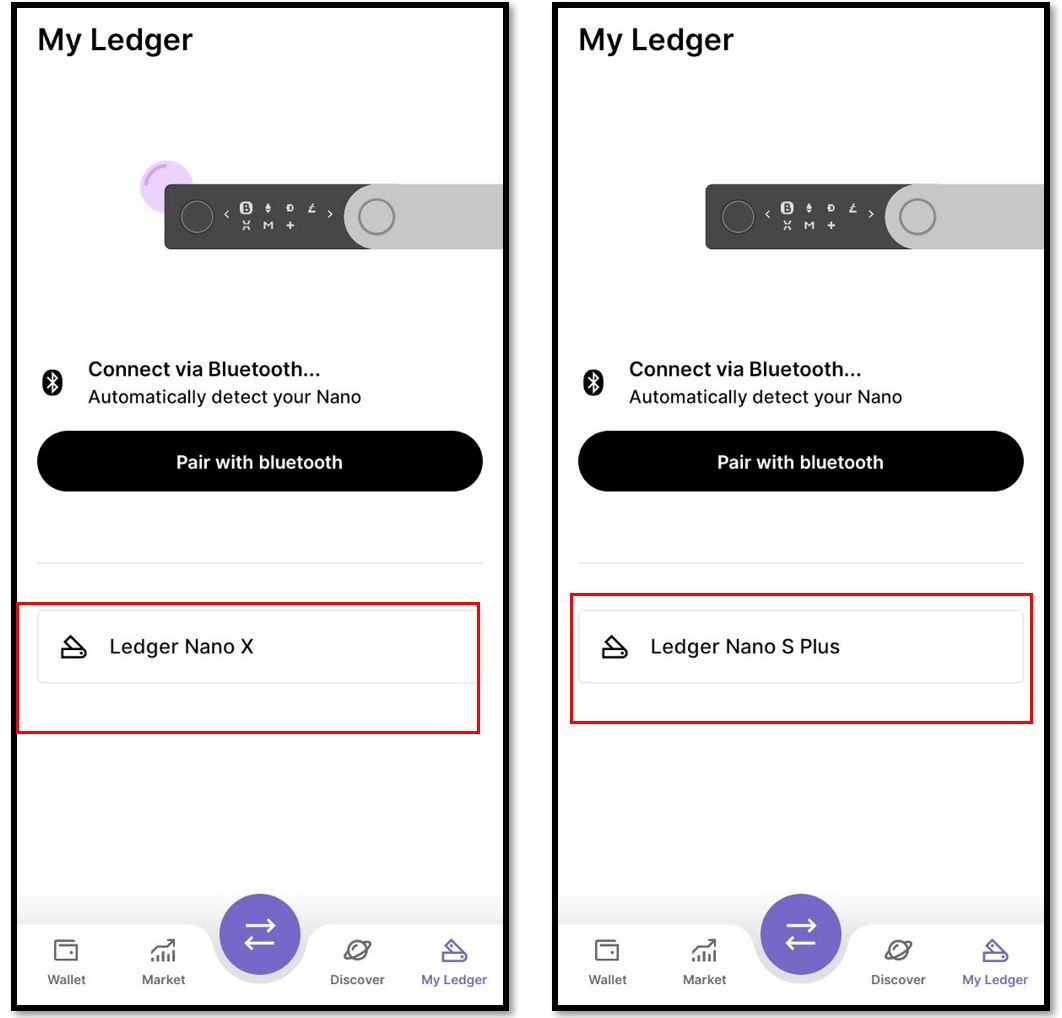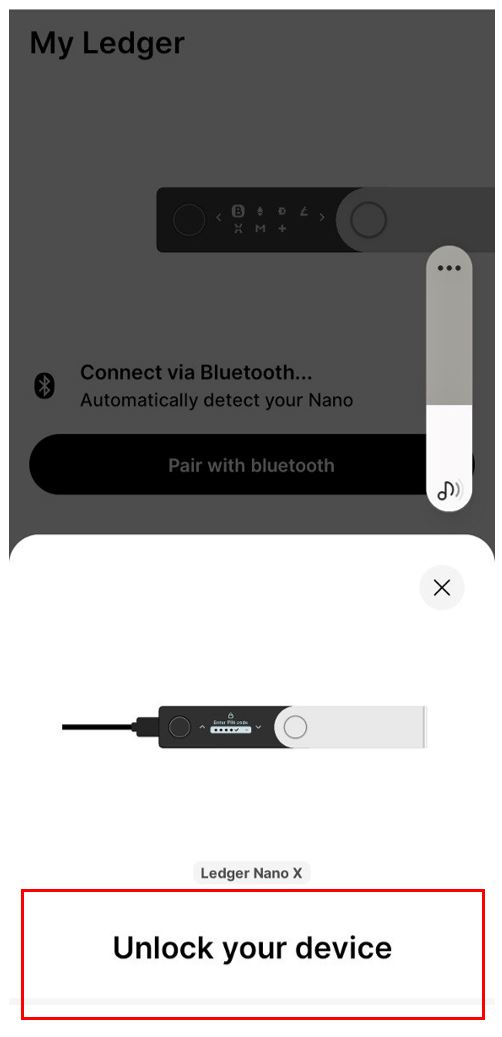Introduction
If you have a Ledger Nano X or Ledger Stax, you don’t need to read this article because the Ledger Nano X hardware wallet and Ledger Stax easily connects to both Android and iPhone devices via Bluetooth. However, the question is how to connect the Ledger Nano S Plus and Ledger Nano S to an iPhone.
But if you have a Ledger Nano S or Ledger Nano S Plus and want to use your Ledger on the go or outside your home by connecting it to your mobile, reading this article will help you.
How to Connect Ledger Nano S Plus to iPhone
As of the time of writing this article, it is not possible to connect Ledger Nano S and Ledger Nano S Plus to an iPhone. This is due to hardware limitations, and the Ledger Nano S device (including Ledger Nano S Plus) is not compatible with iPhones and iOS devices in general. The reason for this is the limitation associated with the Lightning cable or iPhone connection.
Now, with the release of the iPhone 15 with a USB-C cable, this limitation no longer exists. Ledger has tested this and will soon update this article to provide a step-by-step guide on how to connect Ledger to the iPhone 15.
Step-by-step guide to connect Ledger to iPhone 15
Update 28-Septemeber-2023:
Our first analysis proved that both Ledger Nano S plus, Ledger Nano X can be connected to iPhone 15 with no problem. As soon as you connect your Ledger device with a USB C cable to your iPhone, the device will switch on. The images below show our experience in connecting Ledger Nano S plus and Nano X to iPhone.
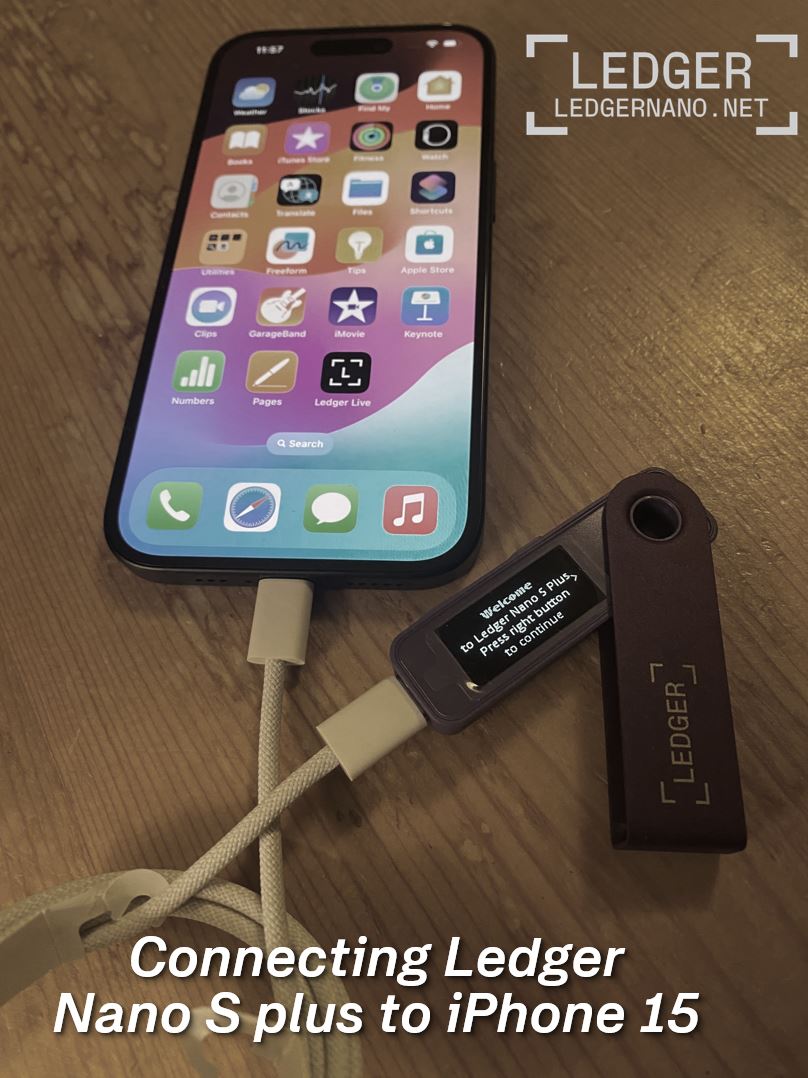
The hardware of iPhone is recognizing the Ledger devices Nano s plus and Nano X connected by USB C cable. Unlike, Ledger Live Android application, the Ledger Live iOS app (Version 3.30) does not give the possibility to connect via USB cable. It is expected that Ledger will soon release new version of Ledger Live for iOS that allows connecting Ledger Nano S plus and Nano X to iPhone via USB C cable, similar to Android connection.
Step by step advise how to connect Ledger Nano S plus and Ledger nano X to iPhone 15.
- Connect your Ledger device to your iPhone with USB C cable.
- Open Ledger Live application and go to My Ledger App
- Select “Connect your Ledger”
4. Choose option “Let’s pair my Nano” to go to next step.
5. Choose the option “…or plug USB cable in order t connect via cable. If you are using Ledger Nano X or Ledger Stax indeed you can choose the Bluetooth option.
6. Depending on the type of Nano you connected you should chose the Ledger Nano X or Ledger Nano S plus.
7. Now you should put your pin code on your Ledger device to unlock.
8. In the next steps, as usual Allow Ledger Manager on your ledger device to allow access to your portfolio.
One more time, the method explained above is not possible at this moment. However, it is expected to be practical as soon as Ledger relase the next version of Ledger Live.
How to Connect Ledger Nano S Plus to Android
Prerequisites
How to Connect Ledger Nano S Plus to Android To manage your accounts and transactions with your Android phone, follow these steps:A
smartphone with Android 8+ operating system. An OTG cable for your smartphone. The Ledger OTG kit is compatible with almost all smartphones. You can order the original Ledger cable from here. Instructions
Open the Ledger Live app on your smartphone. Connect your Ledger Nano S Plus to your smartphone using the appropriate OTG cable. Unlock your Ledger Nano S Plus device by entering your PIN code. To use the OTG cable to connect your Ledger device to an Android phone, you may need to enable OTG connection in your phone’s settings. To do this, go to your Android settings and look for the “OTG” or “USB OTG” option. Once found, you can easily enable it.
Note: It’s important to remember that some Android phones automatically deactivate this feature if you don’t use the OTG connection for about 10 minutes. To prevent this, it is recommended to connect your Ledger device to your phone as soon as possible after enabling the OTG connection.
Step-by-step guide to connect Ledger to Android
The steps are very similar to above-mentioned for iPhone. Please follow the process and if you have any questions or problem please contact the Ledger Service support team.