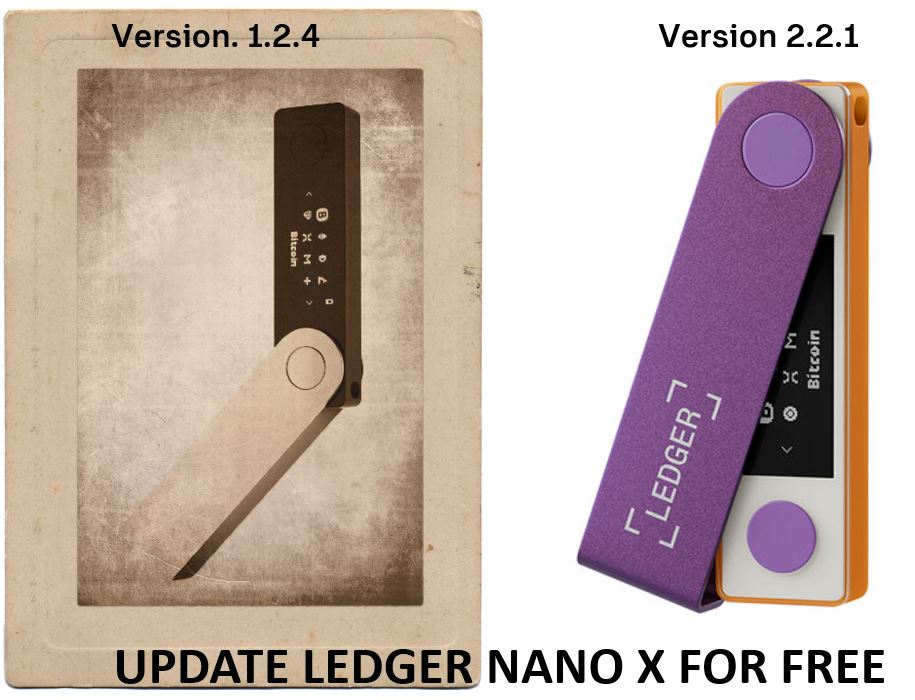Introduction
The Ledger Nano X hardware wallet, introduced to the market since 2018, has become one of the most popular hardware wallets for digital currencies. This popularity is due to its elegant design and high-security features, making it one of the best-selling wallets on the market. The Ledger Nano X is equipped with a battery and Bluetooth, and the functionality of these features is dependent on the firmware version.
Ledger, the company behind the Nano X, regularly provides firmware updates for the device through Ledger Live to address issues, improve services, and enhance system functionality over time. In this post, we aim to provide a comprehensive guide on how to update the Ledger Nano X firmware and install the latest firmware version, so stay with us.
The importance of firmware updates can be attributed to two main factors. First, it enhances the user interface, ensuring that you have the best user experience possible. This includes improvements in Bluetooth connectivity, battery charging, and screen brightness, all of which are dependent on the firmware version. The second reason for the importance of firmware updates is security. By updating to the latest version, you can ensure that no security vulnerabilities threaten your assets.
The latest and most significant update in the summer of 2023 is the ability to update your Ledger device using an Android mobile phone. Until now, firmware updates for Ledger devices were only possible through a computer or desktop. However, for Android users, this process has become more convenient and accessible starting in the summer of 2023. It’s essential to note that you still need to connect your Ledger Nano X to your mobile device using an OTG cable and USB connection.
Unfortunately, as of now, updating the Ledger Nano X firmware using an iPhone is still not possible due to limitations associated with the Lightning cable connection. Therefore, if you are an iPhone user, you will need to continue updating your device using a desktop computer. However, it’s worth mentioning that the latest iPhone models come with USB-C connectivity, and it may become possible to update the firmware using an iPhone in the near future.
Stay tuned with us for the latest news on hardware wallets to stay informed about any developments in this space.
Pre-start
Before you begin, please ensure the following:
- Update Ledger Live: Make sure you have updated Ledger Live either through the notification banner or by downloading the latest version from the official source.
- Have your 24-word recovery phrase ready: As a precaution, ensure that you have your 24-word recovery phrase available. This phrase is crucial for the security and recovery of your wallet.
- Note about applications: Keep in mind that applications on your Ledger device will be automatically reinstalled after the firmware update. This means you don’t need to worry about reinstalling them manually; the update process will take care of it.
Update via Ledger Live Mobile
Currently, the option to update the Ledger Nano X firmware on a mobile device is available exclusively for Android users and requires a USB connection. This capability applies to firmware versions 1.2.4-6 and all subsequent versions. Unfortunately, due to limitations with the iPhone’s Lightning port, updating the device firmware on iOS is not feasible.
Update: Since the latest version of iPhone 15 is going to be with USB C it might be possible to update ledger using iPhone too. We will keep you updated as soon as we conduct tests and verifications.
Here are the steps to update your Ledger Nano X firmware using an Android device:
- Connect your Ledger Nano X to your smartphone using a USB cable.
- Open the Ledger Live app on your Android device.
- In the bottom right corner of the screen, tap on “My Ledger.” You will be directed to a page where you need to select your Ledger Nano X device.
- In the USB section, you should see your Ledger Nano X listed. Tap on it and confirm that you allow “My Ledger” to access your device.
Following these steps, you should be able to initiate the firmware update process for your Ledger Nano X using your Android device. Please ensure that you have a stable USB connection and follow any on-screen instructions provided by the Ledger Live app to complete the update successfully.
- After connecting your Ledger Nano X to your Android device and allowing access in the Ledger Live app, you’ll receive a notification indicating that a firmware update is available.
- Tap on “Update.” This action will trigger a pop-up window with detailed instructions. Make sure to read the instructions carefully to ensure a smooth update process.
- At the bottom of the pop-up window, you’ll find a checkbox. Tick this checkbox to confirm that you have your recovery phrase available. Although firmware updates typically don’t require the recovery phrase, this step is taken as a precautionary measure.
- Once you’ve checked the box, tap on “Continue.”
- The Ledger Nano X will display “Processing,” signifying that the update process has started.
- Shortly after, the device will show “New firmware” along with the version number. Press the right button to confirm the update.
- To proceed, press both buttons on the Ledger Nano X simultaneously to confirm the update.
- You will be prompted to enter your PIN code for security verification.
- After entering your PIN code, the Ledger Nano X will restart and begin installing the firmware update.
- During this process, the device will display “Processing.”
Please be patient while the update is being installed. Once completed, your Ledger Nano X will be running the latest firmware version. It’s crucial to emphasize that you should not disconnect your Ledger Nano X during this stage of the update. Allow the device to complete the update process on its own. Disconnecting it prematurely could result in an incomplete or failed update, which may affect the device’s functionality and security. Please exercise patience and let the Ledger Nano X finish the update.
Indeed, when Ledger Live displays the message “Firmware updated,” and you are prompted to enter your PIN code, it indicates that your Ledger Nano X has been successfully updated. At this point, you can rest assured that your device is running the latest firmware version, which often includes improvements in security and functionality. Your device is now up to date and ready for use with the latest features and enhancements.
To finalize the update process, click on “Re-install apps.” This step is important because it will ensure that all your applications are properly re-installed on your Ledger Nano X with the updated firmware. This allows you to access and manage your various cryptocurrencies and assets on the device.
After clicking “Re-install apps,” please follow any on-screen instructions provided by the Ledger Live app to complete the re-installation process. This step will ensure that your Ledger Nano X is fully prepared for use with the latest firmware and applications.
Update via Ledger Live Desktop
Here are the steps to update your Ledger Nano X firmware using Ledger Live:
- Start Ledger Live and go to the “My Ledger” section.
- Connect and unlock your Ledger Nano X device.
- If prompted, allow “My Ledger” on your device.
- Begin the firmware update process:
- Click on “Update firmware” in the orange notification banner.
- If you don’t see the notification banner, please try again later as the release is rolled out progressively.
- Carefully read all the instructions on the window that appears.
- If your recovery phrase is written down and accessible, tick the checkbox at the bottom and click on “Continue.” While the update process typically doesn’t require the recovery phrase, it’s recommended to have it available as a precaution. If you don’t have your recovery phrase, proceed without it.
- The update will be downloaded, and your device will display “Processing.”
- Your device will then display “New firmware” along with the version number. Press the right button to select “Confirm update.” Press both buttons simultaneously to confirm.
- Enter your PIN code to confirm. Your device will restart and begin installing the update.
- If you have canceled the update, please reload “My Ledger” to reinstall the applications.
- The update process will continue automatically. Your Ledger Nano X will display “Processing.” Never disconnect your device at this stage.
- Your device is successfully updated once Ledger Live displays “Firmware updated,” and your Ledger Nano X asks for your PIN code.
- Your applications will be reinstalled automatically after you have entered your PIN code.
- (Optional) You can rename your device if desired. Note that if you had manually chosen a device name, it will be reset to the factory name: “Nano X ****” after the firmware update.
By following these steps, you can ensure that your Ledger Nano X is updated to the latest firmware version and ready for secure cryptocurrency management.